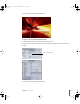2
Table Of Contents
- Motion User Manual
- Contents
- Motion 2 Documentation and Resources
- Getting To Know Motion
- Creating and Managing Projects
- Creating New Projects
- Managing Projects
- Editing Project Properties
- Browsing Media Files in Motion
- File Types Supported by Motion
- Adding Media to Your Project
- Managing Objects in Your Project
- Deleting Objects From a Project
- Exchanging Media in a Project
- Object Media Tab Parameters
- Using Media in the Library
- Organizing Layers and Objects in Motion
- The Background of Your Project
- Selecting Objects and Layers in the Layers Tab
- Reorganizing Objects in the Layers Tab
- Nesting Layers Inside Other Layers
- Grouping and Ungrouping Objects
- Showing and Hiding Layers and Objects
- Fixing the Size of a Layer
- Locking Layers and Objects
- Collapsing and Uncollapsing Layer Hierarchies
- Renaming Layers
- Searching for Layers and Objects
- Sorting Layers and Objects in the Media Tab
- Customizing and Creating New Templates
- Basic Compositing
- Using the Timeline
- Using Behaviors
- Keyframes and Curves
- Using Text
- Working With Particles
- The Anatomy of a Particle System
- Using Particle Systems
- Creating Graphics and Animations for Particle Systems
- Advanced Particle System Controls
- Animating Objects in Particle Systems
- Using Behaviors With Particle Systems
- Applying Filters to Particle Systems
- Particle System Examples
- Saving Custom Particle Effects to the Library
- Using the Replicator
- The Difference Between the Replicator and a Particle System
- The Anatomy of the Replicator
- Using the Replicator
- Advanced Replicator Controls
- Animating Replicator Parameters
- Using the Sequence Replicator Behavior
- Using Behaviors With Replicators
- Applying Filters to Replicators
- Saving Custom Replicators to the Library
- Using Filters
- About Filters
- Working With Filters
- An Introduction to Filters
- Working With Filters
- Enabling, Renaming, and Locking Filters
- Copying, Pasting, and Moving Filters
- Reordering Filters
- Changing Filter Timing
- Blur Filters
- A Fun Effect That Can Be Used With All the Blur Filters
- Border Filters
- Color Correction Filters
- Distortion Filters
- Glow Filters
- Keying Filters
- Matte Filters
- Sharpen Filters
- Stylize Filters
- Tiling Filters
- Working With Third-Party Filters
- Working With Generators
- Using Shapes and Masks
- Working With Audio
- Exporting Motion Projects
- Keyboard Shortcuts
- Video and File Formats
- Supported File Formats
- Standard Definition vs. High Definition Video Formats
- Popular Video Codecs for File Exchange
- What Is Field Order?
- Using Square or Nonsquare Pixels When Creating Graphics
- Differences in Color Between Computer and Video Graphics
- Using Fonts and Creating Line Art for Video
- Scaling Imported High-Resolution Graphics
- Creating Graphics for HD Projects
- Integration With Final Cut Pro
- Using Gestures
- Index
Chapter 7 Using Text 515
Type On: This group of controls allows you to create a type on effect, similar to a
typewriter. You can keyframe the type on effect to occur forward, backward, or move in
both directions.
Note: There is also a Text Animation behavior called Type On which creates a forward
type on effect without setting any keyframes.
Creating a Type On Effect
There are two ways to create a type on text effect: Use the Type On parameters in the
Text Layout controls, or apply the Type On behavior (in the Text Animation behavior
category). This section discusses using the Type On parameters in the Layout pane. For
information on the Type On text behavior, see “
Type On” on page 546.
Type On Controls
Use the Type On parameters to specify the direction, start and end points, and fade-in
control for the type on effect. These parameters must be animated to see the desired
effect.
Start: Sets the start point of the type on (from the left side) of the text object. When
set to the default 0 percent, the text object is fully “typed on.” When set to 100 percent,
the text object is fully “typed off.” If the value animates from 0 to 100 over time, the text
types off from left to right. If the value animates from 100 to 0, the text types on from
right to left.
End: Sets the end point of the type on (from the right side) of the text object. When
set to the default 100 percent, the text object is fully “typed on.” When set to 0 percent,
the text object is fully “typed off.” If the value animates from 100 to 0 over time, the text
types off from right to left. If the value animates from 0 to 100, the text types on from
left to right.
Fade In: When turned on, fades the text characters on or off. When turned off, the text
characters pop on as they appear.
01112.book Page 515 Sunday, March 13, 2005 10:36 PM