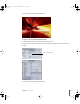2
Table Of Contents
- Motion User Manual
- Contents
- Motion 2 Documentation and Resources
- Getting To Know Motion
- Creating and Managing Projects
- Creating New Projects
- Managing Projects
- Editing Project Properties
- Browsing Media Files in Motion
- File Types Supported by Motion
- Adding Media to Your Project
- Managing Objects in Your Project
- Deleting Objects From a Project
- Exchanging Media in a Project
- Object Media Tab Parameters
- Using Media in the Library
- Organizing Layers and Objects in Motion
- The Background of Your Project
- Selecting Objects and Layers in the Layers Tab
- Reorganizing Objects in the Layers Tab
- Nesting Layers Inside Other Layers
- Grouping and Ungrouping Objects
- Showing and Hiding Layers and Objects
- Fixing the Size of a Layer
- Locking Layers and Objects
- Collapsing and Uncollapsing Layer Hierarchies
- Renaming Layers
- Searching for Layers and Objects
- Sorting Layers and Objects in the Media Tab
- Customizing and Creating New Templates
- Basic Compositing
- Using the Timeline
- Using Behaviors
- Keyframes and Curves
- Using Text
- Working With Particles
- The Anatomy of a Particle System
- Using Particle Systems
- Creating Graphics and Animations for Particle Systems
- Advanced Particle System Controls
- Animating Objects in Particle Systems
- Using Behaviors With Particle Systems
- Applying Filters to Particle Systems
- Particle System Examples
- Saving Custom Particle Effects to the Library
- Using the Replicator
- The Difference Between the Replicator and a Particle System
- The Anatomy of the Replicator
- Using the Replicator
- Advanced Replicator Controls
- Animating Replicator Parameters
- Using the Sequence Replicator Behavior
- Using Behaviors With Replicators
- Applying Filters to Replicators
- Saving Custom Replicators to the Library
- Using Filters
- About Filters
- Working With Filters
- An Introduction to Filters
- Working With Filters
- Enabling, Renaming, and Locking Filters
- Copying, Pasting, and Moving Filters
- Reordering Filters
- Changing Filter Timing
- Blur Filters
- A Fun Effect That Can Be Used With All the Blur Filters
- Border Filters
- Color Correction Filters
- Distortion Filters
- Glow Filters
- Keying Filters
- Matte Filters
- Sharpen Filters
- Stylize Filters
- Tiling Filters
- Working With Third-Party Filters
- Working With Generators
- Using Shapes and Masks
- Working With Audio
- Exporting Motion Projects
- Keyboard Shortcuts
- Video and File Formats
- Supported File Formats
- Standard Definition vs. High Definition Video Formats
- Popular Video Codecs for File Exchange
- What Is Field Order?
- Using Square or Nonsquare Pixels When Creating Graphics
- Differences in Color Between Computer and Video Graphics
- Using Fonts and Creating Line Art for Video
- Scaling Imported High-Resolution Graphics
- Creating Graphics for HD Projects
- Integration With Final Cut Pro
- Using Gestures
- Index
Chapter 7 Using Text 517
The text object is typed on.
To create a type on effect in which the text characters “pop” on, turn off Fade In.
Note: You can use the Type On parameter when the text Layout Method is set to Type,
Paragraph (multiline text object), or Path.
Tip: Remember that you can apply Parameter behaviors to nearly any parameter in
Motion. For example, to make the text from the above example stutter and flash as it
types on, apply the Randomize parameter behavior to the End parameter:
• In the Type On controls of the Layout pane, Control-click the End value, then choose
Randomize from the shortcut menu.
The Behaviors tab appears and displays the Randomize parameters. The text types on
more roughly.
• To make the stutter effect more dramatic, adjust the Randomize parameters (such as
changing the Apply Mode or increasing the Noisiness parameter).
For more information on working with Parameter behaviors, see “Applying Parameter
Behaviors” on page 326.
Working With Text on a Path
You can create text on a line or an ellipse. You can change the shape of a text path, add
or remove control points, as well as animate the text along the path. Text on a path can
still be edited, such as changing text characters or fonts, tracking, kerning, and so on.
Text Style parameters can also be modified on text on a path.
Path Options
This group of controls allows you to specify the initial shape of the text path, and to
modify the path and the text on that path.
01112.book Page 517 Sunday, March 13, 2005 10:36 PM