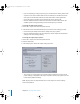2
Table Of Contents
- Motion User Manual
- Contents
- Motion 2 Documentation and Resources
- Getting To Know Motion
- Creating and Managing Projects
- Creating New Projects
- Managing Projects
- Editing Project Properties
- Browsing Media Files in Motion
- File Types Supported by Motion
- Adding Media to Your Project
- Managing Objects in Your Project
- Deleting Objects From a Project
- Exchanging Media in a Project
- Object Media Tab Parameters
- Using Media in the Library
- Organizing Layers and Objects in Motion
- The Background of Your Project
- Selecting Objects and Layers in the Layers Tab
- Reorganizing Objects in the Layers Tab
- Nesting Layers Inside Other Layers
- Grouping and Ungrouping Objects
- Showing and Hiding Layers and Objects
- Fixing the Size of a Layer
- Locking Layers and Objects
- Collapsing and Uncollapsing Layer Hierarchies
- Renaming Layers
- Searching for Layers and Objects
- Sorting Layers and Objects in the Media Tab
- Customizing and Creating New Templates
- Basic Compositing
- Using the Timeline
- Using Behaviors
- Keyframes and Curves
- Using Text
- Working With Particles
- The Anatomy of a Particle System
- Using Particle Systems
- Creating Graphics and Animations for Particle Systems
- Advanced Particle System Controls
- Animating Objects in Particle Systems
- Using Behaviors With Particle Systems
- Applying Filters to Particle Systems
- Particle System Examples
- Saving Custom Particle Effects to the Library
- Using the Replicator
- The Difference Between the Replicator and a Particle System
- The Anatomy of the Replicator
- Using the Replicator
- Advanced Replicator Controls
- Animating Replicator Parameters
- Using the Sequence Replicator Behavior
- Using Behaviors With Replicators
- Applying Filters to Replicators
- Saving Custom Replicators to the Library
- Using Filters
- About Filters
- Working With Filters
- An Introduction to Filters
- Working With Filters
- Enabling, Renaming, and Locking Filters
- Copying, Pasting, and Moving Filters
- Reordering Filters
- Changing Filter Timing
- Blur Filters
- A Fun Effect That Can Be Used With All the Blur Filters
- Border Filters
- Color Correction Filters
- Distortion Filters
- Glow Filters
- Keying Filters
- Matte Filters
- Sharpen Filters
- Stylize Filters
- Tiling Filters
- Working With Third-Party Filters
- Working With Generators
- Using Shapes and Masks
- Working With Audio
- Exporting Motion Projects
- Keyboard Shortcuts
- Video and File Formats
- Supported File Formats
- Standard Definition vs. High Definition Video Formats
- Popular Video Codecs for File Exchange
- What Is Field Order?
- Using Square or Nonsquare Pixels When Creating Graphics
- Differences in Color Between Computer and Video Graphics
- Using Fonts and Creating Line Art for Video
- Scaling Imported High-Resolution Graphics
- Creating Graphics for HD Projects
- Integration With Final Cut Pro
- Using Gestures
- Index
Chapter 14 Exporting Motion Projects 901
Choosing the Export Type
You can export your project as a QuickTime movie or as a numbered sequence of
images, and can also export the current frame as a still image.
QuickTime Movie
When you export your project as a QuickTime movie, the project is rendered as a movie
file (.mov). Exported QuickTime movies can include both video and audio, video only,
or audio only.
Image Sequence
When you export your project as an image sequence, each frame is rendered as an
image file. The filename of each image file includes a sequence number that is
incremented for each successive file. Exported image sequences can include video only.
You can define the number of digits in the sequence number by adding a pound
character (#) for each digit to the end of the filename, and enclosing the pound
characters in square brackets [ ]. For example, to make the sequence number four
digits long, you add [####] to the end of the filename.
Note: When you export an image sequence, Motion creates a still image for each frame
of the project, which can result in a large number of files. You may want to create an
empty folder to contain the image sequence files.
Current Frame
When you choose Current Frame, your project is exported as a still image (based on the
current playhead position). Exported still images include video only.
For a complete listing of video, image, and audio export formats, see Appendix B,
“
Video and File Formats,” on page 941.
Using Export Presets
You can export your project using an export preset. Export presets let you quickly
render your project using predefined groups of export settings. In many cases, using an
export preset can simplify your workflow.
You can edit the existing export presets, duplicate an export preset to use as a
template for creating a custom preset, or create a new export preset with the settings
you choose.
01112.book Page 901 Sunday, March 13, 2005 10:36 PM