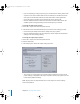2
Table Of Contents
- Motion User Manual
- Contents
- Motion 2 Documentation and Resources
- Getting To Know Motion
- Creating and Managing Projects
- Creating New Projects
- Managing Projects
- Editing Project Properties
- Browsing Media Files in Motion
- File Types Supported by Motion
- Adding Media to Your Project
- Managing Objects in Your Project
- Deleting Objects From a Project
- Exchanging Media in a Project
- Object Media Tab Parameters
- Using Media in the Library
- Organizing Layers and Objects in Motion
- The Background of Your Project
- Selecting Objects and Layers in the Layers Tab
- Reorganizing Objects in the Layers Tab
- Nesting Layers Inside Other Layers
- Grouping and Ungrouping Objects
- Showing and Hiding Layers and Objects
- Fixing the Size of a Layer
- Locking Layers and Objects
- Collapsing and Uncollapsing Layer Hierarchies
- Renaming Layers
- Searching for Layers and Objects
- Sorting Layers and Objects in the Media Tab
- Customizing and Creating New Templates
- Basic Compositing
- Using the Timeline
- Using Behaviors
- Keyframes and Curves
- Using Text
- Working With Particles
- The Anatomy of a Particle System
- Using Particle Systems
- Creating Graphics and Animations for Particle Systems
- Advanced Particle System Controls
- Animating Objects in Particle Systems
- Using Behaviors With Particle Systems
- Applying Filters to Particle Systems
- Particle System Examples
- Saving Custom Particle Effects to the Library
- Using the Replicator
- The Difference Between the Replicator and a Particle System
- The Anatomy of the Replicator
- Using the Replicator
- Advanced Replicator Controls
- Animating Replicator Parameters
- Using the Sequence Replicator Behavior
- Using Behaviors With Replicators
- Applying Filters to Replicators
- Saving Custom Replicators to the Library
- Using Filters
- About Filters
- Working With Filters
- An Introduction to Filters
- Working With Filters
- Enabling, Renaming, and Locking Filters
- Copying, Pasting, and Moving Filters
- Reordering Filters
- Changing Filter Timing
- Blur Filters
- A Fun Effect That Can Be Used With All the Blur Filters
- Border Filters
- Color Correction Filters
- Distortion Filters
- Glow Filters
- Keying Filters
- Matte Filters
- Sharpen Filters
- Stylize Filters
- Tiling Filters
- Working With Third-Party Filters
- Working With Generators
- Using Shapes and Masks
- Working With Audio
- Exporting Motion Projects
- Keyboard Shortcuts
- Video and File Formats
- Supported File Formats
- Standard Definition vs. High Definition Video Formats
- Popular Video Codecs for File Exchange
- What Is Field Order?
- Using Square or Nonsquare Pixels When Creating Graphics
- Differences in Color Between Computer and Video Graphics
- Using Fonts and Creating Line Art for Video
- Scaling Imported High-Resolution Graphics
- Creating Graphics for HD Projects
- Integration With Final Cut Pro
- Using Gestures
- Index
904 Chapter 14 Exporting Motion Projects
Duplicating an Export Preset
You can duplicate an existing preset, and use it as the starting point for creating a new
preset.
To duplicate an export preset:
1 Choose File > Export, then click the Options button in the Export sheet.
The Export options dialog appears, with the Video/Audio pane visible.
2 In the Video/Audio pane, edit the video and audio settings you want to change. Click
the Advanced buttons for video and audio to edit advanced export options.
3 Click the Output tab of the Export Options dialog, turn off the “Use current project and
canvas settings” checkbox, then edit the output settings you want to change.
4 When you are finished, click Save As, then type a name for the preset.
Note: You can also duplicate an export preset from the Presets pane of Motion
Preferences by choosing Export Presets from the Show pop-up menu, selecting an
export preset, then clicking the Duplicate button.
Creating an Export Preset
If none of the included presets suits your needs, you can create a new export preset.
To create an export preset:
1 Choose Motion > Preferences, then click Presets.
2 Choose Export Presets from the Show pop-up menu.
3 Click the Add Preset (+) button to add a new preset.
4 Type a name for the preset in the Name field. You can optionally type a description for
the preset in the Description field. (This is helpful if there are settings or other
information you want to remember about the preset.)
5 Select the video and audio settings for the preset in the Video/Audio pane of the
Export Options dialog. Click the Advanced buttons to change QuickTime compression
or audio settings.
6 Click the Output tab of the Export Options dialog. If you want to change output
settings, turn off the “Use current project and canvas settings” checkbox, then select
the output settings for the preset.
7 When you are finished, click OK.
Deleting an Export Preset
If you decide you no longer need an export preset, you can delete it. You can delete
only user-created export presets, but not the default export presets that come with
Motion.
01112.book Page 904 Sunday, March 13, 2005 10:36 PM