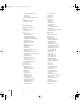2
Table Of Contents
- Motion User Manual
- Contents
- Motion 2 Documentation and Resources
- Getting To Know Motion
- Creating and Managing Projects
- Creating New Projects
- Managing Projects
- Editing Project Properties
- Browsing Media Files in Motion
- File Types Supported by Motion
- Adding Media to Your Project
- Managing Objects in Your Project
- Deleting Objects From a Project
- Exchanging Media in a Project
- Object Media Tab Parameters
- Using Media in the Library
- Organizing Layers and Objects in Motion
- The Background of Your Project
- Selecting Objects and Layers in the Layers Tab
- Reorganizing Objects in the Layers Tab
- Nesting Layers Inside Other Layers
- Grouping and Ungrouping Objects
- Showing and Hiding Layers and Objects
- Fixing the Size of a Layer
- Locking Layers and Objects
- Collapsing and Uncollapsing Layer Hierarchies
- Renaming Layers
- Searching for Layers and Objects
- Sorting Layers and Objects in the Media Tab
- Customizing and Creating New Templates
- Basic Compositing
- Using the Timeline
- Using Behaviors
- Keyframes and Curves
- Using Text
- Working With Particles
- The Anatomy of a Particle System
- Using Particle Systems
- Creating Graphics and Animations for Particle Systems
- Advanced Particle System Controls
- Animating Objects in Particle Systems
- Using Behaviors With Particle Systems
- Applying Filters to Particle Systems
- Particle System Examples
- Saving Custom Particle Effects to the Library
- Using the Replicator
- The Difference Between the Replicator and a Particle System
- The Anatomy of the Replicator
- Using the Replicator
- Advanced Replicator Controls
- Animating Replicator Parameters
- Using the Sequence Replicator Behavior
- Using Behaviors With Replicators
- Applying Filters to Replicators
- Saving Custom Replicators to the Library
- Using Filters
- About Filters
- Working With Filters
- An Introduction to Filters
- Working With Filters
- Enabling, Renaming, and Locking Filters
- Copying, Pasting, and Moving Filters
- Reordering Filters
- Changing Filter Timing
- Blur Filters
- A Fun Effect That Can Be Used With All the Blur Filters
- Border Filters
- Color Correction Filters
- Distortion Filters
- Glow Filters
- Keying Filters
- Matte Filters
- Sharpen Filters
- Stylize Filters
- Tiling Filters
- Working With Third-Party Filters
- Working With Generators
- Using Shapes and Masks
- Working With Audio
- Exporting Motion Projects
- Keyboard Shortcuts
- Video and File Formats
- Supported File Formats
- Standard Definition vs. High Definition Video Formats
- Popular Video Codecs for File Exchange
- What Is Field Order?
- Using Square or Nonsquare Pixels When Creating Graphics
- Differences in Color Between Computer and Video Graphics
- Using Fonts and Creating Line Art for Video
- Scaling Imported High-Resolution Graphics
- Creating Graphics for HD Projects
- Integration With Final Cut Pro
- Using Gestures
- Index
987 Index
saving a generator in 809
saving custom particle effects to 619
saving text styles to 512
Search field 95
Shapes category 95
Text Styles category 96
third-party filters 95
using media in 189
Library Content 95
Library gradients
applying to text objects 483
Library presets 101
Life
for emitters 599
Life range
for emitters 599
Lighten blend mode 258
Light Rays filter 758
Linear Burn blend mode 256
Linear Dodge blend mode 260
Linear extrapolation 442
Linear interpolation 439
Linear Light blend mode 263
Line Art filter 776
Lines (showing in Canvas) 42
Line Screen filter 777
Line spacing in text 514
Linked objects 180, 188
List view 91, 160
List View button 89
LiveFonts 95
about 560
applying to text objects 561
in the Library 190
missing 193
modifying 562
previewing 560
Timing parameters 563
LiveType fonts 560
Loading presets 101
Location parameter 486
Locking
audio tracks 890
behaviors 331
keyframes 435
layers and objects 207
project presets 151
tracks 278
Loop end condition 187
Loop playback 45
Lossless codecs 948
Lumakey filter 761
M
Manage Curve Sets dialog 432
Map Animation parameter 540
Margins 471
creating and modifying 523
for text 522, 523
Markers 312, 316
about 312
adding 313
deleting 314
deleting all 314
different types 312
editing 314
for audio tracks 897
navigating 316
Mark menu 127
Go to submenu 129
Markers submenu 128
RAM Preview submenu 129
Mask Blend Mode 854
Mask object tab 104
Mask parameters
Bezier (Shape Type) 854
Masks
about 819, 851
adding and deleting control points 829
adjusting tangent handles 833
and replicators 644
applying behaviors to 862
applying filters to 861
blend modes 854
blend modes and ordering 858
B-Splines 820
closing 853
combining 857
creating alpha channels 851
differing from shapes 820
drawing a Bezier mask 821
drawing a B-Spline mask 823
drawing and editing 852
drawing methods 820
editing 826, 834
editing Bezier control points 832
editing in the Keyframe Editor 865
feathering 857, 860
finishing Bezier masks 823
finishing B-Spline masks 825
garbage masks 870
holdout masks 871
image masks 865
intersecting 859
keyboard shortcuts 939
keyframing 862
locking control points 831
mask drawing tools 851, 852
masking an object 851
modifying alpha channels 851, 858, 859
01112.book Page 987 Sunday, March 13, 2005 10:36 PM