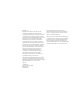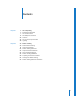Motion 3 Supplemental Documentation
K Apple Inc. Copyright © 2007 Apple Inc. All rights reserved. Your rights to the software are governed by the accompanying software license agreement. The owner or authorized user of a valid copy of Final Cut Studio software may reproduce this publication for the purpose of learning to use such software. No part of this publication may be reproduced or transmitted for commercial purposes, such as selling copies of this publication or for providing paid for support services.
1 Contents Chapter 1 5 5 7 17 26 34 40 3D Compositing Real-World Coordinates 3D Transform Tools 3D Workspace and Views Cameras 2D and 3D Group Interaction Lighting Chapter 2 49 49 51 52 54 54 54 80 82 99 Motion Tracking About Motion Tracking How a Tracker Works Motion Tracking Behaviors Shape Track Points Behavior Track Parameter Behavior Motion Tracking Workflows Adjusting the Onscreen Trackers Strategies for Better Tracking Motion Tracking Behavior Parameters 3
1 3D Compositing 1 Create sophisticated 3D motion graphics with depth and new levels of realism in a multiplane compositing environment. Move objects in three dimensions and add cameras that change your scene’s point of view. 3D compositing introduces a number of new concepts to the art of motion graphics. At first glance, these concepts might seem daunting.
Coordinates and Object Position in Space The location of an object in Motion can be described in these terms as well. The coordinate system used by Motion specifies the center of the Canvas as 0, 0, 0. Moving an object to the left subtracts from the X value, while moving to the right adds to the X value. Moving an object up adds to the Y value, and moving an object down subtracts from the Y value. Moving an object closer adds to the Z value, while moving further away subtracts from the Z value.
3D Transform Tools There is no inherent difference between 2D and 3D project files in Motion. At any point, you may decide to start working with groups or layers in 3D. Doing so requires no preplanning on your part; in fact, it’s possible to go back and forth between manipulating objects in 2D and 3D space. This section covers the tools you can use to move objects around in the Canvas. The image in the screen shot above has just been imported into the scene and is positioned at the scene’s origin.
Onscreen Controls When you select the 3D Transform tool, three colored arrows appear in the Canvas near the center of the image. Each arrow corresponds to one of the three coordinate axes. In the default view, the Z axis points directly out toward you, so that only the tip of the blue Z arrow is visible. Drag one of the onscreen arrows to move the image along a particular axis. To move an object using the onscreen controls: 1 Select the object you wish to move.
An info window displays the current Rotation values as well as the distance the object has been rotated. X axis rotation handle active Rotating the object around the X axis To freely rotate an object around all axes using the onscreen controls: 1 Select the object you wish to rotate. 2 Press the Command key. All three rotation rings appear. 3 Drag anywhere inside the rings to freely rotate the object. An info window displays the current Rotation values as well as the distance the object has been rotated.
Note: When the 3D Transform tool is active, a third set of onscreen controls is available: scale handles, which appear on the edges of the bounding box surrounding the selected image. 3D Transform Onscreen Controls Display It is possible to toggle on and off a subset of the 3D transform onscreen controls. Â Press comma (,) to display the axis arrows (but not the rotation handles or scale handles). Â Press period (.) to display the rotation handles (but not the axis arrows or scale handles).
 Move XY: Drag here to move the selected object in the Canvas along the X and Y axes. Dragging right or left increases or decreases the X value. Dragging up or down increases or decreases the Y value. Using this control is identical to moving a 2D object directly in the Canvas. Hold down the Command key when dragging to constrain movement to the axis corresponding to the initial direction of the drag.  Move XZ: Drag here to move the selected object in the Canvas along the X and Z axes.
Relative Coordinates To better understand the concept of relative coordinates, think of a system of satellites, like the earth, the moon, and the sun. The moon’s parent is the earth, and the earth’s parent is the sun. Usually, when considering these three bodies, the moon’s position is described in terms of its position relative to the earth (the moon’s parent), and the earth’s position is described relative to the sun (the earth’s parent).
Moving the image to a position of 25, 25, 25 displaces it by 25 units from the group’s origin in all axes. While the image’s apparent position relative to the world is 75, 75, 75, its Position values in the Inspector are 25, 25, 25 because its position is always relative to its parent. Image in group at 25, 25, 25 Image Inspector Rotation values are also relative to an object’s parent.
Important: The children of 2D groups are always composited in layer order. Group A on top in Layers list Result of 2D composite in Canvas If you were to move Group A below Group B in the Layers list, Group B would be rendered on top of Group A. Group B on top in Layers list Result in Canvas The Layers list also shows object relationships in terms of parenting. The parent-child relationship is displayed in the Layers list through the use of indenting and disclosure triangles.
The Layers list is not the only indicator of order when considering objects in 3D. When depth-sorted, an object can be at the bottom of the Layers list and yet appear to be on top of everything else in the Canvas, because of the object’s position relative to the current camera. The most common way to adjust depth order is to change the Z position of a layer or group. Important: The children of 3D groups are composited in depth order by default.
3D Transformations in 2D Groups All objects have 3D transformations available, even when in 2D groups. All can be rotated around any axis and moved along any axis. Keep in mind that objects in 2D groups are not depth-sorted, and cannot intersect, regardless of their position in 3D space. 2D parent group in the Layers list Groups sorted in layer order in Canvas Both of these groups are positioned at the same point in 3D space, but because they are layer-ordered, group A does not intersect with group B.
3D Workspace and Views In a 3D workspace, everything is seen from the viewpoint of a camera. The default views presented in the 3D workspace are reference cameras that can be used and manipulated to help place and animate objects but are not used for rendering output. If you wish to render specifically from one of the camera views, you must create a scene camera. For more information on cameras, see “Cameras” on page 26.
Orthogonal cameras do not show perspective. Perspective cameras—and scene cameras that you add to a project—distort the view the way a real-world camera would. Rotated in orthogonal camera view Rotated in perspective camera view In order to have access to reference camera views and camera controls, you must first add a camera to your scene. To add a scene camera to a Motion project: m Choose Object > New Camera (or press Command-Option-C).
Once you add a camera to a project, the Camera menu becomes available in the upperleft corner of the Canvas. Camera menu 3D Overlays There are five 3D overlays that can appear in the Canvas: the 3D View tools, the 3D Compass, the Inset view, the 3D grid, and the 3D scene icons. You can toggle the appearance of each of the overlays in the Canvas.
m Choose the type of 3D overlay you wish to show or hide from the View pop-up menu in the Toolbar. 3D View Tools Camera Menu The Camera menu, located in the upper-left corner of the Canvas, lists the currently active camera view. Choose from a list of reference cameras and scene cameras, as well as several view-related commands.
3D View Tools The 3D View tools can be used to control both reference and scene cameras. Orbit tool Scene camera indicator Pan tool Dolly tool The scene camera indicator appears to the left of the 3D View tools only when a scene camera is the active camera. There are three 3D View tools: Â Pan: Drag in this box to move the camera along the X and Y axes relative to the current view. Â Orbit: Drag in this box to orbit the camera around the currently selected scene object.
3D Compass Located in the lower-left corner of the Canvas, the 3D Compass acts as an orientation and shortcut device. It has active and passive states, depending on whether the pointer is positioned over it. In its passive state, it displays the orientation of the three world axes (X, Y, and Z). In its active state, the compass presents color-coded shortcuts to the reference (orthogonal and perspective) cameras.
Inset View When you move an object, an Inset view appears in the lower-right corner of the Canvas, showing the scene from a different camera’s point of view. If you are currently viewing the scene through the active camera, the Inset view shows the Perspective camera’s point of view. If you are currently viewing the scene through any other camera, the Inset view shows the active camera. Use the Inset view to see the results of changes that you make in orthogonal views.
3D Scene Icons 3D scene icons are the onscreen representations of cameras, lights, and edge-on lines. An edge-on line is drawn when an object’s edge is facing the camera—which normally results in an invisible object. This allows you to select objects that would otherwise be invisible. None of the 3D scene icons appear in exported images and movie clips.
 Four-up: Displays four windows, all the same size. View Layouts pop-up menu To open multiple windows in the Canvas: m Choose a layout from the View Layouts pop-up menu. The Canvas displays the layout you choose. Active View When working with multiple views, the last view you clicked in is the active view. The active view is indicated by a yellow border. Only the active view can contain onscreen controls. The view in the upper-left quadrant is active.
Cameras In 3D mode, anything you see in the Canvas represents the viewpoint of a camera, either a default reference camera or a scene camera that you create. You can explicitly create cameras that can be used to look at your scene from different points of view. You can place, animate, and apply behaviors to cameras in your scene. Creating multiple cameras gives you the ability to make different cameras active at different times, allowing you to “cut to” different views over the course of the project.
Camera Type: A pop-up menu that sets the type of camera used. There are two options: Framing (the default value) and Viewpoint. A Framing camera has its origin at the focal plane. The focal plane of a camera is a plane located at a distance equal to the camera’s focal distance along its local Z axis (or line of sight) and oriented perpendicular to the camera’s local Z axis. A Viewpoint camera has its origin at its center of projection.
Note: When you animate the Angle of View parameter on a Framing camera, the result is an opposing dolly effect. An opposing dolly zooms in the opposite direction that the camera moves. When you animate the Angle of View parameter on a Viewpoint camera, the result is a regular camera zoom. Angle of View = 45˚ Framing camera Angle of View = 80˚ Angle of View = 45˚ Angle of View = 80˚ Viewpoint camera Near Plane: A slider and value slider that set the distance at which the camera begins to see objects.
Positioning Cameras Cameras share the same transform properties as any other object in Motion and can be positioned in all the same ways: by using the onscreen controls and by editing parameters in the HUD or Inspector. For more information on the onscreen controls, see “3D View Tools” on page 21. Additionally, cameras can be positioned using the Walk Camera tool.
Active Camera If a scene contains more than one camera, the camera that is topmost in the Layers list and in the Timeline at the current frame is the active camera. Although the active camera is the default camera used for export, you can select any scene camera to export. Camera 2 is the active camera at the position of the playhead. Isolate The Isolate command (and Isolate button) temporarily aligns the current view with the selected object and hides all other objects in the scene.
The current view changes to align itself with the selected object, and all other objects in the scene are hidden. Object in the Canvas Object after isolation When an object is isolated, a temporary camera is created and listed in the Camera menu. The camera shares its name with that of the isolated object. To exit the isolated view, do one of the following: m Choose Object > Isolate (or press Control-I). m In the Layers tab or Timeline, click the Isolate button.
There are four camera-specific behaviors: Dolly, Sweep, Zoom In/Out, and Zoom Layer. Dolly Moves the camera a specified distance along the camera’s Z axis. Parameters in the Inspector Distance: A slider and value slider that set the distance of the dolly movement. Speed: A pop-up menu that sets the type of interpolation used for the movement. The value can be set to Constant, Ease In, Ease Out, Ease Both, Accelerate, or Decelerate. HUD Controls The HUD contains the same controls as the Inspector.
Zoom Layer Moves a camera to the position of a target object’s anchor point. Once the camera reaches the object’s anchor point, the angle of view changes while offsetting the camera’s position. This behavior also allows you to animate the camera’s angle of view during the camera’s movement, based on the behavior’s Transition value. This behavior is best used with a Framing camera. Parameters in the Inspector Object: An image well to set the target of the camera’s movement.
Drag and Drop onto the Canvas Dragging and dropping an object onto the Canvas adds the object to the scene at the focal plane of the current camera. Dragging an object into the Layers list or clicking the Apply button in the Preview Area of the File Browser positions the object at 0,0,0. Using Cameras to Set Up Useful Working Views When building a 3D project, it can be useful to position cameras to examine your project’s layout from different viewpoints.
Root-Level Behavior At the root level of the project, 2D groups behave differently than when they are nested inside 3D groups. (For more information about root-level groups, see “Relative Coordinates” on page 12.) 2D groups at the root level are locked to the camera, even if the camera is animated. 2D groups at the top of the Layers list are always rendered in the foreground, and 2D groups at the bottom of the Layers list are always rendered in the background.
When the Type parameter is set to 2D, the Fixed Resolution parameters become available, allowing you to manually define the size of a group. By default, Fixed Resolution is disabled and the size of the group is determined by the layers within that group. For more information, see “Fixing the Size of a Group” in chapter 2 of the Motion 3 User Manual.
 Filters are applied to the group in view space. In other words, the filter affects the group as if it was applied to the lens of the camera viewing the group. Checkerboard in 3D group with Twirl filter applied from three different angles  Its children are lit individually.  Only a 3D group with the Flatten parameter enabled has the Crop, Drop Shadow, and Four Corner parameters.
Changes to the following parameters trigger rasterization of a group: 2D Groups  Making Blending changes (Opacity, Blend Mode, Preserve Opacity)  Turning on Drop Shadow  Turning on Four Corner  Turning on Crop  Applying any filter  Adding a mask  Adding a light outside of a group 3D Groups  Blending changes  Applying certain filters  Adding a mask  Adding a light outside of a 3D group with the Flatten parameter enabled Once an operation triggers rasterization of a group, the following occurs:  A
Examples of 2D Group and 3D Group Rasterization No groups rasterized Topmost group rasterized In the example above, there are two groups: The first group (topmost in the Layers list) contains the image of a lone elephant. The second group contains the image of a family of elephants. In the left example above, the single elephant image—in the topmost group—has its Blend Mode set to Vivid Light. Because the group is not rasterized, the Blend Mode passes through the group and operates on the background.
Lighting Lighting can be applied to a motion graphics project to enhance the depth and scope of compositions, or it can help in creating realistic environments for composites. Motion’s lighting system only works on 3D groups and their children. To add a light to a project: m Choose Object > New Light (or press Command-Shift-L). A light object is added to the Layers list, the Timeline, and the Canvas (represented there by a wireframe icon), and the 3D transform tool in the Toolbar becomes active.
Light properties—the quality of the light source itself—fall into the following categories: the type of light, its intensity, and its color. A light bulb, the sun, and lighting in a dance club each have a different appearance, and lighting properties can be used to simulate these differences. Combining Multiple Light Types Each type of light has its own unique attributes. It may take a combination of light types to achieve your desired effect.
 Directional: A directional light emits parallel rays of light in a specified direction from a source located at an infinite distance. Only the rotation of this light has bearing on its effect. A directional light icon, in conjunction with the transform controls, can be used to assist in visualizing the direction the light is traveling in a scene. The directional light appears as a cylinder with one end removed.
 Spot: A spot light emits light from a conical light source and casts an elliptical pattern on objects hit by the light. Using a spot light allows for a high degree of accuracy when you wish to limit the area affected by the light. Spot light Spot light example Color: A standard set of controls that enable you to select the color of the light. Intensity: This is the “dimmer switch” for lighting. If you use a Directional light at 100% intensity pointed straight at a red object, the object looks red.
In the example below, a light is positioned slightly above the origin of the scene. There are three rings of cards at a distance of 200, 500, and 1000 units from the light. (In this example, a visible light source—the “bulb” at the center of the rings of cards—is simulated for illustrative purposes.) The light’s Intensity is set to 100% and Falloff is set to 10%. When Falloff Start is set to 0 (left, below), the light has already begun to fall off by the time it hits the innermost ring.
In the next example, the image on the left contains a light with Intensity set to 100%, while the image on the right has a light Intensity of 500%. In the image on the right, the outer rings are slightly brighter, but the innermost ring is overexposed. If the Falloff Start of the light in the image on the right was to be increased to 1000, all the rings would be overexposed.
The Properties tab of the Inspector contains the following Lighting controls: Shading: A pop-up menu that enables you to set how an object responds to lights in the scene. If set to On, the object can be lit. If set to Off, the object ignores scene lights. If set to Inherited (the default), the object uses the Shading value of its parent.
Another method to simulate shadows is to modify a duplicate of the object being lit. Simulated shadow created with a modified duplicate of the text object Light sources are not visible. You can simulate a visible light source by combining a point light and an image or shape. Simulated visible light source created by combining a light with a shape Note: Use the Match Move behavior to move a simulated light source with a light in a movie clip.
2 Motion Tracking 2 Use tracking behaviors to match move objects, stabilize clips, or track filter effects. About Motion Tracking Motion tracking is a method of recording the movement of an element (a shape or reference point in a movie clip) in the Canvas, then applying that recorded movement data to another element in the Canvas.
 Tracking the position parameter of a filter: You can apply tracking data to the position parameter of a filter. For example, you can make the center point of a Light Rays filter follow a moving flashlight beam in a movie clip. The tracking data from the flashlight beam is applied to a single parameter of the filter (the Center parameter), rather than to the filter as a whole.
How a Tracker Works A tracker analyzes an area of pixels over a range of frames in a movie clip in order to “lock onto” a pattern as it moves across the Canvas. You specify the snapshot of pixels in one or more reference frames, and Motion proceeds to track that snapshot for a specified duration of time. This duration of time is based on the length of the tracking behavior, the length of the defined play range, or the length of the clip.
Motion Tracking Behaviors Motion uses behaviors to collect, store, and apply the motion data. Because the data is stored within the behavior (as keyframes), it can easily be applied to other objects within a project. A Motion Tracking behavior can also be used to share animation data that is created by behaviors or keyframes between objects. The Motion Tracking behaviors are applied in the same manner as all other behaviors.
 You can quickly apply the animation data of an object, such as animation created by behaviors or keyframes, to another element in the project without analyzing the source object. Drag the animated source object to the Source well in the behavior’s HUD or Inspector to apply its movement to the destination object. Note: The Match Move behavior can be applied to nearly any object type.  Stabilize: This behavior removes unwanted motion in a clip, such as camera jitter.
Shape Track Points Behavior The Track Points behavior, a member of the Shape behavior subcategory, allows you to do either of the following: Â Track the control points of a shape or mask (including paint strokes) to reference features on a source clip. For example, you can draw a mask around a car in a clip and then track the control points of the mask to the moving car, cutting the car out of the background. You can then apply effects to only the isolated car, and the surrounding image is not affected.
Important: With the exception of the Stabilize behavior’s automatic analysis mode, the tracking analysis begins at the current playhead position for all workflows. To define a tracking region, set an Out point for the tracked clip. To set an Out point, position the playhead at the correct frame, select the clip, then choose Mark > Mark Play Range Out (or press Command-Option-O).
The tracker is added to the footage. By default, a single tracker appears at the center of the Canvas. 2 Play your background clip several times to determine a good track point, then go to the frame where you want to start the track. 3 In the Canvas, drag the tracker to the reference point you want to use. Note: For more information on using the onscreen tracker, see “Adjusting the Onscreen Trackers” on page 80.
The tracking keyframes contained in the behavior appear in the Keyframe Editor. Because the Analyze Motion behavior does not transform the source object, only the tracking keyframes appear in the Keyframe Editor. When using a Match Move or Stabilize behavior, the tracking keyframes appear as well as the transform curves of the source object (for Stabilize) or destination object (for Match Move). Y position curve X position curve A “confidence” curve is also displayed in the Keyframe Editor.
The analyzed track, contained in the Analyze Motion behavior, can now be loaded into other tracking behaviors (via a pop-up menu in the HUD or Inspector of the other tracking behaviors). Tracking behaviors pop-up menu in the Match Move HUD Note: The Stabilize behavior can only load tracks from other Stabilize behaviors.
Using Match Move to Track a Background Element The Match Move behavior is applied to the foreground element and tracks a feature in the background element. This data is applied to the foreground element so that it “matches” the movement of the tracked feature in the background clip. To “match move” a foreground object using the Match Move behavior: 1 Play your background clip several times to determine a good track point. 2 Apply a Match Move behavior to a foreground element.
In the following example, only Position is enabled in the Adjust row of the Behaviors tab. As a result, the white elliptical shape does not change its scale or rotation based on the position of the two trackers. In the next example, Position, Scale, and Rotation are enabled in the Adjust row of the Behaviors tab.
To apply the transformation of a source object to a destination object: 1 Apply a Match Move behavior to an element in the project. In this example, a Match Move behavior is applied to a nonanimated particle emitter. Match Move behavior The closest animation data (such as position or rotation changes caused by keyframes or behaviors) beneath the Match Move in the Layers list is automatically applied as the source and is displayed in the Source well.
In this example, the particle emitter is positioned at the tip of the wand. The particle emitter and the wand now share the same animation path. 4 Play the project. The particles match the movement of the wand.
About Destination Object Animation You can instantly apply the animation of an object (called the source object) to another object (called the destination object) using the Match Move behavior. The source object can be animated by behaviors or keyframes. The destination object can also be animated. You can specify whether the animation of the destination object is ignored by the match move or added to the match move.
2 In the Behaviors tab of the Inspector, choose Four Corners from the Type pop-up menu. Note: The Four Corners option is not available when Match Move is applied to a 3D group. To corner-pin a 3D group, turn on the Flatten checkbox in the Group tab of the Inspector. In the Canvas, a tracker appears at each corner of the foreground object. In the Inspector, the default track list (Anchor and Rotation-Scale), is replaced with the Top Left, Top Right, Bottom Right, and Bottom Left trackers.
The foreground element is “pinned” on the background element. Note: In this example, a reflection is created on the table using a duplicated and transformed copy of the tracked image. To fine-tune the track, you may need to make minor adjustments to the foreground element, such as modifying its scale or rotation. When you choose the default Attach to Source option from the Transform pop-up menu in the Behaviors tab of the Inspector, you cannot transform the tracked object.
2 In the Toolbar, choose the Four Corner tool from the Select/Transform tools. Four Corner tool 3 Drag each corner of the foreground element into the correct position. Once a corner is dragged in the Canvas, the Four Corner checkbox is turned on in the Properties tab. ∏ Tip: You may want to lower the opacity of the foreground object to better see the reference points on the background clip. You may also want to disable snapping so the image you are adjusting does not snap to the Canvas guidelines.
In the Canvas, a tracker appears at each corner of the foreground object. In the Inspector, the default track list (Anchor and Rotation-Scale) is replaced with the Top Left, Top Right, Bottom Right, and Bottom Left trackers. 6 If necessary, drag each tracker in the Canvas and fine-tune its position in the Tracker Preview of the Inspector. Important: To fine-tune or offset the trackers without modifying the shape of the foreground image, choose Mimic Source from the Transform pop-up menu.
2 Using the onscreen transform controls or the Properties tab of the Inspector, adjust the foreground element’s scale, position, or rotation to its “frame.” 3 Go to the frame where you want to start the track and apply the Match Move behavior to the transformed element. 4 Choose Four Corners from the Type pop-up menu in the Behaviors tab of the Inspector.
Masking and Tracking When a mask is added to an object with applied tracking data, the data is automatically applied to the mask. In the following images, the foreground image is tracked to four points on the background clip, but still needs to be masked to fit into the picture frame (without unevenly scaling the image).
Offset Four-Corner Pinning Depending on your source footage, you may need to corner-pin an element using reference points that are offset from the final “pinned” size of the foreground element. You do this by offsetting the trackers using the Mimic Source option. In the simple example below, the reference patterns to be tracked are located inside a frame, rather than at the corners. The orange visual aid (the orange outline) represents the resulting size of the corner-pinned image.
The following example demonstrates how to offset the trackers without affecting the foreground image. To track reference points that are offset from the foreground image: 1 Use one of the workflows above to set up a four-corner pin using the Match Move behavior. 2 Choose Mimic Source from the Transform pop-up menu in the Behaviors tab of the Inspector. 3 In the Canvas, drag the trackers to the offset reference points. The image is not affected and remains locked to its original placement.
To record four-point tracking using Analyze Motion: 1 Go to the frame where you want to start the track and apply an Analyze Motion behavior to the background element. By default, a single tracker appears in the Canvas. For four-point Analyze Motion and Stabilize operations, the trackers should be positioned in a clockwise order, starting in the upper-left corner. This ensures the proper alignment of your element when the transformation is applied.
Note: When using the Match Move behavior for four-point tracking, the trackers are automatically placed in the correct order in the Canvas after Four Corner is chosen from the Type pop-up menu in the Behaviors tab of the Inspector. Stabilize Workflow This section provides a general overview of using the Stabilize tracking behavior to stabilize a movie or image sequence. For a full description of the Stabilize parameters, see “Stabilize Controls” on page 105.
b Choose an option from the Borders pop-up menu: Â Choose Normal to maintain the size of the stabilized footage. The resulting transformations that are made to the stabilized image may cause moving black borders to appear around the edges of the clip. Normal borders maintain the size of the stabilized clip but create black borders around the clip’s edges. Note: For suggestions on correcting the black borders, see “Removing Black Borders Introduced by Stabilizing” on page 95.
d Enable or disable the Adjust options: Â Turn on Position to apply the analyzed position data to the clip. Â Turn on Scale to apply any analyzed scale data to the clip. Note: The Scale option is not related to the Zoom option in the Borders pop-up menu. Note: You can change the Method, Borders, Direction, and Adjust parameters before or after the clip is analyzed. 3 Click the Analyze button in the HUD or Behaviors tab of the Inspector. Note: The clip is stabilized according to the defined parameters.
Track Points Workflow The Track Points behavior is designed for use with shapes and masks. The Track points behavior can be used in the following ways: Â Track the control points of a shape or mask to a clip. Â Apply tracking data from another tracking analysis to the control points of a shape or mask. Â Apply the animation of an object to the control points of a shape or mask.
Note: Keep in mind that paint strokes usually have a very large number of control points. You should simplify a paint stroke by deleting or disabling control points prior to applying a Track Points behavior to the stroke. To track the stroke as a whole, rather than by its control points, use the Match Move behavior. 2 Drag the trackers to their reference patterns. As you drag, a magnified view of the area around the tracker appears.
Using an Object as the Animation Source This section provides a brief overview of using the Track Points behavior to apply the animation of an object to the vertices of a shape or mask. For this workflow, your project must contain an object that is animated with keyframes or behaviors. To apply the animation of an object to the control points of a shape or mask: 1 Apply the Track Points behavior to the object you want to animate.
The Bezier shape changes form because the vertex tangents match the transformation of the source animation. Note: By default, Attach to Source is chosen from the Transform pop-up menu. For more information on the Transform pop-up menu, see “Track Points Controls” on page 109. Track Parameter Workflow The Track Parameter behavior allows you to track a position parameter of a filter to a reference feature of a clip, or to apply existing tracking data to a position parameter of a filter.
2 In the Behaviors tab of the Inspector, Control-click the Center parameter, then choose Track from the shortcut menu. In the Canvas, the filter’s onscreen control is replaced with a tracker. The Behaviors tab becomes active and the Track behavior parameters are displayed. Note: In the Filters tab, a behavior icon appears next to the Center parameter, indicating that it is influenced by a behavior. If necessary, adjust the tracker in the Canvas.
To position the tracker, do one of the following: m Drag the tracker in the Canvas. As you drag, the area around the tracker in the Canvas is magnified and its position is displayed in an info window. This area is a visual aid for positioning the tracker and does not represent a search area or region. Note: Unlike many correlation trackers, you do not manually specify a search area when setting up a tracker in Motion.
To move multiple trackers at the same time: m Drag to select or Shift-select the trackers in the Canvas, then drag them to a new position. A selected tracker appears white. Note: Because you risk moving the onscreen trackers when Shift-selecting, dragging to select may be a better option. To turn off the onscreen trackers, do one of the following: m Control-click a tracker in the Canvas, then choose Hide Selected Tracker from the shortcut menu.
Finding a Good Reference Pattern The first step in selecting a good reference pattern is to play the footage several times. As you review the clip, try to locate a reference pattern that follows as many of the following rules as possible: Â The pattern ontains perpendicular edges, such as dots, intersections, and corners (lines and straight boundaries should be avoided as tracking reference patterns). Â It is a high-contrast pattern.
2 Do one of the following: Â Drag the highlighted track point in the Canvas to adjust its position. Â Drag in the Tracker Preview area in the Behaviors tab of the Inspector. Note: You can only use the tracker’s Position parameter to adjust the onscreen tracker, not an onscreen track point. For fine-tuning, you can zoom in and out of the clip using the Zoom tool. Zoom tool The zoom follows the pointer, so place the pointer on the track point in the Canvas and drag right to zoom in.
When Good Tracks Go Bad Once an analysis is complete, you may need to retrack a portion of the clip. Rather than tracking over bad keyframes, it is recommended that you delete any bad keyframes prior to retracking. If “bad” keyframes are not deleted, the tracker may continue to use the old reference point. To delete bad tracking keyframes: 1 Position the playhead at the frame in which you want to reset the reference pattern. 2 In the Keyframe Editor, drag to select the keyframes you want to delete.
∏ Tip: When dealing with multiple problem trackers, you may want to turn off the trackers you are not correcting to simplify the Keyframe Editor. Additionally, when finetuning tracks in the Keyframe Editor, you may want simplify what is displayed in the graph. The following image displays the curves for a simple four-corner pin. To quickly solo a curve, Option-click the parameter’s checkbox in the Keyframe Editor’s parameter list.
To smooth a track curve: 1 In the Keyframe Editor, click the Animation menu for the track you want to smooth, then choose Reduce Keyframes from the pop-up menu. Before the curve is simplified, a keyframe appears at every frame. The Reduce Keyframes dialog appears. Reduce Keyframes applies a thinning algorithm to the keyframes for the chosen parameter. This reduces the number of keyframes in a parameter while attempting to maintain a similar shape to the curve.
2 Set the values in the Reduce Keyframes dialog. As you adjust the sliders or value sliders in the dialog, the curve is modified in the Keyframe Editor. After the curve is simplified, the curve contains fewer keyframes and is smoothed. 3 Click OK. Averaging a Track Curve Another possible smoothing option is to apply the Average parameter behavior to a track curve in the Keyframe Editor. This behavior smooths the transition from one keyframe value to another. Averaged motion moves more fluidly.
The suggested track points appear as small yellow plus signs. When you move a tracker toward one of the suggested points, the tracker snaps to the point. The suggested points are not necessarily ideal tracking reference points for the feature you want to track in the clip. They are merely picking locations in the current frame that meet the track point criteria, such as an area of high contrast.
In the following image, the tracker is positioned on a reference pattern on the front bumper of the car. Tracker 2 In the Behaviors tab of the Inspector, use the Look Ahead Frames slider or value slider to specify how many frames you want the tracker to look ahead. Note: The maximum amount of frames for the Look Ahead Frames slider is 10 frames. However, you can enter a larger frame amount using the adjacent value slider.
Tracking Images with Perspective, Scale, or Rotational Shifts For images with significant change in size and angle, you can try a few different strategies. First, try using a larger search area. Although Motion does not allow you to adjust an onscreen tracking search area, you can increase its default search size using the Search Size parameter in the Behaviors tab of the Inspector. Click the track’s (such as Track 1) disclosure triangle to display the Search Size parameter.
When a track is lost during an analysis, Motion automatically jumps back to the frame at which the track failed. The “bad” track point is identified by an “x” in the Canvas. You can use the bad track point, or use any point prior to the failed track frame, to move the tracker and select a new reference feature. In the Canvas, the track point at the current playhead position is emphasized. The track point at the current playhead is highlighted.
3 Drag the tracker to a new position in the Canvas. 4 Click Analyze to restart the motion analysis. Motion continues to keyframe the trajectory of the original track point, based on the movement of the new offset reference pattern. Note: When you use Offset Track, make sure that the new reference pattern is as close to the original tracking feature as possible. Ideally, the offset feature should share the same motion as the originally tracked feature and appear on the same subject.
To use a tracker for a portion of a stabilize operation: 1 Once the Stabilize motion analysis is complete, play the clip to determine what section you want to track. Important: Always analyze the entire clip before adding any trackers. The Stabilize behavior needs “meaningful” data—a large range of frames—to yield the best results. 2 Set an Out point for the tracker analysis: Position the playhead at the frame you want to stop the analysis, then choose Mark > Mark Play Range Out (or press Command-Option-O).
Removing Black Borders Introduced by Stabilizing When you use the Stabilize behavior, the resulting transformations that are made to smooth or stabilize the shot cause moving black borders to appear around the edges of the image. While this is necessary to achieve the desired effect, you probably don’t want these black borders to appear in the final shot. There are a few ways you can choose to handle this border.
In the following image, a large border is created when the clip is stabilized. Next, a Scrape filter is applied to the group in which the stabilized clip resides. The left image shows the clip when the filter is first applied to the group. At first, it does not appear especially helpful. In the right image, the center and rotation of the filter are adjusted, removing the black edge by stretching the right edge of the image.
What Will Not Help You  Applying any filter to a clip or object prior to tracking  Soloing or isolating a tracked clip. This does not speed tracking analysis.  Adding multiple Stabilize behaviors. This does not help to further stabilize an analyzed clip, because the tracker analyzes the original source footage and not the result of an analyzed clip (or a filtered clip).
Parallax in 3D Groups When match moving 3D groups that contain objects that are offset in Z space, parallax is simulated. Parallax is the apparent shift of an object against a distant background caused by a shift in perspective, such as a change in camera position. To remove a parallax effect, turn on the Flatten checkbox for the tracked group in the Group tab of the Inspector. Saving Tracks As with all behaviors in Motion, you can save tracking behaviors to the Library.
To reference another tracking behavior in a project: 1 Add an Analyze Motion, Match Move, Stabilize, or Unstabilize behavior. 2 In the tracking behavior’s HUD or Inspector, choose a track from the tracking behaviors pop-up menu. The track is applied to the tracking behavior. Motion Tracking Behavior Parameters The following section provides a detailed description of the parameters available in the different tracking behaviors. Note: Cloned objects cannot be tracked.
 Reverse: When the Reverse checkbox is turned on, the clip is analyzed from the current playhead position to the first frame of the clip (or the first frame of the tracking behavior). Note: You must move the playhead to the frame from which you want to begin the reverse analysis. Tracker: Click the Add button to add trackers to the Analyze Motion behavior. By default, one tracker is available. New trackers are added at the center of the Canvas.
 Tracking behaviors pop-up menu: Choose from a list of tracking data (from other tracking behaviors) within the project. Movement: The Movement parameter contains controls to begin the tracking analysis and to specify the direction of the analysis.  Analyze: Click the Analyze button to begin the motion tracking analysis. Once Analyze is clicked, a status window appears that displays the tracking progress. To stop the analysis, click the Stop button in the status window or press Esc.
In the following example, Match Move is applied to the red “pill” shape and uses the the animated white arrow as the source object. The white arrow has an applied Spin behavior and is spinning in a clockwise direction. When Attach to Source is chosen from the Transform pop-up menu, the red shape is locked to one spot (the tip, in this example) on the arrow as it matches the movement of the arrow. Note: When Attach to Source is chosen, you cannot transform a tracked object.
In the following images, Mimic Source is chosen from the Transform pop-up menu. The red shape is not locked to one spot on the white arrow, but rather mirrors the arrow’s animation. Mimic Source allows you to transform a tracked object in the Properties tab of the Inspector. For example, you can change the scale, position, or rotation of a cornerpinned object. Also when using Four Corners, Mimic Source allows you to adjust the trackers without adjusting the foreground image.
When the Match Move behavior references another behavior, such as Analyze Motion, the Anchor tracker becomes the Origin tracker. The tracker’s subparameters are replaced with a pop-up menu that allows you to select the tracker from the referenced behavior that you want to apply as the Origin tracker. By default, Track 1 from the referenced behavior is applied as the Origin tracker, and Track 2 is applied as the ScaleRotation tracker.
When the Match Move behavior references another behavior, such as Analyze Motion, the Top Left, Top Right, Bottom Right, and Bottom Left tracker subparameters are replaced with a pop-up menu that allows you to select the tracker from the referenced behavior that you want to apply to each Match Move tracker. For a description of the Tracker Preview, Offset Track, Auto-Zoom, Auto-Zoom Mode, Look Ahead Frames, and track list parameters, as well as the tracker subparameters, see “Tracker Controls” on page 112.
Parameters in the HUD The Stabilize HUD contains controls to load another stabilize track into the behavior (via the Source well or the tracking behaviors pop-up menu), to start the motion analysis (the Analyze button), to specify whether the clip is stabilized or smoothed (the Method pop-up menu), to define how the stabilize clip is “sized” (the Borders pop-up menu, and to choose what transform is applied to the analyzed clip (the Adjust parameter).
To adjust the track region in the Canvas, do one of the following: m Drag in the region to change its position. m Drag a handle to resize the region. The corner handles simultaneously resize width and height; the top and bottom center handles resize height; the left and right center handles resize width. m Press Option while dragging a handle to resize the region from its center. m Drag the rotation handle in the center of the region to change the angle of the region.
 Zoom: Expands the clip to the full size of the Canvas. This prevents black borders from appearing around the edges, but scales up the stabilized clip. Direction: This pop-up menu allows you to specify the dimension to which the recorded movement is applied to the analyzed image: X and Y, only X, or only Y. Adjust: This parameter allows you to choose the transformation to which the stabilization is applied.  Position: When enabled, stabilize is applied to the position of the analyzed image.
Unstabilize Controls The Unstabilize behavior is used to apply movement tracked in another tracking behavior to an object. This behavior does not perform any tracking analysis. The Unstabilize behavior can be applied to many different object types, including groups, cameras, shapes, particle emitters, and so on. Parameters in the HUD The Unstabilize HUD contains two controls to load another stabilize track into the behavior: the Source well or the tracking behaviors pop-up menu.
Transform: This pop-up menu allows you to choose how the destination object moves. Â Attach to Source: This option “glues” the destination object to the recorded track or animation source. Use Attach to Source when the source object is scaling or rotating, and you want the destination object to “stick” to a particular spot on the source object. Any animation that existed on the destination object prior to applying the track is erased.
Parameters in the HUD The Track parameter HUD contains controls to load a tracking behavior into the behavior (via the Source Behavior well or the tracking behaviors pop-up menu), to specify how the position parameter moves, to start the motion analysis (the Analyze button), to reverse the direction of the track (the Reverse checkbox), and to offset the track (the Offset Track checkbox). The HUD parameters, which also appear in the Inspector, are described below.
Note: You must move the playhead to the frame from which you want to begin the reverse analysis. For a description of the Tracker Preview, Offset Track, Auto-Zoom, Auto-Zoom Mode, Look Ahead Frames, and track list parameters, as well as the tracker subparameters, see “Tracker Controls” on page 112. For information on using the Track Parameter behavior, see “Track Parameter Workflow” on page 79.
The Auto-Zoom Mode applies only to the trackers in the Canvas and does not appear in the Tracker Preview in the Behaviors tab of the Inspector. Note: When None is chosen from the Auto-Zoom pop-up menu, the Auto-Zoom Mode setting has no effect. Look Ahead Frames: This slider and value slider allow you to specify the number of “future” frames to be analyzed by the tracker. In other words, you can direct the tracker to look in a specific location for its reference point.
 Stop: Stops the analysis when the tracker loses the reference pattern. You can also click the Stop button in the tracking progress dialog or press Esc to stop an analysis.  Predict: The tracker predicts a new search area without creating keyframes until it finds a match for the reference pattern. This is excellent for tracked objects that pass behind foreground objects.