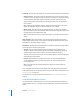3
Table Of Contents
- Motion 3 Supplemental Documentation
- Contents
- 3D Compositing
- Motion Tracking
- About Motion Tracking
- How a Tracker Works
- Motion Tracking Behaviors
- Shape Track Points Behavior
- Track Parameter Behavior
- Motion Tracking Workflows
- Adjusting the Onscreen Trackers
- Strategies for Better Tracking
- Finding a Good Reference Pattern
- Manually Coaxing Your Track
- Manually Modifying Tracks
- Converting Tracks to Keyframes
- When Good Tracks Go Bad
- Smoothing Tracking Keyframe Curves
- Preserving Image Quality
- Asking Motion for a Hint
- Giving Motion a Hint
- Tracking Images with Perspective, Scale, or Rotational Shifts
- Tracking Obscured or Off-Frame Points
- Tracking Retimed Footage
- Troubleshooting Stabilizing Effects
- Removing Black Borders Introduced by Stabilizing
- Some General Guidelines
- Tracking and Groups
- Saving Tracks
- Motion Tracking Behavior Parameters
102 Chapter 2 Motion Tracking
In the following example, Match Move is applied to the red “pill” shape and uses the
the animated white arrow as the source object. The white arrow has an applied Spin
behavior and is spinning in a clockwise direction.
When Attach to Source is chosen from the Transform pop-up menu, the red shape is
locked to one spot (the tip, in this example) on the arrow as it matches the
movement of the arrow.
Note: When Attach to Source is chosen, you cannot transform a tracked object. For
example, you cannot change the scale, position, or rotation of a corner-pinned
object.
 Mimic Source: This option allows the destination object to “mimic” the recorded
track or animation source. Any animation that existed on the foreground object prior
to applying the track is added to the track.
Note: As with Attach to Source, the position of the destination object can be
changed (offset from the source object). Additionally, the destination object can be
scaled and rotated.