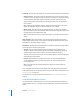3
Table Of Contents
- Motion 3 Supplemental Documentation
- Contents
- 3D Compositing
- Motion Tracking
- About Motion Tracking
- How a Tracker Works
- Motion Tracking Behaviors
- Shape Track Points Behavior
- Track Parameter Behavior
- Motion Tracking Workflows
- Adjusting the Onscreen Trackers
- Strategies for Better Tracking
- Finding a Good Reference Pattern
- Manually Coaxing Your Track
- Manually Modifying Tracks
- Converting Tracks to Keyframes
- When Good Tracks Go Bad
- Smoothing Tracking Keyframe Curves
- Preserving Image Quality
- Asking Motion for a Hint
- Giving Motion a Hint
- Tracking Images with Perspective, Scale, or Rotational Shifts
- Tracking Obscured or Off-Frame Points
- Tracking Retimed Footage
- Troubleshooting Stabilizing Effects
- Removing Black Borders Introduced by Stabilizing
- Some General Guidelines
- Tracking and Groups
- Saving Tracks
- Motion Tracking Behavior Parameters
Chapter 2 Motion Tracking 103
In the following images, Mimic Source is chosen from the Transform pop-up menu.
The red shape is not locked to one spot on the white arrow, but rather mirrors the
arrow’s animation.
Mimic Source allows you to transform a tracked object in the Properties tab of the
Inspector. For example, you can change the scale, position, or rotation of a corner-
pinned object. Also when using Four Corners, Mimic Source allows you to adjust the
trackers without adjusting the foreground image.
Adjust: This parameter allows you to choose the type of transformation applied to the
destination object.
 Position: When enabled, the position of the source (or background) object is applied
to the destination (or foreground) object. When Position is enabled, the Anchor
(position) tracker is turned on.
 Scale: When enabled, the scale of the source (or background) object is applied to
the destination (or foreground) object. The source track must include scale data for
this parameter to have any effect. When Scale is enabled, the Rotation-Scale tracker is
turned on.
 Rotation: When enabled, the rotation of the source (or background) object is
applied to the destination (or foreground) object. The source track must include
rotation data for this parameter to have any effect. When Rotation is enabled, the
Rotation-Scale tracker is turned on.
Anchor: Available when one-point or two-point tracking is enabled (when
Transformation is chosen from the Type pop-up menu), this checkbox turns the Anchor
tracker on or off. The anchor tracker records position data. When Position is enabled in
the Adjust parameters, the Anchor tracker is turned on.