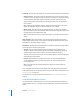3
Table Of Contents
- Motion 3 Supplemental Documentation
- Contents
- 3D Compositing
- Motion Tracking
- About Motion Tracking
- How a Tracker Works
- Motion Tracking Behaviors
- Shape Track Points Behavior
- Track Parameter Behavior
- Motion Tracking Workflows
- Adjusting the Onscreen Trackers
- Strategies for Better Tracking
- Finding a Good Reference Pattern
- Manually Coaxing Your Track
- Manually Modifying Tracks
- Converting Tracks to Keyframes
- When Good Tracks Go Bad
- Smoothing Tracking Keyframe Curves
- Preserving Image Quality
- Asking Motion for a Hint
- Giving Motion a Hint
- Tracking Images with Perspective, Scale, or Rotational Shifts
- Tracking Obscured or Off-Frame Points
- Tracking Retimed Footage
- Troubleshooting Stabilizing Effects
- Removing Black Borders Introduced by Stabilizing
- Some General Guidelines
- Tracking and Groups
- Saving Tracks
- Motion Tracking Behavior Parameters
104 Chapter 2 Motion Tracking
When the Match Move behavior references another behavior, such as Analyze Motion,
the Anchor tracker becomes the Origin tracker. The tracker’s subparameters are
replaced with a pop-up menu that allows you to select the tracker from the referenced
behavior that you want to apply as the Origin tracker. By default, Track 1 from the
referenced behavior is applied as the Origin tracker, and Track 2 is applied as the Scale-
Rotation tracker. If there is only one tracker in the referenced behavior, Track 1 is
applied to both Match Move trackers.
Rotation-Scale: Available when one-point or two-point tracking is enabled (when
Transformation is chosen from the Type pop-up menu), this checkbox turns the
Rotation-Scale tracker on or off. Rotation and scale data are recorded by using the
relationship between the Anchor and Rotation-Scale trackers. When Scale or Rotation is
enabled in the Adjust parameters, the Rotation-Scale tracker is turned on.
When the Match Move behavior references another behavior, such as Analyze Motion,
the Rotation-Scale tracker subparameters are replaced with a pop-up menu that allows
you to select the tracker from the referenced behavior that you want to apply as the
Rotation-Scale tracker.
Top Left: Available when four-point tracking is enabled, (Four Corners is chosen from
the Type pop-up menu), this checkbox turns the top-left tracker on or off.
Top Right: Available when four-point tracking is enabled, (Four Corners is chosen from
the Type pop-up menu), this checkbox turns the top-right tracker on or off.
Bottom Right: Available when four-point tracking is enabled, (Four Corners is chosen
from the Type pop-up menu), this checkbox turns the bottom-right tracker on or off.
Bottom Left: Available when four-point tracking is enabled, (Four Corners is chosen
from the Type pop-up menu), this checkbox turns the bottom-left tracker on or off.
When Match Move references
another behavior, the trackers
from the referenced behavior
are applied to the Match Move
trackers.