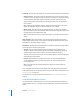3
Table Of Contents
- Motion 3 Supplemental Documentation
- Contents
- 3D Compositing
- Motion Tracking
- About Motion Tracking
- How a Tracker Works
- Motion Tracking Behaviors
- Shape Track Points Behavior
- Track Parameter Behavior
- Motion Tracking Workflows
- Adjusting the Onscreen Trackers
- Strategies for Better Tracking
- Finding a Good Reference Pattern
- Manually Coaxing Your Track
- Manually Modifying Tracks
- Converting Tracks to Keyframes
- When Good Tracks Go Bad
- Smoothing Tracking Keyframe Curves
- Preserving Image Quality
- Asking Motion for a Hint
- Giving Motion a Hint
- Tracking Images with Perspective, Scale, or Rotational Shifts
- Tracking Obscured or Off-Frame Points
- Tracking Retimed Footage
- Troubleshooting Stabilizing Effects
- Removing Black Borders Introduced by Stabilizing
- Some General Guidelines
- Tracking and Groups
- Saving Tracks
- Motion Tracking Behavior Parameters
106 Chapter 2 Motion Tracking
Parameters in the HUD
The Stabilize HUD contains controls to load another stabilize track into the behavior
(via the Source well or the tracking behaviors pop-up menu), to start the motion
analysis (the Analyze button), to specify whether the clip is stabilized or smoothed (the
Method pop-up menu), to define how the stabilize clip is “sized” (the Borders pop-up
menu, and to choose what transform is applied to the analyzed clip (the Adjust
parameter). The HUD parameters, which also appear in the Inspector, are described
below.
Note: When Smooth is chosen from the Method pop-up menu, additional parameters
become available in the HUD and Inspector.
Parameters in the Inspector
Source: Drag a source object for the behavior to this well. The source object can be
another Stabilize behavior or a footage object.
To clear a Source well, drag the item away from the well and release the mouse button.
 Tracking behaviors pop-up menu: Choose from a list of tracking data (from other
tracking behaviors) within the project.
Note: When you select an option from the tracking behaviors pop-up menu, the Add
button, which allows you to add trackers, is no longer available.
Movement: This parameter contains the Analyze button, which begins the tracking
analysis.
 Analyze: Click the Analyze button to begin the motion tracking analysis. Once
Analyze is clicked, a status window appears that displays the tracking progress. To
stop the analysis, click the Stop button in the status window or press Esc.
When using the Stabilize behavior (without trackers), the track begins at the start of
the clip, rather than the current playhead position.
Quality: This pop-up menu defines the level of detail for the motion analysis. There are
two levels of quality, Faster and Better.
 Faster: This option allows for a faster operation, but the motion analysis is less detailed.
 Better: This option provides a more detailed analysis, but is slower. This is the
recommended option when the clip contains rotation.
Note: This option is equivalent to the default setting of the SmoothCam filter in
Final Cut Pro.
Track Region: When this checkbox is turned on, a red box appears in the Canvas that
allows you to define a subject or area that you want to be analyzed. The area outside of
the region is ignored. The track region’s onscreen controls are similar to a shape’s
onscreen controls.