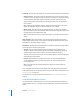3
Table Of Contents
- Motion 3 Supplemental Documentation
- Contents
- 3D Compositing
- Motion Tracking
- About Motion Tracking
- How a Tracker Works
- Motion Tracking Behaviors
- Shape Track Points Behavior
- Track Parameter Behavior
- Motion Tracking Workflows
- Adjusting the Onscreen Trackers
- Strategies for Better Tracking
- Finding a Good Reference Pattern
- Manually Coaxing Your Track
- Manually Modifying Tracks
- Converting Tracks to Keyframes
- When Good Tracks Go Bad
- Smoothing Tracking Keyframe Curves
- Preserving Image Quality
- Asking Motion for a Hint
- Giving Motion a Hint
- Tracking Images with Perspective, Scale, or Rotational Shifts
- Tracking Obscured or Off-Frame Points
- Tracking Retimed Footage
- Troubleshooting Stabilizing Effects
- Removing Black Borders Introduced by Stabilizing
- Some General Guidelines
- Tracking and Groups
- Saving Tracks
- Motion Tracking Behavior Parameters
Chapter 2 Motion Tracking 107
To adjust the track region in the Canvas, do one of the following:
m Drag in the region to change its position.
m Drag a handle to resize the region. The corner handles simultaneously resize width and
height; the top and bottom center handles resize height; the left and right center
handles resize width.
m Press Option while dragging a handle to resize the region from its center.
m Drag the rotation handle in the center of the region to change the angle of the region.
Method: This pop-up menu defines how the stabilization is applied to the clip.
 Stabilize: This method attempts to lock the motion of the principal subject in the
shot to eliminate motion. As a result, the background will appear to move around
the subject being tracked.
 Smooth: This method smooths the apparent motion of the camera, while allowing
the general movement in the frame to proceed. It’s useful for removing jitter from a
camera move. When enabled, this mode has three sliders for each of the dimensions
that can be smoothed.
 Translation Smooth: Smooths motion in both the X and Y dimensions.
 Rotation Smooth: Smooths image rotation.
 Scale Smooth: Smooths an uneven zoom.
Note: Don’t set the Scale Smooth above 0 unless you’re positive that the image is
being zoomed.
Borders: When a clip is stabilized, the resulting transformations that are made to the
stabilized image may cause moving black borders to appear around the edges of the
clip. This pop-up menu defines how the edges are handled.
 Normal: Maintains the size of the stabilized footage. The moving black borders
remain around the edges of the clip.
Track Region rotation handle