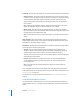3
Table Of Contents
- Motion 3 Supplemental Documentation
- Contents
- 3D Compositing
- Motion Tracking
- About Motion Tracking
- How a Tracker Works
- Motion Tracking Behaviors
- Shape Track Points Behavior
- Track Parameter Behavior
- Motion Tracking Workflows
- Adjusting the Onscreen Trackers
- Strategies for Better Tracking
- Finding a Good Reference Pattern
- Manually Coaxing Your Track
- Manually Modifying Tracks
- Converting Tracks to Keyframes
- When Good Tracks Go Bad
- Smoothing Tracking Keyframe Curves
- Preserving Image Quality
- Asking Motion for a Hint
- Giving Motion a Hint
- Tracking Images with Perspective, Scale, or Rotational Shifts
- Tracking Obscured or Off-Frame Points
- Tracking Retimed Footage
- Troubleshooting Stabilizing Effects
- Removing Black Borders Introduced by Stabilizing
- Some General Guidelines
- Tracking and Groups
- Saving Tracks
- Motion Tracking Behavior Parameters
108 Chapter 2 Motion Tracking
 Zoom: Expands the clip to the full size of the Canvas. This prevents black borders
from appearing around the edges, but scales up the stabilized clip.
Direction: This pop-up menu allows you to specify the dimension to which the
recorded movement is applied to the analyzed image: X and Y, only X, or only Y.
Adjust: This parameter allows you to choose the transformation to which the
stabilization is applied.
 Position: When enabled, stabilize is applied to the position of the analyzed image.
 Scale: When enabled, stabilize is applied to the scale of the analyzed image.
 Rotation: When enabled, stabilize is applied to the rotation of the analyzed image.
Tracker: Click the Add button to add trackers to the Stabilize behavior. By default,
trackers are added at the center of the Canvas.
Once a tracker is added to a Stabilize behavior, the following occurs:
 The Track Region parameter is no longer available.
 The Reverse checkbox becomes available, allowing you to track a clip backwards.
 The Tracker Preview, Offset Track, Auto-Zoom, Auto-Zoom Mode, Look Ahead Frames,
and track list controls become available.
Note: When another behavior is used as the source for the stabilization, you cannot
add trackers to the Stabilize behavior.
For a description of the Tracker Preview, Offset Track, Auto-Zoom, Auto-Zoom Mode,
Look Ahead Frames, and track list parameters, as well as the tracker subparameters, see
“Tracker Controls” on page 112.
For information on using the Stabilize behavior, see “Stabilize Workflow” on page 73.