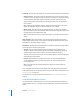3
Table Of Contents
- Motion 3 Supplemental Documentation
- Contents
- 3D Compositing
- Motion Tracking
- About Motion Tracking
- How a Tracker Works
- Motion Tracking Behaviors
- Shape Track Points Behavior
- Track Parameter Behavior
- Motion Tracking Workflows
- Adjusting the Onscreen Trackers
- Strategies for Better Tracking
- Finding a Good Reference Pattern
- Manually Coaxing Your Track
- Manually Modifying Tracks
- Converting Tracks to Keyframes
- When Good Tracks Go Bad
- Smoothing Tracking Keyframe Curves
- Preserving Image Quality
- Asking Motion for a Hint
- Giving Motion a Hint
- Tracking Images with Perspective, Scale, or Rotational Shifts
- Tracking Obscured or Off-Frame Points
- Tracking Retimed Footage
- Troubleshooting Stabilizing Effects
- Removing Black Borders Introduced by Stabilizing
- Some General Guidelines
- Tracking and Groups
- Saving Tracks
- Motion Tracking Behavior Parameters
Chapter 2 Motion Tracking 109
Unstabilize Controls
The Unstabilize behavior is used to apply movement tracked in another tracking
behavior to an object. This behavior does not perform any tracking analysis. The
Unstabilize behavior can be applied to many different object types, including groups,
cameras, shapes, particle emitters, and so on.
Parameters in the HUD
The Unstabilize HUD contains two controls to load another stabilize track into the
behavior: the Source well or the tracking behaviors pop-up menu. These controls are
identical to the controls in the Inspector, as described below.
Parameters in the Inspector
Source: Drag a Stabilize behavior to this well to load the data into the Unstabilize
behavior. To clear a Source well, drag the item away from the well and release the
mouse button.
 Tracking behaviors pop-up menu: Choose from a list of tracking data (from other
tracking behaviors) within the project.
Note: The Unstabilize behavior can be converted to keyframes. For more information,
see “Converting Tracks to Keyframes” on page 84.
For information on using the Unstabilize behavior, see “Unstabilize Workflow” on
page 75.
Track Points Controls
The Track Points behavior allows you to link the control points of a shape or mask
(including paint strokes) to reference features on a source clip. This behavior also allows
you to apply existing tracking data that was recorded by the Analyze Motion, Match
Move, or Stabilize tracking behaviors to the control points of a shape or mask.
Parameters in the HUD
The Track Points HUD contains controls to load an animated object or tracking behavior
into the behavior (via the Source well or the tracking behaviors pop-up menu), to
specify how the destination object moves, to start the motion analysis (the Analyze
button), to reverse the direction of the track (the Reverse checkbox), and to offset the
track (the Offset Track checkbox). The HUD parameters, which also appear in the
Inspector, are described below.
Parameters in the Inspector
Source: Drag a source object for the track points to this well. The source object can be
another tracking behavior, an animated object, or a footage object. To clear a Source
well, drag the item away from the well and release the mouse button.
 Tracking behaviors pop-up menu: Choose from a list of tracking data (from other
tracking behaviors) within the project.