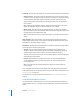3
Table Of Contents
- Motion 3 Supplemental Documentation
- Contents
- 3D Compositing
- Motion Tracking
- About Motion Tracking
- How a Tracker Works
- Motion Tracking Behaviors
- Shape Track Points Behavior
- Track Parameter Behavior
- Motion Tracking Workflows
- Adjusting the Onscreen Trackers
- Strategies for Better Tracking
- Finding a Good Reference Pattern
- Manually Coaxing Your Track
- Manually Modifying Tracks
- Converting Tracks to Keyframes
- When Good Tracks Go Bad
- Smoothing Tracking Keyframe Curves
- Preserving Image Quality
- Asking Motion for a Hint
- Giving Motion a Hint
- Tracking Images with Perspective, Scale, or Rotational Shifts
- Tracking Obscured or Off-Frame Points
- Tracking Retimed Footage
- Troubleshooting Stabilizing Effects
- Removing Black Borders Introduced by Stabilizing
- Some General Guidelines
- Tracking and Groups
- Saving Tracks
- Motion Tracking Behavior Parameters
Chapter 2 Motion Tracking 111
Parameters in the HUD
The Track parameter HUD contains controls to load a tracking behavior into the
behavior (via the Source Behavior well or the tracking behaviors pop-up menu), to
specify how the position parameter moves, to start the motion analysis (the Analyze
button), to reverse the direction of the track (the Reverse checkbox), and to offset the
track (the Offset Track checkbox). The HUD parameters, which also appear in the
Inspector, are described below.
Parameters in the Inspector
Source: Drag the source object for the track to this well. The source object can be
another tracking behavior or a footage object. Drag a behavior to the Source well to
load that track into the Track Parameter behavior. To clear a Source well, drag the item
away from the well and release the mouse button.
Note: An animated object cannot be used as a source for the Track parameter behavior.
 Tracking behaviors pop-up menu: Choose from a list of tracking data (from other
tracking behaviors) within the project.
Transform: This pop-up menu allows you to choose how the filter’s position parameter
moves.
 Attach to Source: This option “glues” the center of the filter to the recorded track or
animation source. Use Attach to Source when the source object is scaling or rotating,
and you want the filter’s center to “stick” to a particular spot on the source object.
Any animation that existed on the filter’s center prior to applying the track is erased.
Note: Although the filter’s center is attached to the movement of the source object,
the center can be offset from the source object.
 Mimic Source: This option allows the filter’s center to “mimic” the recorded track or
animation source. Any animation that existed on the filter’s center prior to applying
the track is added to the track.
Note: As with Attach to Source, the filter’s center can be offset from the source
object.
Movement: The Movement parameter contains controls to begin the tracking analysis
and to specify the direction of the analysis.
 Analyze: Click the Analyze button to begin the motion tracking analysis. Once
Analyze is clicked, a status window appears that displays the tracking progress. To
stop the analysis, click the Stop button in the status window or press Esc.
The start of the track is based on the current playhead position, rather than the start
of the behavior in the Timeline.
 Reverse: When the Reverse checkbox is turned on, the clip is analyzed from the
current playhead position to the first frame of the clip (or the first frame of the
tracking behavior).