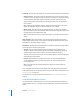3
Table Of Contents
- Motion 3 Supplemental Documentation
- Contents
- 3D Compositing
- Motion Tracking
- About Motion Tracking
- How a Tracker Works
- Motion Tracking Behaviors
- Shape Track Points Behavior
- Track Parameter Behavior
- Motion Tracking Workflows
- Adjusting the Onscreen Trackers
- Strategies for Better Tracking
- Finding a Good Reference Pattern
- Manually Coaxing Your Track
- Manually Modifying Tracks
- Converting Tracks to Keyframes
- When Good Tracks Go Bad
- Smoothing Tracking Keyframe Curves
- Preserving Image Quality
- Asking Motion for a Hint
- Giving Motion a Hint
- Tracking Images with Perspective, Scale, or Rotational Shifts
- Tracking Obscured or Off-Frame Points
- Tracking Retimed Footage
- Troubleshooting Stabilizing Effects
- Removing Black Borders Introduced by Stabilizing
- Some General Guidelines
- Tracking and Groups
- Saving Tracks
- Motion Tracking Behavior Parameters
114 Chapter 2 Motion Tracking
 Stop: Stops the analysis when the tracker loses the reference pattern. You can also
click the Stop button in the tracking progress dialog or press Esc to stop an
analysis.
 Predict: The tracker predicts a new search area without creating keyframes until it
finds a match for the reference pattern. This is excellent for tracked objects that
pass behind foreground objects.
 Predict and Key: If a failure is detected, the tracker predicts the location of the
keyframe based on a vector of the last two keyframes, and continues tracking in
the new area.
 Don’t Predict: The tracker remains in its position and searches for subsequent
matches as the clip’s frames progress. While searching for a match, the tracker does
not create keyframes.
 Use Existing Keyframes: This allows you to manually create keyframes along your
track path. You then return to the start frame and start tracking. The search pattern
looks for the motion path created by the existing keyframes.
 Color: Click or Control-click the color well to set a new color for the onscreen tracker.
You can also click the eyedropper and select a color in the Canvas. The default tracker
color is yellow. When a tracker is selected, its center point is white and the search
area frame is the color set in the color well. To adjust the individual color channels,
including the alpha channel, click the disclosure triangle.