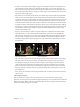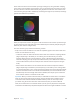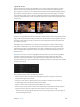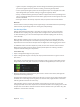5.1.1
Table Of Contents
- Contents
- Chapter 1: Motion basics
- Chapter 2: Introduction to the Motion interface
- Chapter 3: Motion menus
- Chapter 4: Preferences
- Chapter 5: User interface controls
- Chapter 6: Create and manage projects
- Chapter 7: Basic compositing
- Chapter 8: Timeline
- Timeline overview
- Manage Timeline layers
- Manage Timeline layers overview
- Enable Timeline tracks
- Timeline track display
- Collapse and expand groups and layers
- Lock Timeline tracks
- Manage audio-video links
- Timeline view options
- Zoom in the Timeline
- Adjust Timeline track height
- Customize track display
- Name objects in the Timeline layers list
- Manage track order
- Nest groups and layers
- Add objects to the Timeline
- Edit objects in the Timeline
- Display and modify keyframes in the Timeline
- Work in the ruler
- Markers
- Mini-Timeline
- Chapter 9: Behaviors
- Behaviors overview
- Behaviors versus keyframes
- Browse for behaviors
- Where applied behaviors appear
- Use behaviors
- Modify behaviors
- Work with behaviors
- Behavior order of operations
- Modify behavior timing
- Combine behaviors with keyframes
- Animate behavior parameters
- Save and share custom behaviors
- Basic Motion behaviors
- Parameter behaviors
- Retiming behaviors
- Simulation behaviors
- Additional behaviors
- Chapter 10: Rigs and widgets
- Chapter 11: Final Cut Pro X templates
- Final Cut Pro X templates overview
- Template types
- How templates work
- Create and edit an effect
- Create and edit a title
- Create and edit a transition
- Create and edit a generator
- Use images in template placeholders
- Publishing parameters in templates
- Animation and timing in templates
- Template markers
- Template resolution
- Using masks in templates
- Template files and media save location
- Add multiple display aspect ratios to a template
- Tips for creating templates
- Chapter 12: Keyframing
- Chapter 13: Keying
- Chapter 14: Particles
- Particles overview
- Anatomy of a particle system
- Particle systems and layer sizes
- Create particle systems
- Adjust a particle emitter in the HUD
- Adjust a particle emitter and its cells in the Inspector
- Adjust a particle emitter in the Properties Inspector
- Particle Emitter Timing controls
- Create graphics for particle systems
- Animate objects in particle systems
- Use masks with particle systems
- Apply filters to particle systems
- Particle system examples
- Save custom particle effects to the Library
- Chapter 15: Replicator
- Replicator overview
- Anatomy of a replicator
- About replicator cell source layers
- Create a replicator
- Adjust a replicator and cells in the HUD
- Adjust a replicator and cells in the Inspector
- Adjust a replicator in the Properties Inspector
- Replicator Timing controls
- Use replicator onscreen controls
- Use image and geometry objects
- Animate replicators
- Animate replicators overview
- Apply behaviors to replicators
- Special behavior considerations
- Apply the Sequence Replicator behavior
- Add parameters to the Sequence Replicator behavior
- Adjust the Sequence Control parameters
- Sequence Replicator controls
- Use the Sequence Replicator Custom Traversal option
- Use Parameter behaviors with the Sequence Replicator behavior
- Display replicator animation curves in the Keyframe Editor
- Use replicators in 3D space
- Use masks with replicators
- Apply filters to replicators
- Save custom replicators to the Library
- Chapter 16: Text
- Text overview
- Set preferences for text
- Create text
- Use text files created externally
- Ways to edit text
- Text tools in the toolbar
- About fonts
- Text HUD
- Text Inspector
- Edit text format
- Edit text style
- Edit text layout
- Text Layout pane
- Layout controls in the Layout pane
- Text Rendering controls in the Layout pane
- Behavior controls in the Layout pane
- Type On controls in the Layout pane
- Path Options controls in the Layout pane
- Text path-related tasks
- Margins controls in the Layout pane
- Tab controls in the Layout pane
- Margin and tab-related tasks
- Text glyphs
- Find and replace text
- Apply filters to text
- Chapter 17: Animated text
- Animated text overview
- Text animation behaviors
- Sequence Text behavior
- Scroll Text behavior
- Text Tracking behavior
- Type On behavior
- Preset Text Sequence behaviors
- Save a modified text behavior to the Library
- Use behaviors to animate text in 3D
- Animate text with keyframes
- Animate with the Transform Glyph tool
- Add nontext behaviors to text
- Chapter 18: Generators
- Chapter 19: Filters
- Filters overview
- Browse and preview filters
- Apply and remove filters
- Filter performance considerations
- Filters and cropping
- Adjust filters
- Animate filter parameters
- Apply behaviors to filter parameters
- Publish filter parameters and onscreen controls
- Manipulate alpha channels using filters
- Blur filters
- Border filters
- Color Correction filters
- Distortion filters
- Glow filters
- Sharpen filters
- Stylize filters
- Tiling filters
- Time filters
- Video filters
- Chapter 20: Shapes, masks, and paint strokes
- Shapes, masks, and paint strokes overview
- Draw simple shapes
- Add shapes from the Library
- Draw complex spline shapes and masks
- Edit shape fill, outline, and feathering
- Draw paint strokes
- Edit control points
- Edit control points overview
- Display control points
- Select and deselect control points
- Move control points to adjust a shape
- Modify shape edges
- Transform multiple control points
- Add and delete control points
- Lock control points
- Edit Bezier control points
- Edit B-Spline control points
- Use dynamic guides and snapping
- Shape parameters
- Edit shapes as layers
- Shape behaviors
- Keyframe the Shape Animation parameter
- Save shapes and shape styles
- Copy styles between shapes
- Masks and transparency
- Convert between shapes and masks
- Chapter 21: 3D compositing
- Chapter 22: Motion tracking
- Motion tracking overview
- How a tracker works
- Tracking behaviors
- Tracking workflows
- Adjust onscreen trackers
- Strategies for better tracking
- General tracking guidelines
- Basic strategies to improve tracking results
- Advanced strategies to improve tracking results
- Track perspective, scale, or rotational shifts
- Track obscured or off-frame points
- Track retimed footage
- Basic strategies to improve stabilization
- Remove black borders from stabilized clips
- Track groups
- Save tracks
- Tracking behavior controls
- Chapter 23: Audio
- Chapter 24: Share Motion projects
- Share Motion projects overview
- Share to Apple devices
- Share to iMovie, GarageBand, and other Apple applications
- Create a DVD, Blu-ray disc, AVCHD disc, or disk image
- Share to email
- Publish to video-sharing sites
- Export a QuickTime movie
- Export audio only
- Export an image sequence
- Export a still image
- Export for HTTP Live Streaming
- Export using Compressor
- Render settings
- Background rendering
- About Share Monitor
- Chapter 25: About rasterization
- Chapter 26: Video and file formats
- Chapter 27: Gestures
- Chapter 28: Keyboard shortcuts
- Keyboard shortcuts overview
- Enable function keys on portable Macintosh computers
- General interface commands
- Menu commands
- Audio list
- Tools
- Transport controls
- View options
- Miscellaneous
- HUD
- File Browser
- Inspector
- Keyframe Editor
- Layers
- Library
- Media list
- Timeline editing and navigating
- Keyframing commands
- Shape and Mask commands
- Toolbar
- 3D commands
- Use the Command Editor
Chapter 13 Keying 493
•
Chroma: Drag the two graphs in this color wheel control to adjust the isolated range of hue
and saturation that help dene the keyed matte. The selected mode governs which graphs
in the color wheel are adjustable. The outer graph controls the softness (edge transparency)
of the matte you’re creating, and can be adjusted in either Scrub Boxes or Manual mode.
The inner graph controls tolerance (core transparency), and is only adjustable when in
Manual mode.
Drag any side of either graph to expand or contract the graph’s border, which adds to or
subtracts from the range of hue and saturation contributing to the key. In manual mode, you
can also drag inside the tolerance graph to adjust its overall position in the color wheel.
To the left of the color wheel, a small graph displays the slope of chroma rollo, the relative
softness of matte edges in regions most aected by the Chroma control. Dragging the Chroma
Rollo slider (described below) modies the shape of this slope.
It’s possible to zoom into and pan around the Chroma control to more precisely adjust the graphs:
•
Zooming the Chroma control: To zoom incrementally into the Chroma control, hold down the
Z key and click the color wheel. To zoom out, hold down the Option and Z keys and click the
color wheel. To smoothly zoom out, hold down the Z key and drag left in the color wheel. To
smoothly zoom in, hold down the Z key and drag right in the color wheel. You can also hold
down the Space bar and Command key (in that order), and drag left in the color wheel to
zoom out or drag right to zoom in.
•
Panning the Chroma control: To pan in the Chroma control, hold down the H key and drag in
the color wheel. You can also hold down the Space bar and drag in the color wheel in the
direction you want to move it.
To reset the zoom and recenter the Chroma control, move the pointer over the Chroma
control and press Shift-Z.
•
Luma: Drag the adjustable handles in this grayscale gradient to modify the isolated range
of the luma channel (the range of lightness and darkness) that also helps dene the keyed
matte. The upper handles (which only appear in Manual mode) adjust the tolerance (core
transparency) of the luma channel’s contribution to the key. The lower handles adjust the
softness (edge transparency) of the luma channel’s contribution to the key.
The Graph mode governs which handles are adjustable. In Scrub Boxes mode, you can adjust
only the lower softness handles, which modify the range of lightness and darkness aecting
the edge transparency the matte. In addition to using the handles, you can drag the slope in
the graph to adjust the softness.
In Manual mode, you can also adjust the upper tolerance handles, which modify core
transparency within the luma channel of the matte. Dragging the slope in the graph adjusts
the lower handles (the softness). To adjust all handles simultaneously, drag inside the curve in
the graph.
By default, the slope of the left and right sides of the Luma graph has a slight “S” curve. You
can modify the shape of the curve by adjusting the Luma Rollo slider (described below).
Note: The luma softness handles may extend past the outer boundaries of the Luma control.
This is due to the oating-point precision of the Keyer lter, and is an expected behavior.
•
Chroma Rollo: Use this slider to adjust the linearity of the chroma rollo slope (displayed in the
small graph to the left of the Chroma control). Chroma rollo modies the softness of the matte
around the edges of regions that are aected most by the Chroma control. Lowering this value
makes the slope of the graph more linear, which softens the edges of the matte. Raising this
value makes the slope of the graph steeper, which sharpens the edges of the matte.
67% resize factor