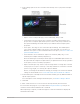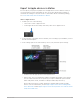5.5
Table Of Contents
- Contents
- What’s new
- Motion basics
- Create and manage projects
- Intro to creating projects in Motion
- Create a new project in Motion
- Open an existing project in Motion
- Search for Motion projects from the Finder
- Bypass the Project Browser in Motion
- Create and modify project presets in Motion
- Save, autosave, and revert projects in Motion
- Use templates
- Modify project properties
- Add and manage content
- Intro to adding and managing content in Motion
- Import media files
- If it’s your first import in Motion
- Import media in Motion
- Import layered Photoshop files in Motion
- Media file types
- Add Library content that comes with Motion
- Show the Library in Motion
- Categories of Library content in Motion
- Add Library content to a project in Motion
- Add music and photo files in Motion
- Sort and search in the Library in Motion
- Manage Library folders and files in Motion
- When Library media is unavailable in Motion
- Work with Library themes in Motion
- Save custom objects to the Library in Motion
- Manage source media
- Play back projects
- Work in a basic project
- Intro to basic compositing in Motion
- Select and organize layers
- Intro to the Layers list in Motion
- Select layers and groups in Motion
- Show and hide the Layers list in Motion
- Expose layers in the canvas in Motion
- Add and remove layers and groups in Motion
- Reorganize layers and groups in Motion
- Show, hide, solo, or lock layers in Motion
- Nest layers and groups
- Layers list controls in Motion
- Layers list shortcut menu in Motion
- Customize the Layers list in Motion
- Transform layers
- Intro to transforming layers in Motion
- Transform layers in the canvas
- Intro to transforming layers in the Motion canvas
- Transform layer properties in the Motion canvas
- Transform tools in Motion
- Change layer position, scale, or rotation in Motion
- Move a layer’s anchor point in Motion
- Add a drop shadow to a layer in Motion
- Distort or shear a layer in Motion
- Crop a layer in Motion
- Modify shape or mask points in Motion
- Transform text glyphs and other object attributes in Motion
- Align layers in the Motion canvas
- Transform layers in the Inspector
- Transform layers in the HUD in Motion
- Transform 2D layers in 3D space in Motion
- Adjust opacity and blending
- View and navigate in the canvas
- Work in a 3D project
- Intro to 3D compositing in Motion
- 3D coordinates
- Transform layers in 3D space in Motion
- 3D intersection
- Add cameras to create 3D environments
- Intro to 3D cameras in Motion
- Add a camera in Motion
- Cameras and views in Motion
- Work with camera views and overlays
- 3D viewport layouts in Motion
- Work with multiple cameras in Motion
- Scale, position, and animate cameras in Motion
- Isolate an object in the canvas in Motion
- Camera controls in Motion
- Depth of field
- Camera behaviors
- Lighting
- Shadows
- Reflections
- Manage timing
- Intro to the Timeline in Motion
- Display or resize the Timing pane in Motion
- Add objects to the Timeline
- Manage Timeline layers and tracks
- Edit objects in the Timeline
- Edit in the Timeline in Motion
- Move objects in the Timeline in Motion
- Trim objects in the Timeline in Motion
- Slip video layers in the Timeline in Motion
- Split objects in the Timeline in Motion
- Delete objects in the Timeline in Motion
- Copy and paste objects in the Motion Timeline
- Group tracks in the Timeline in Motion
- Edit the group track in the Motion Timeline
- Navigate in the Timeline in Motion
- Show and modify keyframes in the Motion Timeline
- Work in the ruler
- Work with markers
- Edit in the mini-Timeline in Motion
- Retime media
- Animate with behaviors
- Intro to behaviors in Motion
- Behaviors versus keyframes in Motion
- Browse and apply behaviors
- Manage behaviors and behavior timing
- Behaviors and keyframes
- Adjust behaviors
- Behavior types and parameters
- Intro to behavior types in Motion
- Basic Motion behaviors
- Intro to basic Motion behaviors
- Align To behavior in Motion
- Fade In/Fade Out behavior in Motion
- Grow/Shrink behavior in Motion
- Motion Path behavior in Motion
- Work with the Motion Path behavior
- Move behavior in Motion
- Point At behavior in Motion
- Snap Alignment to Motion behavior
- Spin behavior in Motion
- Throw behavior in Motion
- Parameter behaviors
- Intro to Parameter behaviors in Motion
- Audio behavior in Motion
- Average behavior in Motion
- Clamp behavior in Motion
- Custom behavior in Motion
- Add a Custom behavior in Motion
- Exponential behavior in Motion
- Link behavior in Motion
- Logarithmic behavior in Motion
- MIDI behavior in Motion
- Add a MIDI behavior in Motion
- Negate behavior in Motion
- Oscillate behavior in Motion
- Create a decaying oscillation in Motion
- Overshoot behavior in Motion
- Quantize behavior in Motion
- Ramp behavior in Motion
- Randomize behavior in Motion
- Rate behavior in Motion
- Reverse behavior in Motion
- Stop behavior in Motion
- Track behavior in Motion
- Wriggle behavior in Motion
- Retiming behaviors
- Intro to Retiming behaviors in Motion
- Flash Frame behavior in Motion
- Hold Frame behavior in Motion
- Loop behavior in Motion
- Ping Pong behavior in Motion
- Replay behavior in Motion
- Reverse behavior in Motion
- Reverse Loop behavior in Motion
- Scrub behavior in Motion
- Set Speed behavior in Motion
- Strobe behavior in Motion
- Stutter behavior in Motion
- Simulation behaviors
- Intro to Simulation behaviors in Motion
- Align to Motion behavior
- Attracted To behavior in Motion
- Attractor behavior in Motion
- Drag behavior in Motion
- Drift Attracted To behavior in Motion
- Drift Attractor behavior in Motion
- Edge Collision behavior in Motion
- Gravity behavior in Motion
- Orbit Around behavior in Motion
- Random Motion behavior
- Repel behavior in Motion
- Repel From behavior in Motion
- Rotational Drag behavior in Motion
- Spring behavior in Motion
- Vortex behavior in Motion
- Wind behavior in Motion
- Additional behaviors in Motion
- Save and share custom behaviors
- Animate with keyframes
- Intro to keyframing in Motion
- Add keyframes in Motion
- Animate in the canvas with keyframes
- Animate in the Inspector
- Animate from the HUD in Motion
- Use keyframes to modify behaviors
- Work with keyframes in the Timeline
- Work in the Keyframe Editor
- Display the Keyframe Editor in Motion
- Keyframe Editor controls in Motion
- Modify keyframes and curves in the Keyframe Editor
- Add or delete keyframes in the Keyframe Editor in Motion
- Modify keyframes in the Keyframe Editor in Motion
- Reverse, lock, or disable keyframes in Motion
- Copy and paste keyframes and curves in Motion
- Draw an animation curve in Motion
- Transform curve segments in Motion
- Apply parameter behaviors to curves in Motion
- Compare curve snapshots in Motion
- Set curve interpolation and extrapolation
- Choose which curves are displayed in the Keyframe Editor
- Save an animation curve in Motion
- Use the mini-curve editor in Motion
- Animate on the fly in Motion
- Simplify a keyframe curve in Motion
- Create Final Cut Pro templates
- Intro to Final Cut Pro templates in Motion
- How do templates work?
- Work with effect templates
- Work with transition templates
- Work with title templates
- Work with generator templates
- Convert project types
- Use placeholder images in templates in Motion
- Add parameter controls to Final Cut Pro effects
- Control template timing and animation
- Set template resolution in Motion
- Add multiple aspect ratios to templates in Motion
- Instruct a template to override the Final Cut Pro color space
- Where are templates saved in Motion?
- Using masks in templates in Motion
- Guidelines for better templates in Motion
- Build rigs
- Create particles
- Intro to particles in Motion
- Add a particle system to a project
- Adjust a particle system
- Animate emitters and cells
- Create 3D particles in Motion
- Particle system timing in Motion
- Using graphics in particle systems in Motion
- Using filters and masks with particles in Motion
- Save custom particle effects in Motion
- Create replicators
- Intro to replicators in Motion
- Replicators vs. particle systems in Motion
- Add a replicator to a project
- Adjust a replicator
- Animate replicators
- Animating replicators in Motion
- Apply behaviors to replicators in Motion
- Replicator behavior considerations in Motion
- Apply the Sequence Replicator behavior in Motion
- Sequence Replicator controls in Motion
- Control sequence timing with keyframes in Motion
- Use Parameter behaviors with Sequence Replicator in Motion
- Display replicator animation curves in Motion
- Work with 3D replicators in Motion
- Replicator timing in Motion
- Using filters and masks with replicators in Motion
- Save custom replicators in Motion
- Create and edit basic text
- Intro to basic text in Motion
- Add text to a project
- Select and modify text in the Motion canvas
- Preview and apply fonts in Motion
- Use preset text styles in Motion
- Edit text
- Edit text format
- Edit text appearance
- Edit text layout
- Work with text glyphs
- Convert standard text to 3D text in Motion
- Check spelling in Motion
- Find and replace text in Motion
- Using filters with text in Motion
- Build 3D text
- Intro to 3D text in Motion
- 3D text workflow in Motion
- Add 3D text to a project
- Apply a preset 3D text style in Motion
- Move and rotate 3D text in Motion
- Modify basic 3D text attributes
- Modify surface appearance
- Intro to 3D text surface materials in Motion
- Apply materials to 3D text
- Material controls
- Modify lighting style
- Add a glow or drop shadow to 3D text in Motion
- 3D text intersection in Motion
- Animate text
- Intro to animated text in Motion
- Apply a text behavior in Motion
- Use preset text behaviors
- Create custom text sequence behaviors
- Create scrolling text
- Create animated text tracking
- Create a “type-on” effect
- Animate individual text glyphs in Motion
- Animating 2D text in 3D space in Motion
- When to use keyframes to animate text in Motion
- Adding nontext behaviors to text in Motion
- Save a modified text behavior in Motion
- Draw shapes, masks, and paint strokes
- Intro to shapes, masks, and paint strokes in Motion
- Add simple shapes and masks
- Add complex shapes and masks
- Draw paint strokes
- Edit shape control points
- Intro to editing control points in Motion
- Show control points in Motion
- Select or lock control points in Motion
- Add or delete control points in Motion
- Move control points to adjust shapes in Motion
- Edit Bezier control points in Motion
- Edit B-Spline control points in Motion
- Use dynamic guides and snapping in Motion
- Edit fill, outline, and feathering in Motion
- Shape controls in the Inspector
- Shape behaviors
- Intro to Shape behaviors in Motion
- Add a Shape behavior in Motion
- Apply Pen Pressure behavior in Motion
- Apply Pen Speed behavior in Motion
- Apply Pen Tilt behavior in Motion
- Oscillate Shape behavior in Motion
- Randomize Shape behavior in Motion
- Sequence Paint behavior in Motion
- Track Points behavior in Motion
- Wriggle Shape behavior in Motion
- Write On behavior in Motion
- Keyframe shape control points in Motion
- Work with masks and transparency
- Convert between shapes and masks in Motion
- Using filters and masks with shapes in Motion
- Copy shape styles in Motion
- Save custom shapes and shape styles in Motion
- Create graphics with generators
- Intro to using generators in Motion
- Add a generator in Motion
- Customize a generator
- Image generators
- Intro to image generators in Motion
- Caustics generator in Motion
- Cellular generator in Motion
- Checkerboard generator in Motion
- Clouds generator in Motion
- Color Solid generator in Motion
- Concentric Polka Dots generator in Motion
- Concentric Shapes generator in Motion
- Gradient generator in Motion
- Grid generator in Motion
- Japanese Pattern generator in Motion
- Lens Flare generator in Motion
- Manga Lines generator in Motion
- Membrane generator in Motion
- Noise generator in Motion
- One Color Ray generator in Motion
- Op Art 1 generator in Motion
- Op Art 2 generator in Motion
- Op Art 3 generator in Motion
- Overlapping Circles generator in Motion
- Radial Bars generator in Motion
- Soft Gradient generator in Motion
- Spirals generator in Motion
- Spiral Drawing generator in Motion
- Use Spiral Drawing onscreen controls in Motion
- Star generator in Motion
- Stripes generator in Motion
- Sunburst generator in Motion
- Truchet Tiles generator in Motion
- Two Color Ray generator in Motion
- Text generators
- Save a modified generator in Motion
- Add effects with filters
- Intro to filters in Motion
- Browse and preview filters in Motion
- Apply or remove filters in Motion
- Adjust filters
- Filter types and parameters
- Intro to filter types in Motion
- Blur filters
- Intro to Blur filters in Motion
- Channel Blur filter in Motion
- Circle Blur filter in Motion
- Compound Blur filter in Motion
- Defocus filter in Motion
- Directional Blur filter in Motion
- Gaussian Blur filter in Motion
- Gradient Blur filter in Motion
- Prism filter in Motion
- Radial Blur filter in Motion
- Soft Focus filter in Motion
- Variable Blur filter in Motion
- Zoom Blur filter in Motion
- Border filters
- Color filters
- Intro to Color filters in Motion
- Brightness filter in Motion
- Channel Mixer filter in Motion
- Color Balance filter in Motion
- Example: Color-balance two layers in Motion
- Color Curves filter in Motion
- Use the Color Curves filter in Motion
- Color Reduce filter in Motion
- Color Wheels filter in Motion
- Use the Color Wheels filter in Motion
- Colorize filter in Motion
- Contrast filter in Motion
- Custom LUT filter in Motion
- Use the Custom LUT filter in Motion
- Gamma filter in Motion
- Gradient Colorize filter in Motion
- HDR Tools filter in Motion
- Hue/Saturation filter in Motion
- Hue/Saturation Curves filter in Motion
- Use the Hue/Saturation Curves filter in Motion
- Levels filter in Motion
- Negative filter in Motion
- OpenEXR Tone Map filter in Motion
- Sepia filter in Motion
- Threshold filter in Motion
- Tint filter in Motion
- Distortion filters
- Intro to Distortion filters in Motion
- Black Hole filter in Motion
- Bulge filter in Motion
- Bump Map filter in Motion
- Disc Warp filter in Motion
- Droplet filter in Motion
- Earthquake filter in Motion
- Fisheye filter in Motion
- Flop filter in Motion
- Fun House filter in Motion
- Glass Block filter in Motion
- Glass Distortion filter in Motion
- Insect Eye filter in Motion
- Mirror filter in Motion
- Page Curl filter in Motion
- Poke filter in Motion
- Polar filter in Motion
- Refraction filter in Motion
- Ring Lens filter in Motion
- Ripple filter in Motion
- Scrape filter in Motion
- Sphere filter in Motion
- Starburst filter in Motion
- Stripes filter in Motion
- Target filter in Motion
- Tiny Planet filter in Motion
- Twirl filter in Motion
- Underwater filter in Motion
- Wave filter in Motion
- Glow filters
- Looks filters
- Intro to Looks filters in Motion
- Bleach filter in Motion
- California filter in Motion
- Chrome filter in Motion
- Cool filter in Motion
- Fade filter in Motion
- Instant filter in Motion
- Mono filter in Motion
- Nevada filter in Motion
- New York filter in Motion
- Noir filter in Motion
- Process filter in Motion
- Sixties filter in Motion
- Tonal filter in Motion
- Transfer filter in Motion
- Sharpen filters
- Stylize filters
- Intro to Stylize filters in Motion
- Add Noise filter in Motion
- Bad Film filter in Motion
- Bad TV filter in Motion
- Circle Screen filter in Motion
- Circles filter in Motion
- Color Emboss filter in Motion
- Comic filter in Motion
- Crystallize filter in Motion
- Edges filter in Motion
- Extrude filter in Motion
- Fill filter in Motion
- Halftone filter in Motion
- Hatched Screen filter in Motion
- Highpass filter in Motion
- Indent filter in Motion
- Line Art filter in Motion
- Line Screen filter in Motion
- MinMax filter in Motion
- Noise Dissolve filter in Motion
- Pixellate filter in Motion
- Posterize filter in Motion
- Relief filter in Motion
- Slit Scan filter in Motion
- Slit Tunnel filter in Motion
- Texture Screen filter in Motion
- Vignette filter in Motion
- Wavy Screen filter in Motion
- Tiling filters
- Time filters
- Video filters
- Animate filter controls
- Publish Motion filter parameters to Final Cut Pro
- Using filters on alpha channels in Motion
- Filter performance in Motion
- Save custom filters in Motion
- Composite with color and luma keys
- Work with 3D objects
- Intro to 3D objects in Motion
- Add a 3D object in Motion
- Move and rotate a 3D object in Motion
- Reposition a 3D object’s anchor point in Motion
- Modify 3D object properties
- Exchange a 3D object file in Motion
- 3D object intersection and layer order in Motion
- Adjust 3D object timing in Motion
- Using cameras and lights with 3D objects in Motion
- Save custom 3D objects in Motion
- Guidelines for working with 3D objects in Motion
- Working with imported 3D objects in Motion
- Work with 360-degree video
- Intro to 360° video in Motion
- About 360° projects in Motion
- Create 360° projects in Motion
- Add 360° video to a project in Motion
- View and navigate 360-degree projects
- Integrate graphics in 360-degree projects
- Create a tiny planet effect in Motion
- Reorient 360° media in Motion
- Creating 360° templates for Final Cut Pro in Motion
- 360°-aware filters and generators in Motion
- Export and share 360° projects in Motion
- Guidelines for better 360° projects in Motion
- Track motion in clips
- Intro to tracking in Motion
- How does motion tracking work?
- Motion tracking behavior types
- Analyze motion in a clip
- Match move an object to a background clip
- Stabilize a shaky clip in Motion
- Unstabilize a clip in Motion
- Use a range of frames for analysis in Motion
- Load existing tracking data in Motion
- Track shapes, masks, and paint strokes in Motion
- Track a filter’s position parameter in Motion
- Adjust onscreen trackers in Motion
- Guidelines for better tracking
- Intro to tracking guidelines in Motion
- Basic tracking strategies in Motion
- Advanced tracking strategies in Motion
- Track perspective, scale, or rotational shifts in Motion
- Track obscured or off-frame points in Motion
- Tracking retimed footage in Motion
- Improve stabilization in Motion
- Remove borders from stabilized clips in Motion
- Use masks with tracking behaviors in Motion
- Tracking behavior controls
- Save tracks to the Library in Motion
- Work with audio
- Intro to audio in Motion
- View audio files in Motion
- Add audio files in Motion
- Play audio files in Motion
- Edit audio
- Automate effects with audio behaviors
- Share Motion projects
- Intro to sharing Motion projects
- Export a QuickTime movie in Motion
- Export audio only in Motion
- Export a still image in Motion
- Export an image sequence in Motion
- Export to Apple devices in Motion
- Export to email in Motion
- Export from Motion using Compressor
- Create and modify share destinations in Motion
- Render settings in Motion
- View the status of shared items in Motion
- Share notifications in Motion
- Video files and formats
- Work smarter
- Intro to preferences and shortcuts in Motion
- Motion Preferences
- Change preference settings in Motion
- General preferences in Motion
- Appearance preferences in Motion
- Project preferences in Motion
- Time preferences in Motion
- Cache preferences in Motion
- Canvas preferences in Motion
- 3D preferences in Motion
- Presets preferences in Motion
- Destinations preferences in Motion
- Project Preset Editor in Motion
- Motion menus
- Keyboard shortcuts
- Intro to keyboard shortcuts in Motion
- Use function keys in Motion
- General keyboard shortcuts in Motion
- Menu commands
- Intro to menu bar keyboard shortcuts in Motion
- Motion menu keyboard shortcuts
- File menu keyboard shortcuts in Motion
- Edit menu keyboard shortcuts in Motion
- Mark menu keyboard shortcuts in Motion
- Object menu keyboard shortcuts in Motion
- View menu keyboard shortcuts in Motion
- Share menu keyboard shortcuts in Motion
- Window menu keyboard shortcuts in Motion
- Help menu keyboard shortcuts in Motion
- Audio list keyboard shortcuts in Motion
- Tools
- Intro to tools keyboard shortcuts in Motion
- Transform tool keyboard shortcuts in Motion
- Select/Transform tool keyboard shortcuts in Motion
- Crop tool keyboard shortcuts in Motion
- Edit Points tool keyboard shortcuts in Motion
- Edit shape tool keyboard shortcuts in Motion
- Pan and Zoom tool keyboard shortcuts in Motion
- Shape tool keyboard shortcuts in Motion
- Bezier tool keyboard shortcuts in Motion
- B-Spline tool keyboard shortcuts in Motion
- Paint Stroke tool keyboard shortcuts in Motion
- Text tool keyboard shortcuts in Motion
- Shape mask tool keyboard shortcuts in Motion
- Bezier Mask tool keyboard shortcuts in Motion
- B-Spline Mask tool keyboard shortcuts in Motion
- Transport control keyboard shortcuts in Motion
- View option keyboard shortcuts in Motion
- HUD keyboard shortcuts in Motion
- Inspector keyboard shortcuts in Motion
- Keyframe Editor keyboard shortcuts in Motion
- Layers keyboard shortcuts in Motion
- Library keyboard shortcuts in Motion
- Media list keyboard shortcuts in Motion
- Timeline keyboard shortcuts in Motion
- Keyframing keyboard shortcuts in Motion
- Shape and Mask keyboard shortcuts in Motion
- 3D keyboard shortcuts in Motion
- Miscellaneous keyboard shortcuts in Motion
- Search and customize keyboard shortcuts
- Touch Bar shortcuts in Motion
- Move Motion assets to another computer
- Use color and gradient controls
- Intro to using color controls in Motion
- Color controls
- Gradient controls
- Intro to using the gradient editor in Motion
- Use a gradient preset in Motion
- Change gradient color and opacity in Motion
- Change gradient direction and spread in Motion
- Modify gradient tags in Motion
- Save gradients in Motion
- Use onscreen gradient controls in Motion
- Basic gradient controls in Motion
- Gradient editor controls in Motion
- Rasterization
- Intro to rasterization in Motion
- Examples of rasterization in Motion
- How rasterization affects basic text in Motion
- How rasterization affects 3D text and 3D objects in Motion
- How rasterization affects shapes in Motion
- How rasterization affects particles and replicators in Motion
- How rasterization affects shadows in Motion
- How rasterization affects filters in Motion
- Wide color gamut and HDR
- Work with GPUs in Motion
- Glossary
1218Motion User Guide
4. To specify additional Motion-specific options, click Render.
See Render settings in Motion.
5. Click Share.
If this is your first time sharing to email, a permissions message appears. Click OK to
allow Motion access to the Mail app.
After rendering is complete, the Mail app opens and an email is created with the Subject
field filled in and the movie attached.
Important: Many email services limit the file size for attachments. If the message
exceeds the recommended email size limit, a warning appears in the Email share window.
Export from Motion using Compressor
The destinations available in Motion provide many options for exporting projects. If you
need more options, you can create highly customized export settings using Compressor,
the professional transcoding app designed to work directly with Motion. For example, you
can use the Compressor frame resizing and retiming controls to make high-quality frame
size and frame rate adjustments in your output files.
Important: To export using Compressor, you must have a compatible version of
Compressor installed. Compressor must be purchased separately. See the Compressor
website.
There are two ways you can use Motion and Compressor together:
• Use the Compressor Settings destination in Motion to apply Compressor settings (either
the Apple-supplied setting or custom settings you create). Exporting a project this way
lets you render your project using Compressor settings without opening your project
in Compressor. Each Compressor setting you select results in an additional version of
your project being rendered. After you choose settings and click Save, your project is
rendered in the background.
• You can send your project to Compressor using the Share > Send to Compressor command,
to take advantage of the options available in Compressor to customize your output.
Share using the Compressor Settings destination
Using this method, you add destinations in the Share menu that are based on Compressor
settings.
1. In Motion, create a new destination using the Compressor Settings destination.
2. Do one of the following:
• Choose File > Share, then choose the destination you created in step 1 from the
submenu.
• On the right side of the toolbar, click Share, then choose the destination you created
in step 1.