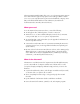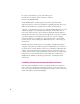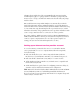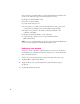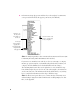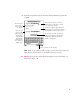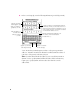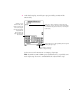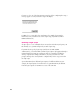The Newton Internet Enabler (NIE) allows you to access the Internet using a Newton device with an Internet application program, such as NetHopper. NIE also enables you to access your company intranet (a private network within the company). To use NIE, you should be familiar with basic Newton functions (described in the documentation that came with your Newton device).
m stay up-to-date with news, sports, and weather reports m work on your company’s private network (or “intranet”) m browse the World Wide Web The World Wide Web is an online hypertext system that spans the Internet. “Hypertext” means you can browse through text, expanding items that interest you. When you expand an item, you actually traverse a link to new information. “Web sites” are documents that people post on the World Wide Web. Web sites often contain text, graphics, video segments, and sound.
The NIE software includes three files—InternetEnabler.pkg., InternetSetup.pkg, and ISP Templates.pkg. Use a package installer to install these packages into your Newton or onto a storage card. Follow the instructions that came with your package installer software. Once installed, Internet Setup and ISP Templates are automatically stored in the Setup folder in the Extras Drawer, and Internet Enabler is stored in the Extensions folder in the Extras Drawer.
After you sign up, your ISP should give you the following information, which you’ll need to create an Internet setup (as described in the next section): m whether you should use PPP or SLIP m the ISP host’s phone number m your user name and password m if you’re going to use e-mail, you need e-mail information, such as your e-mail account, password, and mail servers (for incoming and outgoing mail) m IP addresses for your device, the ISP host, and the domain name server (sometimes called DNS) m whether you s
4 In the Modem slip, choose the appropriate settings for your modem: Move this slider to set the volume for the dialing sequence. If you don’t want to hear the dialing, slide the diamond to “off.” Select Pulse (rotary) or Tone dialing. Tap here to specify whether your modem is on a PC card or connected via the serial port. Tap here to choose a modem setup. In the modem setup list, choose a modem that’s similar to yours. The modem choices depend on the model of Newton device you’re using.
4 Tap New to see the list of ISPs from which you can choose. In the Internet Setup slip, tap New and then choose the template for your Internet service provider from the list that appears (your list may look different): You can use these scroll arrows to look through the list of templates. You can get onscreen help by tapping the “i” and then tapping Help in the list that appears.
5 In the first setup slip that appears, enter the following information (provided by your ISP): Write the name you want to use for this Internet setup. (Use the name of your ISP, or any other name you like.) Tap Link Protocol to choose PPP or SLIP (as specified by your ISP). Enter the ISP computer’s phone number. If there’s already a phone number in this field, check with the ISP to find out if it’s correct. Enter your user name (or login name) exactly as specified by the ISP, including capitalization.
6 In the second setup slip, enter the following information (provided by your ISP): Tap here, and in the list that appears, tap Static or Dynamic, as specified by your ISP. If “Static” is selected, you must fill in the addresses provided by your ISP (you can write over the 0’s or use the onscreen keyboard; use the Tab key to move from one field to the next). If “Dynamic” is selected, you can leave the address set to 0’s. Enter the address for the name server (DNS), provided by your ISP.
7 Tap here to set a timeout value. (This value is used at login time—if any step in the login script takes longer than the timeout value, the login operation will be canceled.) In the third setup slip, enter the login script (provided by your ISP) and the timeout delay: Tap Done to select commands for the login script provided by your ISP. (The next section shows the list of commands and gives instructions for entering the login script.
If you try to close one of the three Internet setup slips before completing the setup, a message appears to warn you that the setup is incomplete: It’s OK to close a setup slip before completing it—for example if you intend to finish it later, or if you don’t need to enter a login script (if your ISP uses PAP or CHAP authentication). Entering a login script A login script is a set of commands that are executed in order when you log into your ISP.
Once you have a login script for your ISP, you need to enter it in the third setup slip. Follow these steps: 1 In the third setup slip, tap the diamond next to “Done” to open a list of scripting commands (shown below). What’s in the list depends on whether you choose PPP or SLIP in the first slip of the Internet Setup sequence. PPP: 2 SLIP: Tap a command in the list to put it in your login script.
4 Continue choosing commands until you’ve completed the script. (Tap the scroll arrows at the right side of the slip if you need to look through a long script.) Here are examples of some ways to use the login script commands: m To send your user name and password, choose the Send User Name and Send Password commands, respectively. Note: If you want to keep your Internet account more secure, you can exclude the Send Password command from your script.
Here’s an example of a login script: Completing an Internet setup After you’ve completed an Internet setup, its name will appear in NIE’s Internet Setup slip. Note: Internet setups you create are kept in the Storage folder in the Extras Drawer (in the file Link Setups). Once you’ve created the Internet setups you need and made sure they work properly, you can delete the Internet Setup application and the ISP Templates file to free up storage space.
Adding an Internet setup to a worksite You can associate an Internet setup with each worksite in Owner Info. Follow these steps: 1 Tap Extras ´ to open the Extras Drawer. 2 Tap the folder tab at the top of the Extras Drawer and in the list that appears, tap All Icons. 3 Tap Owner Info. 4 Tap the worksite to which you want to attach an Internet setup. 5 Tap Add and in the list that appears, tap Internet Info. Tap Internet Info to add an Internet setup to this worksite.
Storing Internet setups on a PC card If you have a storage card in your Newton device, you can store your Internet setups on the card. Follow these steps: 1 Open the Internet Setup application. 2 Tap the Information button ;, and in the list that appears, tap Prefs. 3 In the Internet Setup Preferences slip, make sure the box labeled “Always store new setups internally” is unchecked (tap it, if necessary, to remove the checkmark). Make sure this box is unchecked.
4 In the slip that appears, tap Internal to store the setup in the internal memory, or tap the button for the card to store it on the PC card. This column tells where each setup is currently stored . Tap the checkbox next to the setup you want to move. This button shows the name of your card, if you’ve named it. Tap one of these to choose where to store the selected Internet setup (either on a PC card or in the internal memory). Tap here if you want to cancel your change. Folder button 5 Tap File.
Follow these steps to send an Internet setup to another Newton device: 1 Tap Extras ´ to open the Extras Drawer. 2 Tap the folder tab at the top of the Extras Drawer, and in the list that appears, tap Setup. 3 Tap Internet Setup. 4 In the Internet Setup slip, tap to check the box next to the setup(s) you want to send. 5 Tap the Routing button ∫ and then tap the command you want to use to send the setup(s)—Print, Fax, Beam, or Mail: First, tap to add a checkmark to the setup you want to send.
Deleting an Internet setup Follow these steps to delete an Internet setup: 1 Open the Internet Setup application. 2 In the Internet Setup slip, tap to check the box next to the setup(s) you want to delete. 3 Tap the Routing button ∫, and in the list that appears, tap Delete. Connecting to the Internet To connect to the Internet, first launch your Internet application software. Most likely a connection slip will appear.
Disconnecting from the Internet When you quit an Internet application, you can choose to stay connected to the Internet. This saves time if you use several Internet applications, one after another— you won’t have to reconnect each time you start up a new application. To set a time delay before disconnecting, follow these steps: 1 Open the Internet Setup application. 2 Tap the Information button ;. 3 Tap Prefs.
If you’ve specified a delay before disconnecting from the Internet (as just described), a blinking star will appear at the top of the screen when you quit an Internet application. This is to remind you that you’re still connected to your ISP. If you decide you want to disconnect from the ISP before the delay time elapses, follow these steps: 1 Tap the blinking star. 2 In the list that appears, tap Internet. 3 Tap OK in the slip that appears.
Troubleshooting If you’ve followed the instructions above and still encounter problems connecting to an Internet service provider with NIE, consult the following list of problems and possible solutions. Keep in mind that many factors can cause poor performance or a failed connection— including noisy phone lines, heavy network traffic, a busy name server, or problems with a Web browser or other Internet software.
m Check the Modem Preferences slip and make sure the correct connection option—PC Card or Serial Port—is selected in the “Connect using” list. m You may have selected the wrong modem setup option. In the Modem Preferences slip, tap the “Modem setup” and try another setup. If the connection still fails, try another modem setup. When I try to connect to my ISP, the login script proceeds, then stops at the last step, “Waiting for ...,” and then times out and fails.
Problems with the telephone line My telephone has call waiting, and when I receive a call while connected to the Internet, my Newton device resets. m You can temporarily turn off call waiting on your phone while using NIE by selecting the “*70, (No Call Waiting)” dialing prefix. You can do this in two ways: m You can change the dialing prefix in the worksite you’re using. Go into the Extras Drawer, tap Owner Info, open a worksite, and tap the Dialing Prefix information that’s displayed.
General problems If you are still having problems after consulting the problem list above and trying the suggested solutions, try the following: m Resetting your Newton device may free up some execution memory. m Turn your modem off and then on again, and reestablish your Internet connection. m The batteries in your Newton device may be low. Check the battery level displayed in the Extras Drawer, and replace your batteries if needed.
Appendix Newton modems If you have access to the World Wide Web, you can find an up-to-date list of Newton-compatible modems through Apple’s NIE Web site at: http://www.newton.apple.com/nie If you’re in the United States, you can get a list of compatible modems through Apple's Fax Back information service by dialing 1-800-909-0260. You need to request the documents “Apple MessagePad™ Cellular Phone Solutions” and “Apple MessagePad Landline Modem Solutions.
6 Your Newton device will connect to the Update server, download the latest system update for your particular Newton device, and then notify you that your Newton device has to be reset. 7 Tap OK. After your Newton device resets, it will be running the latest version of the system. Obtaining templates for other ISPs You can find additional ISP templates through Apple’s NIE Web site at: http://www.newton.apple.
Newton Internet Enabler User’s Manual
K Apple Computer, Inc. © 1997 Apple Computer, Inc. All rights reserved. Every effort has been made to ensure that the information in this manual is accurate. Apple is not responsible for printing or clerical errors. Apple Computer, Inc. 1 Infinite Loop Cupertino, CA 95014-2084 408-996-1010 http://www.apple.com Apple, the Apple logo, the Light bulb logo, Macintosh, and Newton are trademarks of Apple Computer, Inc., registered in the U.S. and other countries. MessagePad is a trademark of Apple Computer, Inc.
Contents What you need 1 What is the Internet? 1 Installing the Newton Internet Enabler Software 2 Setting up an Internet service provider account 3 Setting up your modem 4 Creating an Internet setup 5 Adding an Internet setup to a worksite 14 Storing Internet setups on a PC card 15 Sending an Internet setup to another Newton device 16 Deleting an Internet setup 18 Connecting to the Internet 18 Disconnecting from the Internet 19 Troubleshooting 21 Appendix 25