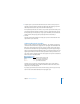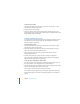Owner manual
108 Chapter 5 Working With Styles
To apply a character style:
1 Select the word or words you want to change.
2 Click Style in the toolbar and choose Show Styles Drawer (or choose View > Show
Styles Drawer) to open the Styles drawer.
3 In the Styles drawer, select the character style you want to apply. If you don’t see
character styles, click the button in the bottom-right corner.
To apply a list style:
1 Place the cursor wherever you want to begin typing your list, and then do one of the
following:
 Click the List button in the toolbar and choose the style you want to apply.
 Click Style in the toolbar and choose Show Styles Drawer (or choose View > Show
Styles Drawer) to open the Styles drawer. In the Styles drawer, select the list style
you want to apply. If you don’t see the list styles, click the button in the bottom-
right corner.
2 Type your list, pressing Return to begin each new bulleted or numbered point.
Importing Styles From Another Pages Document
You can import styles that have already been defined in another Pages document
without importing the document’s content.
To import styles:
1 Choose Format > Import Styles.
2 Select the document that contains the styles you want to import, and click Open.
3 Select the styles you want to import in the dialog. Hold down the Command key as
you click the style names to select multiple styles, or click Select All.
Click to show list styles.
Click to show
character styles.