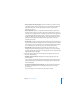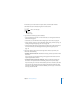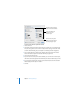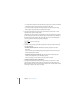Owner manual
Chapter 5 Working With Styles 111
Modifying and Creating New Paragraph Styles
A paragraph is any block of text followed by a Return character. For these blocks of
text—including headings, body text, footers, callout text, and so on—you can define
the appearance, tab spacing, margins, background color, page breaks, and more.
If you don’t find a paragraph style with exactly the look you want in the Pages
templates, you can modify an existing style, or create a new style.
To modify a paragraph style:
1 Click Style in the toolbar and choose Show Styles Drawer (or choose View > Show
Styles Drawer) to open the Styles drawer. Select the paragraph style that most closely
matches the style you want to design, or select Free Form.
2 Type some text and format it to look the way you want. (For information about
formatting the look of text, see “Formatting Text Size and Appearance” on page 79.)
3 Set the text alignment, character and line spacing, and the spacing before and after
the paragraph in the Text pane of the Text Inspector. (For more information, see
“Setting Text Alignment, Spacing, and Color” on page 88.)
4 If the paragraph style requires special tab stops, set them in the Tabs pane of the Text
Inspector. (For more information, see “Setting Tab Stops to Align Text” on page 92.)
5 If you want the paragraph style to be indented relative to the page margins, set the
paragraph indents in the Tabs pane of the Text Inspector.
6 Click More in the Text Inspector to select more formatting options, as described
below:
Set the first line indent.
Set the right indent for
the paragraph.
Set the left indent for
the paragraph.