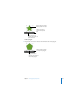Owner manual
168 Chapter 8 Creating Tables
To select a contiguous group of table cells:
m Select the table, double-click a single cell, and hold down the Shift key as you select
adjacent cells.
To select a discontinuous group of table cells:
m Hold down the Command key as you select cells. Use Command-click to deselect a
cell in the group.
To select an entire row or column:
1 Click the Inspector button in the toolbar (or choose View > Show Inspector), and then
click the Table Inspector button.
2 Select a cell in the row or column you want to select.
3 Click the Row or Column button at the bottom of the Table pane.
Selecting Table Cell Borders
If a table spans more than one page or column, selecting the border at the bottom of
one page or column may also affect the border at the top of the next page or column.
To select multiple borders:
1 Select the table cells whose borders you want to select.
2 Click the Inspector button in the toolbar (or choose View > Show Inspector), and then
click the Table Inspector button.
3 Click one of the Borders buttons in the Table pane to select all borders, or only the
inside, outside, horizontal, or vertical borders of the selected cells.
To select an individual border:
 If the table is selected, click the border.
 If the table is not selected, double-click the border.
Click Row to select an
entire table row.
Click Column to select an
entire table column.
Click a button to select
cell borders.