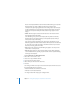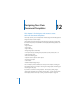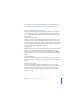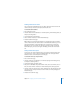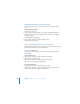Owner manual
240 Chapter 12 Designing Your Own Document Templates
Defining Default Attributes for Imported Graphics
For imported graphics, you can set default shadows, opacity, and outline (stroke)
color.
To set default image attributes:
1 Place an image on the page.
2 Select the image and set its attributes. (To read about setting object attributes, see
“Changing Line Style” on page 152, “Adding Shadows” on page 153, and “Adjusting
Opacity” on page 154.)
3 Set text wrapping around the image.
4 Choose Format > Advanced > Define Default Image Style.
5 Delete the image from the page.
Step 3: Creating Placeholder Text and Graphics
Placeholder text and graphics model the look of the finished document. They can also
provide instructions for the person using the template.
Creating Placeholder Text
If you want to modify placeholder text that already exists in a template, you must
make it editable.
To edit placeholder text:
1 Choose Format > Advanced > Enable Placeholder Text Authoring.
2 Edit the text as you would normally.
3 Choose Format > Advanced > Disable Placeholder Text Authoring.
You can also set your own text as placeholder text.
To create placeholder text:
1 Type some text on the page and format it the way you want.
2 Select the text in blocks, as you would like template users to be able to edit it, and
choose Format > Advanced > Define as Placeholder Text.