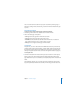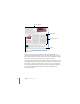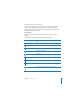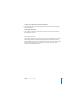Owner manual
30 Chapter 1 Overview of Pages
Click one of the buttons at the top to display its Inspector. Hover the pointer over a
button to display its name. Clicking the fourth button from the left, for example,
displays the Text Inspector. You can have several Inspector windows open at the same
time.
To open another Inspector window:
m Press the Option key while clicking an Inspector button (or choose View > New
Inspector).
The Toolbar
The Pages toolbar gives you one-click access to many of the actions you’ll use when
creating documents in Pages. As you work in Pages and get to know which
commands you use most often, you can add, remove, and rearrange toolbar buttons
to suit your working style.
The default set of toolbar buttons is shown below.
To customize the toolbar:
1 Choose View > Customize Toolbar.
2 Perform one or more of the following actions:
 To add an item to the toolbar, drag its icon to the toolbar at the top.
 To remove an item from the toolbar, drag it out of the toolbar.
Add text boxes, shapes,
tables, and charts.
Create column layouts
on the fly.
Apply styles to text
and lists.
Add a comment for
selected text or object.
Show thumbnails, comments,
the Styles drawer, rulers,
invisibles, and more.
Add pre-formatted pages
to your document.
Open the Inspector window,
Media Browser, Adjust Image
window, Colors window, and
Font panel.