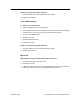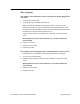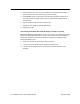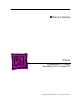User Guide
Table Of Contents
- PowerBook G4 (12-inch)
- Take Apart
- General Information
- Battery
- Feet
- Memory Door and Memory Card
- AirPort Extreme Card
- Keyboard
- Top Case
- Reed Switch Board and Cable: PowerBook G4 (12-inch)
- Hall Effect Sensor Board and Cable: PowerBook G4 (12-inch DVI)
- Hard Drive
- Modem
- DC-to-DC Board
- Heatsink and Fan Assembly: PowerBook G4 (12-inch)
- Heatsink: PowerBook G4 (12-inch DVI)
- Inner Frame: PowerBook G4 (12-inch)
- Inner Frame: PowerBook G4 (12-inch DVI)
- RJ11 Modem Board and Cable: PowerBook G4 (12-inch)
- RJ11 Modem Board and Cable: PowerBook G4 (12-inch DVI)
- Fan: PowerBook G4 (12-inch DVI)
- Sleep Light
- Logic Board
- DC-In Board
- Optical Drive
- How to Remove a Stuck Disc from the Slot-Load Drive
- Bluetooth
- Subwoofer
- Display Module
- Bottom Case
- Display Housing
- LCD Panel
- Inverter Board (and Antenna Cable Assembly)
- Hinges with Bezel Brace
- Display Bezel
- Troubleshooting
- Views

PowerBook G4 (12-inch) Troubleshooting -
11
Symptom Charts
Display shows ghosting (signal reflection)
1. Verify that cables are correctly installed and firmly seated.
2. Replace video adapter.
Video (RGB adapter)
No video on an external device
1. Make sure RGB adapter cable is fully seated.
2. Click "Detect Displays" button to verify that monitor is being recognized in the Displays
preference pane, and is known-good and supported by this computer.
3. Try known-good RGB adapter.
4. Replace logic board.
5. Replace RGB adapter cable.
6. Replace logic board.
Display shows ghosting (signal reflection)
1. Verify that cables are correctly installed and firmly seated.
2. Replace video adapter.
Bluetooth
Bluetooth not recognized when ADC monitor connected
1. Disconnect all devices except the monitor.
2. Restart the computer.
3. If Bluetooth is still not recognized, refer to Bluetooth topic articles in the Knowledge
Base for the latest information on optimizing Bluetooth performance.