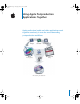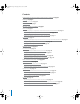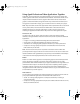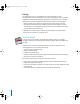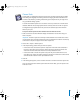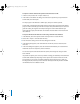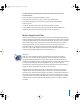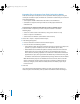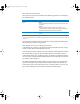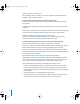42708APP Page 1 Tuesday, June 8, 2004 3:05 PM 1 Using Apple Postproduction Applications Together Apple professional audio and video applications work together seamlessly in even the most demanding postproduction workflows. LiveType Soundtrack Cinema Tools Compressor Motion Motion graphics Final Cut Pro HD Editing A.
42708APP Page 2 Tuesday, June 8, 2004 3:05 PM Contents “Using Apple Professional Video Applications Together” on page 3 “Editing” on page 4 “Final Cut Pro HD” on page 4 “Cinema Tools” on page 5 “Motion Graphics and Titles” on page 7 “Motion” on page 7 “Exporting Clips or Sequences From Final Cut Pro HD to Motion” on page 8 “Importing Motion Projects Into Final Cut Pro HD” on page 10 “Importing Motion Projects Into DVD Studio Pro” on page 11 “LiveType” on page 17 “Importing LiveType Projects Into Final Cut
42708APP Page 3 Tuesday, June 8, 2004 3:05 PM Using Apple Professional Video Applications Together Video, film, and sound elements are edited together in Final Cut Pro HD, along with motion graphics from Motion and audio from Soundtrack. Your finished movie can be imported into DVD Studio Pro where, together with motion menus and transition graphics created with Motion, background audio clips created with Soundtrack, and text graphics created with LiveType, you can author and burn a DVD of your project.
2708APP Page 4 Tuesday, June 8, 2004 3:05 PM Editing The editing process is the organizational and creative backbone of movie postproduction. All of your media (film, video, sound, and graphics) must be captured, organized, reviewed, synchronized, spliced together, and output to create a seamless flow of picture and sound.
42708APP Page 5 Tuesday, June 8, 2004 3:05 PM Cinema Tools Cinema Tools, in combination with Final Cut Pro HD, provides tools designed to make both editing film digitally and working with the emerging 24P video standard easier and more cost effective, providing functionality previously found only on high-end or very specialized editing systems. A Cinema Tools batch capture list is a list of the source clips entered in a Cinema Tools database.
42708APP Page 6 Tuesday, June 8, 2004 3:05 PM To import a Cinema Tools batch capture list into Final Cut Pro HD: 1 In Final Cut Pro, choose File > Import > Batch List. 2 In the Final Cut Pro Batch List dialog, select the batch capture list you exported from Cinema Tools, then click Open. The clips appear in the Browser as offline clips, ready to be batch captured. Cinema Tools is tightly integrated with Final Cut Pro HD.
42708APP Page 7 Tuesday, June 8, 2004 3:05 PM To import database information into Cinema Tools from a Final Cut Pro HD batch capture list: 1 Make sure that the Cinema Tools database is open. 2 In Cinema Tools, choose File > Import > Final Cut Pro HD Batch List. 3 In the dialog that appears, select the batch capture list you exported from Final Cut Pro HD. The data in the batch capture list is used to create database records.
42708APP Page 8 Tuesday, June 8, 2004 3:05 PM Exporting Clips or Sequences From Final Cut Pro HD to Motion Final Cut Pro HD clips and sequences can be exported as Motion projects using the new Export to Motion Project command. This command is useful when you want to do either of the following: • Send captured media to Motion from the Final Cut Pro HD Browser. • Send items or a sequence from your Final Cut Pro HD project to Motion for animation work.
42708APP Page 9 Tuesday, June 8, 2004 3:05 PM What Properties Are Exported? When you select clips to export to Motion, the following properties are retained with the exported project.
42708APP Page 10 Tuesday, June 8, 2004 3:05 PM Making Changes to a Motion Clip While working in Final Cut Pro HD, you can open a Motion clip from the Browser or Timeline in order to edit it in Motion. m To open a Motion clip in Motion, from within Final Cut Pro HD: Select the clip, Control-click it, then choose Open in Editor from the shortcut menu that appears. Both the Motion video clip and the audio associated with it in Final Cut Pro HD open in Motion.
42708APP Page 11 Tuesday, June 8, 2004 3:05 PM Importing Motion Projects Into DVD Studio Pro You can use Motion to create animated graphics and video that can be used for a variety of purposes in DVD Studio Pro: • As motion menus: You can create everything from simple motion menu backgrounds that include button art and menu text to complex motion menus for use as chapter index menus.
42708APP Page 12 Tuesday, June 8, 2004 3:05 PM m To open a Motion project in Motion, from within DVD Studio Pro, do one of the following: Select the project in the Assets tab, then choose File > Asset > Open in Editor. m Control-click the project in the Assets tab, then choose Open in Editor from the shortcut menu that appears. m Double-click the project in the Assets tab. If you make any changes to the project in Motion, DVD Studio Pro automatically updates to include those changes.
42708APP Page 13 Tuesday, June 8, 2004 3:05 PM There are several components to an Alpha Transition: • • • • Asset folder Asset movie Asset matte movie Background matte movie Start frame (red in this example) The DVD image is from the asset movie, with an asset matte movie controlling where the background video appears. End frame (blue in this example) The background matte movie (not visible) controls whether the background shows the start or end video.
42708APP Page 14 Tuesday, June 8, 2004 3:05 PM Asset Movie The asset movie can contain an alpha channel to control where the background appears. The asset movie provides transition video in addition to the start and end frames. The asset movie is required if you want any kind of video other than the start and end frames to appear during the transition. For example, if you want a spinning DVD to fly across the screen during the transition, it is the asset movie that provides the flying DVD image.
42708APP Page 15 Tuesday, June 8, 2004 3:05 PM Asset Matte Movie The black areas define where the background video (start or end frame, depending on the switch point or background matte movie) appears. The white areas define where the asset movie video appears. The gray areas define where the asset movie video appears, but is transparent. The asset matte movie is required only when an asset movie that does not include an alpha channel is used by the transition.
42708APP Page 16 Tuesday, June 8, 2004 3:05 PM Background Matte Movie The black areas define where the end frame background video appears. The white areas define where the start frame background video appears. The background matte movie can be used in two ways: • It can be used in conjunction with the asset movie to control which areas of the screen should show the start frame video and which should show the end frame video.
42708APP Page 17 Tuesday, June 8, 2004 3:05 PM LiveType LiveType makes it easy to create sophisticated, professional-quality titles that you can use in your Final Cut Pro HD and DVD Studio Pro projects. You can import a LiveType project directly into both Final Cut Pro HD and DVD Studio Pro.
42708APP Page 18 Tuesday, June 8, 2004 3:05 PM Using LiveType Clips in Final Cut Pro HD In Final Cut Pro HD, imported LiveType project files behave just like any other clips. They can be organized within the Browser, opened in the Viewer, edited into sequences, trimmed, copied, and pasted. LiveType clips maintain normal master and affiliate clip relationships. LiveType clips can be played back in Final Cut Pro HD like any other clip.
42708APP Page 19 Tuesday, June 8, 2004 3:05 PM To open a LiveType clip in LiveType, from within DVD Studio Pro: 1 Do one of the following: • Select the LiveType project in the Assets tab, then choose File > Asset > Open in Editor. • Control-click the LiveType project in the Assets tab, then choose Open in Editor from the shortcut menu that appears. • Double-click the LiveType project in the Assets tab. 2 In LiveType, make any necessary changes to the LiveType title. 3 Save the LiveType project file.
42708APP Page 20 Tuesday, June 8, 2004 3:05 PM Soundtrack Soundtrack makes it easy to create original audio for use in your Final Cut Pro HD and DVD Studio Pro projects. Using Soundtrack With Final Cut Pro HD Soundtrack allows you to create music with thousands of royalty-free music loops that can be combined together in an unlimited variety of mixes and tempos. If you can’t find the exact instrument or sound you are looking for, you can easily invest in thirdparty loops or even create your own.
42708APP Page 21 Tuesday, June 8, 2004 3:05 PM To export Final Cut Pro HD sequences or clips for use in Soundtrack: 1 In the Browser, select the sequence or clip you want to export to Soundtrack. 2 Choose File > Export > For Soundtrack. 3 Choose a destination and a filename. By default, scoring markers are exported with the sequence or clip when you export for Soundtrack. You can choose not to export markers by choosing None in the Markers pop-up menu.
42708APP Page 22 Tuesday, June 8, 2004 3:05 PM Using Soundtrack With Other Applications You can export a Soundtrack project as an audio file in AIFF format, and you can export a project containing a QuickTime movie to a new QuickTime movie. Exporting Audio Files From Soundtrack You can export a Soundtrack project or an individual track as a stereo AIFF audio file. When you export a project, all unmuted tracks are included in the exported file. See “Exporting Soundtrack Audio for Encoding With A.
42708APP Page 23 Tuesday, June 8, 2004 3:05 PM To export a Soundtrack track as an audio file: 1 Select the track to export. 2 Choose File > Export Tracks. A dialog appears with settings for the exported track’s audio file. 3 Configure the export settings. 4 Click Export. Exporting QuickTime Movies From Soundtrack If a Soundtrack project contains a QuickTime movie file, you can export the project to a new QuickTime movie.
42708APP Page 24 Tuesday, June 8, 2004 3:05 PM Importing QuickTime Video Files Into Soundtrack Soundtrack supports standard QuickTime-compatible video file formats. You can import QuickTime movie (.mov) or MPEG-2 (.m2v) files into Soundtrack, including files using NTSC, PAL, and other codecs supported by QuickTime. Imported video files can be up to 4 hours in length (large files can have an impact on playback performance, especially if the video is compressed).
42708APP Page 25 Tuesday, June 8, 2004 3:05 PM DVD Studio Pro DVD Studio Pro is software for authoring DVD-Video titles. Video from Final Cut Pro HD and Motion, music from Soundtrack, and still images from applications like Adobe Photoshop can be easily orchestrated into a DVD that can be played on a DVD player or a suitably equipped computer.
42708APP Page 26 Tuesday, June 8, 2004 3:05 PM DVD Studio Pro can also use assets that are already DVD-compliant. These include: • MPEG-2 and MPEG-1 video from Compressor • Compressed audio, including Dolby Digital AC-3 audio from the included A.Pack encoder, MPEG-1 Layer 2 audio from Compressor, and DTS audio. See “A.Pack” on page 29 for information on using A.Pack to encode your audio.
42708APP Page 27 Tuesday, June 8, 2004 3:05 PM Compressor Compressor provides an essential part of the video compression process (transcoding) by making compression fast, efficient, and convenient and giving you more options in your choices of compression presets, settings, and output formats.
42708APP Page 28 Tuesday, June 8, 2004 3:05 PM Basic Compressor Workflow Compressor includes two workflows you can use: • Normal method: You use the Compressor windows to configure all aspects of the encoding process. You can choose from preconfigured settings or create custom settings. • Droplet method: You can create Droplets that act as shortcuts to perform your encoding. Droplets make routine encoding very easy by only requiring you to drag the files to be encoded to the Droplet icon.
42708APP Page 29 Tuesday, June 8, 2004 3:05 PM Using the Droplet Method Once you have created a Droplet, you can encode video by simply dragging the source media files to its icon. A Droplet is based on a single preset or a group of presets and a destination. To create a Droplet: 1 Using the Presets window, configure a preset or group of presets to include with the Droplet. 2 Click the Save Droplet button in the Presets window. 3 Enter a name and location for the Droplet.
42708APP Page 30 Tuesday, June 8, 2004 3:05 PM Exporting From A.Pack to DVD Studio Pro A.Pack can export DVD-compliant Dolby Digital AC-3 audio files containing from one to six channels. The source files must be uncompressed audio, such as AIFF or PCM audio, using a 48 kHz sample rate. You can have separate source files for each channel, as is often the case with 5.1 encoding, or use source files that include two or more audio channels.
42708APP Page 31 Tuesday, June 8, 2004 3:05 PM To export Final Cut Pro HD audio for A.Pack encoding: 1 Enable the audio tracks to export. Be sure to disable tracks that should not be exported, since Final Cut Pro HD will combine all enabled tracks into a single stereo file. 2 Choose File > Export > Audio to AIFFs. 3 Configure the output file and click Save. Note: Be sure to export using a 48 kHz sample rate. Exporting Soundtrack Audio for Encoding With A.
42708APP Page 32 Tuesday, June 8, 2004 3:05 PM Using the above procedures, you can also export files to create an AC-3 audio file using more than two channels. For example, to create files for a 5.