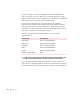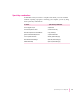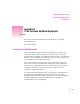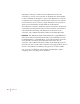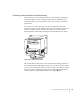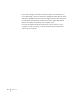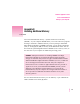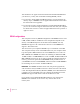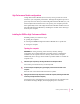Computer Personal Computer User's Manual
You should have an Apple-certified technician install additional DRAM for
you. However, you may feel comfortable installing DRAM yourself.
m If you want to install additional DRAM yourself, you must purchase the
memory chips, or DIMMS, from an Apple-authorized dealer. Then follow
the instructions in this appendix.
m If you want an Apple-certified technician to install additional DRAM for
you, see the service and support information that came with your computer
for instructions on how to contact an Apple-authorized service provider or
Apple for service.
DRAM configurations
Your computer can use any DRAM configuration with DIMMs of these sizes:
8 MB, 16 MB, 32 MB, or 64 MB. The exact configuration depends on the
density of the DRAM chips that are mounted on the DIMMs. Use only
DIMMs that support a 1K or 2K refresh count. Do not use DIMMs that
support a 4K refresh count.
You can increase your computer’s DRAM to up to a maximum of 136 MB.
Your computer already comes with 8 MB soldered on your computer’s main
logic board plus 8 MB installed in one of the DIMM slots, for a total of 16
MB of DRAM. One DIMM slot remains for installing an additional 8-MB,
16-MB, 32-MB, or 64-MB DIMM, for a total of 24 MB, 32 MB, 48 MB, or 80
MB of DRAM, respectively. (If you want to install the maximum amount of
memory, you need to replace the 8-MB DIMM already installed in one of
your DIMM slots with a 64-MB DIMM, and then install a 64-MB DIMM in
the remaining slot, for a total of 136 MB of DRAM.)
IMPORTANT
The DIMMs should be 64-bit wide, 168-pin fast-paged mode,
with 70-nanosecond (ns) RAM access time or faster and a 1K or 2K refresh
count. The Single Inline Memory Modules (SIMMs) from older Macintosh
computers are not compatible with your computer and should not be used.
DIMMs that support a 4K refresh count also should not be used.
If you decide to have additional DRAM installed in your computer, the
DIMMs can be installed one at a time in any order in either of the
memory slots.
148
Appendix E