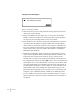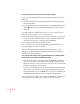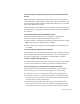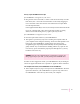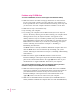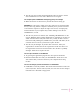Computer Personal Computer User's Manual
You see a message that your application program can’t be opened because a file can’t
be found.
Macintosh programs designed specifically for the PowerPC microprocessor
(also called “native” applications) use special files called shared libraries. Any
necessary shared libraries should be installed automatically when you install
these special Macintosh programs.
Follow the directions that came with your program to reinstall the program. If
the shared library is still missing, contact the software program’s manufacturer
for assistance.
You experience problems using an older Macintosh program.
Some older Macintosh programs are not completely compatible with
Macintosh computers that have the PowerPC microprocessor.
m Open the Memory control panel (in the Control Panels folder in the Apple
[K] menu) and turn off Modern Memory Manager.
m If that doesn’t work, contact the program’s publisher to see if an upgrade
is available.
You inadvertently delete a program from your hard disk.
You can replace any of the software that came with your computer by dragging
it from the Macintosh Performa CD: Performa Software to your hard disk. See
the section “Copying Files from the CD to Your Hard Disk” in Chapter 7.
Your screen displays a right angle bracket (>).
If you press the x and Power keys at the same time, you may get a caret prompt
on your screen. To return to the desktop, type the letter G and press Return.
You can’t quit (get out of) one of the programs you opened in the Launcher.
Some programs in the Learning section of the Launcher are self-running
demos. If you can’t get out of one of these programs, try the following:
m Look again to see if you can find a quit button or other quitting option.
m Hold down the x key on your keyboard, and then, while keeping this key
held down, press the period key. If this doesn’t work, hold down the x key
and press the letter Q on your keyboard.
m Press the Power key (marked with a triangle) on your keyboard to shut
down. If that doesn’t work, restart your computer by holding down the x
and Control keys while you press the Power key (marked with a triangle).
75
Troubleshooting