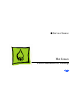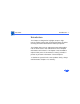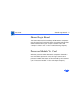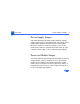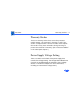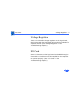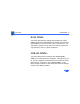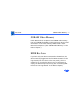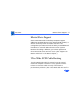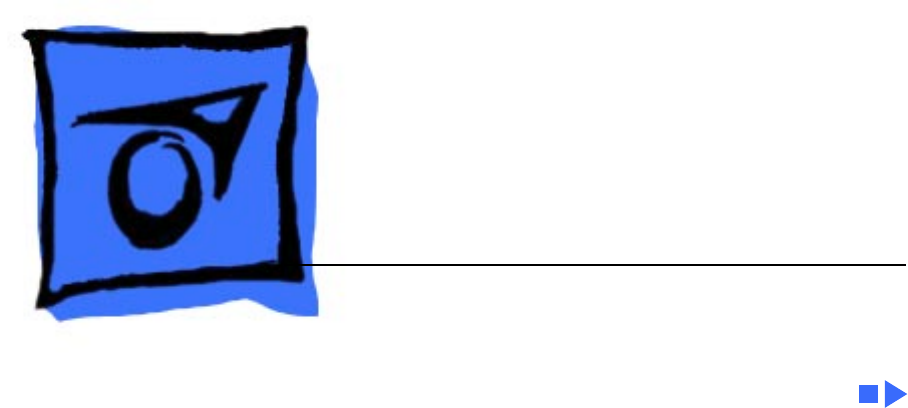K Service Source Power Macintosh G3 Desktop
K Service Source Hot Issues Power Macintosh G3 Desktop
Hot Issues Introduction - 1 Introduction This chapter is designed to highlight unique or highpriority product issues that you should be aware of before servicing the Power Macintosh G3 Desktop computer. This chapter alerts you to important issues and provides links to other areas in the manual where more complete information can be found. This chapter is not intended to replace other parts of this manual; it merely provides a pointer to pertinent information in those chapters.
Hot Issues Shared Logic Board - 2 Shared Logic Board The Power Macintosh G3 Desktop and Minitower computers use the same logic board, but there are jumper settings that differ between them (see “Jumper Location J28” and “Jumper Location J16” in the Troubleshooting chapter). Processor Module Vs.
Hot Issues Power Supply Jumper - 3 Power Supply Jumper The Power Macintosh G3 Desktop logic board has a power supply jumper, which is installed at J28. The setting of this jumper differs between the Power Mac G3 Desktop and Minitower. Failure to install this jumper in the correct position may result in a computer that won’t boot up. (See “Jumper Location J28” in the Troubleshooting chapter.
Hot Issues Warranty Sticker - 4 Warranty Sticker There is a warranty sticker that covers the processor module jumper. The customer’s warranty is void if this sticker is tampered with. Service Providers must replace this sticker if they have removed it during servicing to protect the customer’s warranty. (See “Processor Module” in the Take-Apart chapter.) Power Supply Voltage Setting There is a switch on the back of the power supply that controls the voltage setting.
Hot Issues Voltage Regulator - 5 Voltage Regulator There is a removable voltage regulator on the logic board, which comes with the logic board and can also be ordered as a separate module. (See “Voltage Regulator” in the Troubleshooting chapter.) I/O Card Some I/O functions on the logic board are handled through a removable I/O card that must be installed for the computer to operate properly. (See “I/O Cards” in the Troubleshooting chapter.
Hot Issues ROM DIMM - 6 ROM DIMM The Power Macintosh G3 Desktop logic board uses a ROM DIMM as opposed to soldered ROM. You should not remove the ROM DIMM from the logic board. (See “Logic Board” in the Take-Apart chapter for instructions on how to prepare the logic board for return to Apple Computer.) SDRAM DIMMs The Power Macintosh G3 Desktop uses SDRAM DIMMs. DIMMs from older Macintosh computers, although they will fit, are not compatible and should never be used in the Power Macintosh G3 computers.
Hot Issues SGRAM Video Memory - 7 SGRAM Video Memory Power Macintosh G3 computers use SGRAM video memory. Use only SGRAM SO-DIMMs in these machines. Never install the 256K or 512K video memory DIMMs used in older Macintosh computers. (See “SGRAM Video Memory” in the Basics chapter.) EIDE Bus Issue If you have only one device connected to the EIDE bus, the device must be plugged into the first EIDE connector on the logic board (the one closer to the rear panel), which is marked J9.
Hot Issues Master/Slave Support - 8 Master/Slave Support Some Power Macintosh G3 Desktop computers support adding two ATA/IDE devices to the same ATA/IDE channel, or what is commonly known as master and slave. This configuration provides user with the ability to add additional hard drives or removal media devices to their system. Because the cabling is different, you cannot replace ATA drives with SCSI drives and vice versa. (See “Support for Master and Slave” in the Basics chapter.
Hot Issues DVD-ROM Disk Damage - 9 the Take-Apart chapter.) DVD-ROM Disk Damage The Power Macintosh G3 Desktop offers DVD-ROM drives as a build-to-order option. It is important to note that DVD disks are much more prone to damage than CD-ROM disks. Any type of scratch or other abuse may result in a disk that is unreadable. (See “DVD-ROM Drive Technology” in the Basics chapter.
Hot Issues HFS+ Formatted Drives - 10 HFS+ Formatted Drives Hard drives that ship with the Version 2 Power Macintosh G3 logic board (part number 661-2063) use a file format called Mac OS Extended format, also referred to as HFS+. Norton Utilities version 3.5 is not compatible with Mac OS and version 3.5.1 and earlier can result in hard drive corruption and loss of all data on the hard drive.
Hot Issues Power-On Issue - 11 Power-On Issue If you experience a power-on issue with the Power Macintosh G3 Desktop where the power supply fan is spinning, but there is no boot tone, no hard drive noise, no power LED, and no video, you may have an improperly installed or faulty voltage regulator. You should always reseat and/or replace the voltage regulator before replacing the logic board. (See “System” symptom/cures in the Troubleshooting chapter.
K Service Source Basics Power Macintosh G3 Desktop
Basics Overview - 1 Overview The Power Macintosh G3 desktop chassis design allows you to access the logic board and its components, including the removable processor, without having to remove the power supply or any drives. This flexible design makes this computer easy to service and upgrade. The Power Macintosh G3 desktop has a unique PERCH slot that accepts an I/O card that provides audio capabilities of the computer.
Basics Overview - 2 Features of the Power Mac G3 Desktop include: • PowerPC G3 microprocessor running at 233 MHz, 266 MHz, or 300 MHz • RAM expandable to 384 MB in 3 DIMM card slots using 64-bit 168-pin JEDEC-standard 3.3 V unbuffered SDRAM DIMM cards (Note: to expand to the maximum capacity of 384 MB requires low-profile DIMMs with maximum height of 1.15”. Using higher-profile DIMMs with a height of 1.25”, the maximum SDRAM capacity is 192 MB.
Basics Overview - 3 • Three expansion bays for adding internal 3.5-inch SCSI devices • Optional 100 MB SCSI Iomega or ATAPI Zip drive in one of the expansion bays • CD-ROM ATAPI drive at 24X speed (unless customer orders DVD-ROM drive) • 1.
Basics Overview - 4 • 2 MB video RAM expandable to 4 MB or 6 MB with 3.3 V, 83 MHz or faster SGRAM on a 144-pin small outline dual inline memory module (SO-DIMM) Optional Build-to-Order Power Mac G3 Desktop Features: • ATAPI or SCSI Zip drive • Ultra Wide SCSI PCI card • 4 GB or 9 GB Ultra Wide 3.
Basics Data Buses - 5 Data Buses The data buses on the Power Macintosh G3 Desktop include: • Narrow SCSI-1: The SCSI-1 chain transfers data at up to 5 MB per second. The narrow SCSI-1 chain supports up to seven internal and external SCSI devices. The Narrow SCSI-1 bus is used to connect the ZIP drive (if present) and any SCSI-1 hard drives.
Basics Data Buses - 6 Note: Some Power Mac G3 system use a Master/Slave interface. See “Support for Master and Slave” later in this section for more information. The following table gives more information about the data buses in the Power Macintosh G3 Desktop computer.
Basics Data Buses - 7 Table 1: Internal Buses on G3 Desktop Interface Connector Type Notes Max # of Drives Max Data Transfer Rate SCSI-31 (Ultra Wide) 68-Pin Requires Ultra Wide SCSI PCI card. 22 EIDE 40-Pin There are two EIDE connectors on the logic board. 23 SCSI-24 (Fast) 50-Pin Requires Ultra Wide SCSI PCI card. 7 10 MB per second SCSI-1 (Narrow) 50-Pin Standard connector on logic board. Used to connect internal devices to Narrow SCSI-1 bus (e.g. ZIP drive).
Basics Data Buses - 8 Notes for Table 1: 1 The Ultra Wide SCSI PCI card is optional on the G3 Desktop unit. The Apple Ultra Wide SCSI card and cable allow you to connect a maximum of 2 devices to this bus. 2 Physical space inside the computer limits this number to 2. 3 The ATAPI CD-ROM drive, ATAPI DVD-ROM drive, and ATA hard drive (if present) use this bus. 4 Ultra Wide SCSI PCI card is optional on the G3 Desktop unit.
Basics Data Buses - 9 Narrow SCSI-1 Bus All internal and external devices on the SCSI-1 chain must have unique ID numbers. SCSI ID numbers 0 through 6 are available. Always terminate the last internal and the last external SCSI-1 device. Ultra Wide SCSI-3 Bus Ultra Wide SCSI support is offered on the Power Macintosh G3 Desktop as an optional feature via an Ultra Wide SCSI PCI card (p/n 661-2011). If present, this card is installed in the first PCI slot on the logic board.
Basics Data Buses - 10 Important: Detailed information on how to route and tape the Ultra Wide SCSI cable can be found in the Take-Apart chapter in the Hard Drive topic. All devices on the same SCSI bus must have unique ID numbers, but devices on different SCSI buses may use the same SCSI ID number. (For example, you could have a removable media drive with ID number 3 connected to the Narrow SCSI-1 bus and a hard drive with ID number 3 connected to the Ultra Wide SCSI-3 bus.
Basics Data Buses - 11 Table 2: Assigning Ultra Wide SCSI ID Numbers Ultra Wide SCSI ID # Device 0 Factory-installed hard drive (terminated) 1 Factory-installed hard drive (optional) 2—6 Available (but not recommended) 7 8 —15 SCSI PCI card (terminated) Available Important: The factory-installed internal hard drive and the SCSI card are both terminated. Other SCSI devices you install and connect to the internal Ultra Wide SCSI-3 bus must not be terminated, or the computer will malfunction.
Basics Data Buses - 12 EIDE Bus The internal EIDE bus supports the internal CD-ROM or DVD-ROM drive. You can connect another EIDE device, such as an EIDE hard drive, to the second channel of the EIDE bus. (Note that in the standard G3 Desktop configuration, there is already an ATA hard drive attached to the second EIDE channel. Some build-to-order G3 Desktops, however, come with the optional Ultra Wide SCSI card and Ultra Wide SCSI hard drive, in which case the second EIDE channel is available.
Basics Data Buses - 13 devices to the EIDE bus. If you are connecting a single device to the EIDE bus, you should use the J9 connector (the one closer to the rear panel). If you plug a single device into the J10 EIDE connector and leave J9 empty, the device may not boot. If the Power Macintosh G3 Desktop ships with two EIDE devices (a CD-ROM or DVD-ROM drive and an ATA hard drive), both EIDE connectors (J9 and J10) will be automatically used. Service Providers should keep the J9 vs.
Basics Data Buses - 14 hard drives or removal media devices to their system. The Power Macintosh G3 Desktop units that support this feature can only be identified by looking at the logic board itself and verifying the revision of the built-in video ASIC made by ATI Technologies. If you are looking at the logic board with the rear connector towards you, the video ASIC is located approximately 1” from the built-in video connector on the logic board.
Basics Data Buses - 15 Configuring or Connecting Master/Slave Devices Each IDE channel can support either one or two devices. All Power Macintosh G3's have two ATA/IDe channels. ATA/IDE devices each contain their own integrated controllers, and so in order to maintain order on the channel, it is necessary to have some way of differentiating between the two devices.
Basics Data Buses - 16 Devices are designated as master or slave using jumpers, small connectors that fit over pairs of pins to program the drive through hardware. Each hard drive manufacturer uses a different combination of jumpers (usually named differently) for specifying whether its drive is master or slave on the channel.
Basics Data Buses - 17 drives the master, or both the slave will likely result in a very confused system. Note: It makes no difference which connector on the ATA/ IDE cable is used in a standard ATA/IDE setup, because it is the jumpers that control master and slave, not the cable. As long as one device is jumpered as master and the other as slave, any two ATA/IDE or ATAPI devices should work together on a single channel.
Basics Ultra Wide SCSI Card - 18 Ultra Wide SCSI Card Ultra Wide SCSI support is offered on the Power Macintosh G3 Desktop as an optional feature via an Ultra Wide SCSI PCI card (p/n 661-2011). If present, this card is installed in the first PCI slot on the logic board. Connecting Additional Internal Devices If you add an internal drive to the Ultra Wide SCSI bus, you need to assign it a SCSI ID number in the 8 to 15 range. Devices assigned to numbers 2 through 6 may not work reliably.
Basics Ultra Wide SCSI Card - 19 second Ultra Wide SCSI card. To install a second Ultra Wide SCSI card, follow these guidelines: • Use a single-channel card if possible. • If you need to add a dual-channel Ultra Wide SCSI card, contact the PCI card vendor to verify compatibility with the Power Macintosh G3 Desktop. • Do not use the Apple Ultra Wide SCSI PCI card (p/n 661-2011) as the second card unless it is shipped from the factory this way.
Basics Ultra Wide SCSI Card - 20 • • • • • • • • • • Embedded RISC I/P processor Ultra SCSI connector: Fine pitch 68-pin “P” Flash ROM BIOS PCI 2.1 compliant Large command FIFO Supports disconnect/reconnect Asynchronous I/O support Multiple initiator support SCSI-3 tagged command queuing SCSI Manager 4.3 compatible SCSI-3 Bus • Adapter interface: Special Bus management hardware for video, fileservers, and real-time environments • Maximum host transfer rate: 133 MB/sec.
Basics Ultra Wide SCSI Card - 21 • SCSI interface: SCSI-1, SCSI-2, SCSI-3, Ultra SCSI • Electrical signals: Single-ended versions • Extensive device support: Up to 105 Through Logical Unit Numbers (LUN’s) (Wide and Narrow devices) Cable Length Limits When using Ultra SCSI single-ended devices, you can connect up to 8 devices if the total cable length is no longer than 1.5 meters (about 4.5 feet). If total cable length is between 1.5 meters and 3.
Basics Ultra Wide SCSI Card - 22 lengths as short as possible to ensure high signal quality and performance. If you connect a combination of Wide 16-bit devices and Narrow 8-bit devices on the same connector (not recommended), Wide devices must be connected first (closest to the connector), followed by the Narrow devices. Refer to the documentation that came with your SCSI devices to determine if your device is Wide or Narrow, and if it is an Ultra SCSI device.
Basics 10/100 BaseT Ethernet Card - 23 10/100 BaseT Ethernet Card The specifications for the 10/100 BaseT ethernet card, which is an optional feature in the G3 Desktop, are as follows: • Open Transport: Mac OS 8.1 or later, AppleShare, AppleTalk, NetWare for Macintosh, TCP-IP • Connector: RJ-45 (for 10BaseT and 100BaseT) • Media, 10BaseT: Cat 3, 4, or 5 UTP on 2 pairs up to 100M • Media, 100BaseT: Cat 5 UTP on 2 pairs up to 100M • Bus interface: PCI revision 2.0 and 2.
Basics 10/100 BaseT Ethernet Card - 24 • Controllers: DECchip 21140, 32-bit internal processor per channel
Basics DVD-ROM Drive Technology - 25 DVD-ROM Drive Technology DVD stands for Digital Versatile Disc, an audio/video/data standard based on high-density next-generation optical discs. Apple Computer offers a DVD-ROM drive through the build-to-order (BTO) program which is capable of playing DVD-ROM disks. Warning: DVD disks are much more prone to damage than CD-ROM disks. Any type of scratch or other abuse may result in a disk that is unreadable.
Basics DVD-ROM Drive Technology - 26 DVD discs can hold nearly 26 times the amount of data that can be stored on a conventional CD. This capacity virtually eliminates the need to swap discs in the middle of a game or application and at the same time reduces the cost and the number of discs necessary to hold the data. The following table clearly illustrates the difference between CD and DVD storage possibilities.
Basics DVD-ROM Drive Technology - 27 Table 3: Storage Capacities Disc Type Diameter Sides & Layers Capacity Playback Time (video) CD-ROM 120mm SS 650 MB Max 74 min audio DVD-5 120mm SS/SL 4.7 GB Over 2 hours of video DVD-9 120mm SS/DL 8.5 GB Approx. 4 hours DVD-10 120mm DS/SL 9.4 GB Approx. 4.
Basics DVD-ROM Drive Technology - 28 To squeeze all this information onto the CD-sized disc, DVD disc designers: 1)made track spacing and the pits and lands used to record data nearly half the size of the original CD design; 2) made the discs double sided and added another data layer to each side creating a potential for four layers of data per disc. The figure below illustrates the layers of a DVD disc.
Basics DVD-ROM Drive Technology - 29 DVD Layers
Basics DVD-ROM Drive Technology - 30 Compared to CD, DVD uses smaller pits and a more closely spaced track.The result is a significant increase in data density. The higher Numerical Aperture (NA) lens of DVD helps the laser focus on the smaller pits. Like CD, DVD is 120 mm (4-3/4 inches) in diameter. Like CD, DVD is 1.2 mm thick composed of (2) 0.6 mm substrates bonded together. The new DVD Players will be able to play existing music CDs.
Basics DVD-ROM Drive Technology - 31 Table 4: CD vs. DVD Comparison CD DVD Disc Diameter 120mm 120mm Disc Thickness 1.2mm 1.2mm Disc Structure Single substrate Two bonded 0.6mm substrates Laser Wavelength 780nm (infrared) 650 and 635nm (red) Numerical Aperature 0.45 0.60 Track Pitch 1.6um 0.74um Shortest Pit/Land Length 0.83um 0.
Basics DVD-ROM Drive Technology - 32 Table 4: CD vs. DVD Comparison CD DVD Data Layers 1 1 or 2 Data Capacity Approx. 680 MB Single Layer: 4.7 GBx2 Dual Layer: 8.5 GBx2 Data Transfer Rate Mode 1: 153.6 KB/sec Mode 2: 176.
Basics DVD-ROM Drive Technology - 33 Apple DVD-ROM Drive Specs The Apple DVD-ROM Drive is an ATAPI drive. It uses an IDE port on the Macintosh for connection to the computer. Below are some of the specs for the drive. Note that the above transfer rate info varies from the data below. The numbers above reflect the DVD specification where the below numbers are for the drive that Apple is shipping.
Basics DVD-ROM Drive Technology - 34 Transfer Rate DVD: 2,705 KB/second CD Mode 1: 1,293 to 3,000 KB/second CD Mode 2: 1,474 to 3,429 KB/second Disk Format Support DVD 9660 Bridge (DVD-ROM Book, DVD-Video Book) RedBook, Yellow-Book, CD-ROM XA, DA-I Bridge, Photo-CD, Video CD, CD-I Ready, CD-G, Multi-session (Photo-CD, CD Extra) Note: To be able to play the DVD-Video disks, you must have an additional PCI decoder card installed that will allow the playback of movie disks.
Basics DVD-ROM Drive Technology - 35 you will need to purchase a PCI decoder card. DVD Software Drivers Apple DVD-ROM UDF Volume Access These two extensions will allow a DVD disk to be mounted on the desktop. DVD disks use a format called universal disk format (UDF) to store data on the disks. All DVD disks are formatted UDF; this includes DVD-VIDEO and DVD-ROM disks.
Basics DVD-ROM Drive Technology - 36 File Management System Micro UDF & ISO9660 Universal Disk Format (UDF) is a file system standard that supports both rewritable and write-once media. It is a cross-platform data format that allows transparent interchange of data via optical discs or CD-ROMs. UDF also defines methods for reading, writing and other operations. Discs that are read on a Mac OS-based computer may also be read on a DOS, UNIX or Windows based computer.
Basics DVD-ROM Drive Technology - 37 supported either software or hardware updates to allow the drive to be upgraded so that it could write UDF. The first generation of DVD drives could not read CD-R media and in some cases actually damaged the media. UDF Features • Enables operating system independent interchange on optical media. • Designed to support the massive capacities of optical jukeboxes. • Only ISO standard file system for WORM media (Write Once Read Many).
Basics DVD-ROM Drive Technology - 38 Stand-alone players use UDF while computer applications use the UDF bridge format, which consists of both ISO-9660 CD-ROM format and UDF.
Basics FireWire Technology - 39 FireWire Technology This section explains what FireWire technology is and gives specific information on Apple Computer’s FireWire card, which ships as an optional build-to-order module on the Power Macintosh G3 Desktop. FireWire Defined FireWire technology refers to Apple Computer’s crossplatform implementation of the high-speed serial data bus (defined by IEEE Standard 1394-1995) that can move large amounts of data between computers and peripheral devices.
Basics FireWire Technology - 40 • A physically small thin serial cable - replaces today's bulky and expensive interfaces • Easy to use - no need for terminators, device IDs, screws, or complicated set-ups • Hot pluggable - devices can be added and removed while the bus is active • Scalable - the Standard defines 100, 200, and 400 Mbps devices and can support the multiple speeds on a single bus • Flexible - the Standard supports freeform daisy chaining and branching for peer-to-peer implementations • Fast,
Basics FireWire Technology - 41 FireWire technology speeds up the movement of multimedia data and large files and enables the connection of digital consumer products -- including digital camcorders, digital video tapes, digital video disks, set-top boxes, and music systems -- directly to a personal computer. Devices can be connected in any combination of branching and chaining, as long as no loops are formed. A FireWire bus can support up to 16 consecutive cable hops of 4.5 meters each.
Basics FireWire Technology - 42 Isochronous data transfer provides guaranteed data transport at a pre-determined rate. This is especially important for multimedia applications where uninterrupted transport of time-critical data and just-in-time delivery reduce the need for costly buffering. This leads to perhaps one of the most important uses of FireWire as the digital interface for consumer electronics and AV peripherals. FireWire is a peer-to-peer interface.
Basics FireWire Technology - 43 buffers to capture digital video. FireWire will gradually improve upon existing interfaces such as SCSI. FireWire provides higher speed, lower cost, and is more user friendly than most existing interfaces. SCSI products such as scanners, CDROMs, disk drives, and printers are already evaluating when they will move to FireWire. FireWire has the bandwidth capacity to replace and consolidate most other peripheral connection communication methods in use today.
Basics FireWire Technology - 44 card is Apple Computer’s first implementation of FireWire technology. This card is designed to work with digital video camcorders and decks that use the DV format and have a FireWire port (sometimes marked IEEE 1394 or DV IN/ OUT). The FireWire DVC hardware and software, together with a non-linear editing application, allow the user to capture DV movie clips to their hard disk. They can view the clips in MoviePlayer or other QuickTime 3.
Basics FireWire Technology - 45 200 Mbps and supports a single digital video camera. The external FireWire cable, which ships with the card, connects any one of the 6-pin, external connectors on the card to a 4-pin connector on the digital video camera. The Apple FireWire Card is designed to keep the network alive even if the Macintosh is shut down. Loss of power to the Macintosh will not affect the operation of a FireWire card as long as it can draw power from other cards on the bus.
Basics FireWire Technology - 46 Connecting the FireWire DVC Card The 6-pin connector on the external FireWire cable plugs into the card and the 4-pin connector plugs into the camera’s DV port. Both connectors snap into place when properly engaged. A third-party cable is required in order to connect two computers together (or if the camera has a 6pin FireWire port).
Basics FireWire Technology - 47 Installing the FireWire Card Software To install the Apple FireWire Card software: 1 Insert the FireWire CD. 3 Follow the on-screen instructions. 2 4 Double-click the Installer icon. Restart the computer. Important: An extension called FireWire Support may be located in a folder titled FireWire in the Apple Extras folder on the Macintosh.
Basics The Cuda Chip - 48 The Cuda Chip The Cuda is a microcontroller chip. Its function is to • Turn system power on and off • Manage system resets from various commands • Maintain parameter RAM (PRAM) • Manage the Apple Desktop Bus (ADB) • Manage the real-time clock Many system problems can be resolved by resetting the Cuda chip (see Symptom Charts for examples). Press the Cuda reset button on the logic board to reset the Cuda chip.
Basics Resetting the Logic Board - 49 Resetting the Logic Board Resetting the logic board can resolve many system problems (refer to “Symptom Charts” for examples). Whenever you have a unit that fails to power up, you should follow this procedure before replacing any modules. 1 Unplug the computer. 3 Disconnect the power supply cable from the logic board and then press the Power On button. (See “Logic Board Diagram” later in this chapter to locate the Power On button.
Basics Resetting the Logic Board - 50 6 Reassemble the computer and test the unit. Note: This procedure resets the computer’s PRAM. Be sure to check the computer’s time/date and other system parameter settings afterwards.
Basics Sound - 51 Sound The sound system for the Power Macintosh G3 computers is implemented entirely on the I/O cards. (There are two versions available.) Each supports 16-bit stereo sound output and input, available simultaneously. The sound circuitry on the I/O card and system software can create sounds digitally and either play the sounds through speakers inside the enclosure or send the sound signals out through the sound output jacks.
Basics Sound - 52 The Power Macintosh G3 also records sound from several sources: • A microphone connected to the line-level sound input jack • A compact disc in the CD-ROM player • Analog sound from the cross-platform card in a PCI slot • Analog sound from optional communication cards With each sound input source, sound playthrough can be enabled or disabled.
Basics Sound - 53 Sound Output All sound output features for the Power Macintosh G3 computer are provided by an I/O card. The Audio I/O card (standard feature) provides one mini jack for sound output on the back of the enclosure. The AV I/O card (optional build-to-order feature) provides three sound output connectors—two RCA jacks for right and left sound out, and one 1/8-inch mini jack for a stereophonic phone plug. The output jacks are connected to the sound amplifier.
Basics Sound - 54 Sound Input The I/O card provides a stereo sound input jack on the back of the enclosure for connecting an external Apple PlainTalk line-level microphone or other sound source pair of linelevel signals. The sound input jack accepts a standard 1/8inch stereophonic phone plug (two signals plus ground). Note: The microphone for the Macintosh LC and LC II does not work with the I/O cards.
Basics Sound - 55 • Sound playback—computer-generated sound is sent to the speaker and the sound output jacks. • Sound playback with playthrough—computer sound and sound input are mixed and sent to the speakers and sound output jacks. • Sound record with playthrough—input sound is recorded and also sent to the speakers and sound output jacks.
Basics Video Input and Output - 56 Video Input and Output The AV I/O card (an optional build-to-order feature) supports video input and output of composite and S-video signals. The card supports input and output of NTSC, PAL, and SECAM video formats. The AV I/O card accepts video from an external source and displays it in a window on the computer’s display.
Basics Video Input and Output - 57 The card can accept video input from an external device, such as a VCR or camcorder.
Basics The DAV Connector - 58 The DAV Connector The AV I/O Personality card has a digital audio video (DAV) connector. The DAV connector allows a PCI expansion card to access the AV I/O card video input data bus and associated control signals. The PCI card can use the digital video bus on the AV I/O card to transfer real-time video data to the computer. The PCI expansion card can contain a hardware video compressor or other video processor.
Basics Voltage Switch - 59 Voltage Switch Voltage Switch The voltage switch must be set correctly to avoid damaging the computer. Insert a screw driver in the slot to set the switch to show “115” for voltages between 100 and 130. Set the switch to show “230” for voltages between 200 and 270. Some countries use two standardized voltages. If you aren’t sure which voltage is available, check with the electricity supply company before plugging in the computer.
Basics Voltage Switch - 60 Here is a table listing voltages for some countries: Country Voltage Japan 100 Jamaica, Taiwan 110 South Korea Peru Brazil, Lebanon Philippines 100 or 220 110 or 220 110–220 115 Bermuda, Canada, Puerto Rico, United States, Venezuela 120 Saudi Arabia 127 or 220 Mexico Hong Kong 127 200
Basics Voltage Switch - 61 Country Voltage India, South Africa 220–250 Australia, Kuwait, Malta, New Zealand, Northern Ireland, Papua New Guinea, Oman, Qatar, United Kingdom 240 Bahrain, Chile, China (People’s Republic), Czechoslovakia, Egypt, Greenland, Hungary, Iceland, Iran, Jordan, Liechtenstein, Nepal, Paraguay, Poland, Romania, United Arab Emirates, Russia and the Commonwealth of Independent States (CIS), Yemen, Yugoslavia 220 Israel, Pakistan, Singapore Austria, Belgium, Denmark, Finland,
Basics PowerPC G3 and Backside Cache - 62 PowerPC G3 and Backside Cache Backside cache is a significant architectural design change from earlier PowerPC processors. The main advantage of the backside cache architecture is the speed of the dedicated CPU-to-L2 cache interface. Using the dedicated bus allows the CPU to access the fast L2 cache storage through a high speed bus without addressing the slower system bus or competing with other devices attached to the system bus.
Basics SDRAM DIMMs - 63 PowerPC G3, and a 2.5 L2 bus ratio, the backside cache bus speed will be 100MHz, twice the speed of the system bus. SDRAM DIMMs Three DRAM expansion slots on the logic board accept 3.3 V SDRAM unbuffered 8-byte DIMMs. The 168-pin DIMM has a 64-bit-wide data bus per bank. The minimum bank size supported on the Power Mac G3 Desktop model is 2 MB, and the largest is 32 MB. The largest DIMM supported is a twobank DIMM of 64 MB using 32 Mbit SDRAM devices.
Basics SDRAM DIMMs - 64 profile DRAM DIMMs must be used to reach the maximum DRAM expansion of 384 MB. Using higher-profile DRAM DIMMs, the maximum DRAM expansion for the Power Mac G3 Desktop is 192 MB. The DRAM DIMMs can be installed one or more at a time. The logic board supports only linear memory organization. Therefore, no performance gains are seen when two DIMMs of the same size are installed.
Basics SGRAM Video Memory - 65 SGRAM Video Memory The Power Macintosh G3 logic board comes with 2 MB of Synchronous Graphic RAM (SGRAM) video memory soldered on. The logic board also contains a video memory expansion slot that accepts a Small Outline DIMM (SO-DIMM) to increase video memory up to a maximum of 6 MB. Apple supports a 4 MB SGRAM SO-DIMM that is 32-bit wide, 144-pin, fast-paged, 83 MHz/12 ns cycle time or faster. Important: Use only SGRAM SO-DIMMs.
Basics DIMM Slots - 66 DIMM Slots Video Memory Slot ROM Slot (Do not remove the ROM DIMM.
Basics Peripheral Component Interconnect (PCI) - 67 Peripheral Component Interconnect (PCI) The Peripheral Component Interconnect (PCI) expansion slots accept 6.88-inch and 12.283-inch PCI cards. Because the PCI bus is an industry standard, most existing PCI 2.0compliant cards (with the addition of a Mac OS-specific software driver) will work in these computers. PCI offers significantly higher performance than the NuBus architecture used in previous Macintosh models.
Basics Front View - 68 Front View Zip Drive (Optional) Expansion Bay Floppy Disk Drive Speaker CD-ROM Drive Open/Close Button Power-On Light Power Button Internal Hard Drive CD-ROM Drive
Basics Rear View - 69 Rear View Sound Output Port Sound Input Port Printer Port Power Socket Expansion Slot Access Covers (3) Monitor Power Socket Security Lock Ports Monitor Port SCSI Port ADB Port External Modem Port Ethernet Port (10Base-T) Internal Modem Card (Optional)
Basics Internal Locator - 70 Internal Locator Logic Board Power Supply Zip Drive Sound Card Hard Drive Floppy Drive CD-ROM Drive
Basics Logic Board - 71 Logic Board Power Supply PERCH Jumper Block Slot Ethernet ADB Port Port Monitor Serial SCSI Port Ports Port Internal SCSI Connector CUDA Reset Button IDE Connector PCI Slots Power Supply Connector Video Memory SO DIMM Floppy Drive Connector Voltage Regulator Processor Jumper Block Battery LED Speaker Power CD ROM On/Off Audio DIMM DRAM DIMM Microprocessor
Basics Repair Strategy - 72 Repair Strategy Service the Power Macintosh G3 Desktop computers through module exchange and parts replacement. Customers can request on-site service from an Apple Authorized Service Provider Plus (AASP+) Apple Assurance (US only), or Apple Canada Technical Answerline (Canada only). They can also choose carry-in service from an AASP.
Basics Repair Strategy - 73 Large businesses, universities, and K-12 accounts must provide a purchase order on all transactions, including orders placed through the AppleOrder (US only) or ARIS (Canada only) system. USA Ordering US Service providers not enrolled in AppleOrder may fax their orders to Service Provider Support (512-9088125) or mail them to Apple Computer, Inc.
Basics Repair Strategy - 74 Canadian Ordering Canadian Service providers not enrolled in ARIS may fax their orders to Service Provider Support in Canada (1-800-903-5284). For Canadian inquiries, please call Service Provider Support at 905-513-5782 and select option #3.
Basics Warranty/AppleCare/ARIS - 75 Warranty/AppleCare/ARIS US Only The Power Macintosh G3 computers are covered under the Apple One-Year Limited Warranty. The AppleCare Service Plan is also available for these products. Service Providers are reimbursed for warranty and AppleCare repairs made to these computers. For pricing information, refer to “Service Price Pages.” Canada Only The Power Macintosh G3 computers are covered under AppleCare.
The Power Macintosh G3 Series: Innovative Product Design for Affordable High Performance A little background Two decades ago, Apple made its name by bringing advanced technology to mainstream users through extraordinarily easy-to-use products. In particular, we gained a reputation for success in pioneering the educational use of computers and championing the advancement of multimedia technology.
Graphics controller and video expansion 3 PCI slots Audio/Video card slot In addition, the logic board design of the Power Macintosh G3 systems exhibits the following characteristics in these vital areas: Processor. These computers use the innovative, next-generation PowerPC G3 processor, which was designed specifically to provide increased power at affordable cost. It does so through three major innovations: a state-of-the-art 0.
The PowerPC G3 Processor: Taking the Macintosh to the Next Level A little background Nearly six years ago, Apple, IBM, and Motorola joined forces to create a new processor technology that would bring the performance advantages of the RISC (Reduced Instruction Set Computing) architecture—at that time limited to costly workstations—to personal computers.
Learning to look beyond megahertz The performance enhancements of the PowerPC G3 processor significantly reduce the usefulness of clock speed in attempting to compare computer performance. Apple systems based on this processor consistently outperform systems with higher clock speeds—in fact, they also outperform Pentium II–based systems. Some examples follow. • A 250-megahertz Macintosh PowerBook G3 is faster than a 266-megahertz Pentium II desktop.
K Service Source Specifications Power Macintosh G3 Desktop
Specifications Introduction - 1 Introduction Specifications information for this product can be found in the Spec Database, which you can access at Service Source Online (http://service.info.apple.com) or on Service Source CD. Spec Database at Service Source Online From the Service Source Online home page, click Troubleshoot and Repair to access the main repair procedures page.
K Service Source Take Apart Power Macintosh G3 Desktop
Take Apart Top Housing Top Housing - 1 Top Housing No preliminary steps are required before you begin this procedure. Note: The top housing covers the top, front, and left and right sides of the computer.
Take Apart Top Housing - 2 1 Left Tab Right Tab Press the two tabs at the front corners of the top housing to release the top housing from the bottom chassis.
Take Apart Top Housing - 3 2 Pull the top housing forward about 1 to 2 inches and lift straight up to remove the top housing from the computer.
Take Apart Bezels - 4 Bezels Before you begin, remove the top housing. Blank Bezel CD-ROM Bezel Note: As you face the computer, the bezels are in the middle of the top housing’s front panel. Depending on the unit, you may either see a blank bezel or a Zip drive bezel in the middle of the front panel, and you may have either a CD-ROM or a DVD-ROM bezel.
Take Apart Bezels - 5 Tab 1 From the underside of the top housing, pull out on the moon-shaped opening at the bottom of the bezel to release the tab. Lift up the bezel to remove it from the top housing.
Take Apart Chassis Latch - 6 Chassis Latch Before you begin, remove the top housing. Note: The chassis latches mount in the internal chassis and secure the internal chassis to the external chassis frame.
Take Apart Chassis Latch - 7 1 Tab Use a screwdriver to push out the tab indicated in the illustration. Slide the latch forward and lift it from the chassis.
Take Apart CD-ROM or DVD-ROM Drive - 8 CD-ROM or DVD-ROM Drive Before you begin: • Remove top housing • Remove CD-ROM or DVDROM EMI shield Note: Special cable routing instructions for Master/ Slave IDE configurations can be found at the end of this section. Replacement Note: Be sure the EMI shield doesn’t interfere with the CD-ROM drive opening.
Take Apart CD-ROM or DVD-ROM Drive - 9 1 Disconnect the SCSI data cable, power cable, and CD audio cable from the back of the CD-ROM or DVD-ROM drive.
Take Apart CD-ROM or DVD-ROM Drive - 10 2 Pull up the release tab and slide the CD-ROM or DVD-ROM forward to remove it from the internal chassis. Note: Be sure to remove the CD-ROM or DVD-ROM drive from its carrier before returning the drive to Apple. Note: If you have an ultra wide hard drive installed in the unit, you must have a leaf gasket installed in between the right side of the CD-ROM drive and the internal drive chassis.
Take Apart CD-ROM or DVD-ROM Drive - 11 Replacement Note: When replacing the CD-ROM drive, you must install two or more poron bumpers (p/n 9223554) at the rear of the CD-ROM carrier (i.e., where the carrier meets the metal chassis tabs when installed). Start by installing one bumper on each side of the carrier and test the CD eject function. If the CD exhibits ejection problems, you will need to install an additional bumper on top of each of the bumpers already in place.
Take Apart CD-ROM or DVD-ROM Drive - 12 The following graphic shows the installation instructions.
Take Apart CD-ROM or DVD-ROM Drive - 13 Master/Slave Cable Routing Some G3 Desktop logic boards support master and slave IDE configurations, allowing you to connect two devices to a single IDE channel. These boards ship with a special split IDE cable that also supports master and slave configurations. The graphic at left shows how the split master/slave IDE cable connects to the devices in the unit.
Take Apart CD-ROM or DVD-ROM Drive - 14 The graphic at left shows how the split master/slave IDE cable connects to the logic board. The same connector is used for both the regular IDE and the master/slave IDE cables.
Take Apart Zip Drive - 15 Zip Drive Before you begin: • Remove top housing • Remove Zip and CD/DVD EMI shield Note: Special cable routing instructions for Master/ Slave IDE configurations can be found at the end of this section. Replacement Note: Be sure you install the EMI shield carefully so that it doesn’t interfere with the CD-ROM drive opening.
Take Apart Zip Drive - 16 1 Disconnect the cable from the back of the Zip drive. Caution: The power cable connector is a keyed connector. If it is removed with too much force, the keyed latch can break. With a broken latch, the connector can be installed incorrectly and cause the drive to fail. Reinsert the power cable connector with the metal contacts facing up, as shown.
Take Apart Zip Drive - 17 2 Push up on the tab underneath the zip drive and slide the zip drive out of the chassis.
Take Apart Zip Drive - 18 Master/Slave Cable Routing Some G3 Desktop logic boards support master and slave IDE configurations, allowing you to connect two devices to a single IDE channel. These boards ship with a special split IDE cable that also supports master and slave configurations. The graphic at left shows how the split master/slave IDE cable connects to the devices in the unit.
Take Apart Zip Drive - 19 The graphic at left shows how the split master/slave IDE cable connects to the logic board. The same connector is used for both the regular IDE and the master/slave IDE cables.
Take Apart Floppy Drive - 20 Floppy Drive Before you begin, remove the top housing. Note: As you face the computer, the floppy drive is in the top right drive bay.
Take Apart Floppy Drive - 21 1 Remove the blank shield and the floppy drive shield from the front of the unit.
Take Apart Floppy Drive - 22 2 Flip open the chassis support foot.
Take Apart Floppy Drive - 23 3 Floppy Drive Cable Floppy Drive Disconnect the floppy drive cable from the back of the floppy drive.
Take Apart Floppy Drive - 24 4 Drive Rails Floppy Drive Pull out on the plastic drive rails that secure the floppy drive to the drive chassis and push back the drive to release it.
Take Apart Floppy Drive - 2 5 Replacement Note: If you are replacing the floppy drive, remove the EMI gasket from the defective drive and attach the gasket in the center of the replacement drive’s top surface, with the “V” of the gasket pointing at the front edge of the drive. If the old gasket won't stick, order a new gasket (p/n 922-1895).
Take Apart Drive Chassis - 26 Drive Chassis Before you begin, remove the top housing.
Take Apart Drive Chassis - 27 1 Push in on the two tabs securing the drive bracket to the internal chassis and slide the drive bracket out to remove it.
Take Apart Open/Remove Card Retainer Baffle - 28 Open/Remove Card Retainer Baffle Before you begin, remove the top housing.
Take Apart Open/Remove Card Retainer Baffle - 29 To Open the Card Retainer Baffle: 1 With one hand lift up on the baffle while, with the other hand, pushing in on the tab that secures the baffle to the internal chassis. This procedure opens the card retainer baffle.
Take Apart Open/Remove Card Retainer Baffle - 30 To Remove the Card Retainer Baffle: 2 With the baffle slightly raised, push in on the top tab to release it from the chassis frame and then pull the baffle out and away from the chassis to free the bottom tab.
Take Apart Open Internal Chassis - 31 Open Internal Chassis Before you begin, open the card retainer baffle. 1 Release the chassis latches.
Take Apart Open Internal Chassis - 32 2 Flip out the chassis support foot.
Take Apart Open Internal Chassis - 33 3 Swing open the internal chassis that contains the power supply. Be sure the internal chassis is perpendicular to the bottom chassis and fully supported by the chassis support foot.
Take Apart Open Internal Chassis - 34 4 Chassis Support Arm To secure the internal chassis in the up position, flip down the chassis support arm. Make sure the tab on the bottom of the support arm is securely fastened in the hole provided in the bottom chassis. Warning: To be safe, never work on the computer with the internal chassis in the up position unless the chassis support arm is down and securely fastened.
Take Apart Hard Drive - 35 Hard Drive Before you begin, do the following: • Remove top housing • Open Card Retainer Baffle • Open internal chassis Note: The hard drive is in the bottom of the chassis, in front of the logic board.
Take Apart Hard Drive - 36 1 Disconnect the cables from the hard drive.
Take Apart Hard Drive - 37 2 Pull up the release tab at the front of the hard drive and push the back of the hard drive to remove it from the drive chassis. Note: For information on removing the hard drive from its carrier and returning drives, cables, and carriers to Apple, refer to Additional Procedures in the Hard Drives manual.
Take Apart Drive Rails - 38 Drive Rails Before you begin, do the following: • Remove top housing • Remove CD-ROM or DVDROM drive • Remove Zip drive • Open Card Retainer Baffle • Open internal chassis • Remove hard drive Note: The drive rails attach to the chassis underneath the CD-ROM or DVD-ROM drive, Zip drive, and hard drive.
Take Apart Drive Rails - 39 1 Tab 2 Use a screwdriver to push out the tab indicated in the illustration. Slide the drive rail either forward or backward (depending on which way the tabs are facing) and lift it from the chassis.
Take Apart Power Supply - 40 Power Supply Before you begin • Remove top housing • Open Card Retainer Baffle • Open internal chassis Note: As you face the computer, the power supply is in the back right corner. IMPORTANT: To avoid damaging the computer, be sure the voltage switch on the back of the power supply is set correctly (115V in the U.S.)when you replace the power supply.
Take Apart Power Supply - 41 1 2 Disconnect the power supply cable from the CD-ROM or DVD-ROM drive. Open the internal chassis.
Take Apart Power Supply - 42 3 Disconnect the power supply cable from the hard drive and the logic board.
Take Apart Screw Screw Power Supply - 43 4 From the back of the computer, remove the two screws that secure the power supply to the chassis.
Take Apart Power Supply - 44 5 Chassis Support Arm Tab Release the chassis support arm and swing down the internal chassis.
Take Apart Power Supply - 45 6 Remove the screw that secures the power supply to the bottom of the internal chassis
Take Apart Power Supply - 46 7 Slide the power supply forward and pull it out of the computer. You will need to feed the power supply cables that connect to the logic board up through the hole in the chassis. IMPORTANT : Make sure the switch on the back of the power supply is set to the correct voltage (115V in the U.S.). (Refer to the international voltage chart in the Basics chapter under the topic “Voltage Switch” for more information.
Take Apart Power Supply - 47 switch is accessible through the computer’s rear panel when the power supply is installed. Replacement Note: There are two metal tabs on the back of the metal chassis and one metal tab on the bottom of the chassis that lock into the power supply. When replacing the power supply, slide it back until it locks into place. Replacement Note: When the power supply module is replaced, it may or may not have an internal relay.
Take Apart Speaker - 48 Speaker Before you begin, remove the top housing. Note: As you face the computer, the speaker is in the front left corner of the bottom chassis. 1 Swing open the internal chassis.
Take Apart Speaker - 49 2 Screw Screw Remove the two Torx screws that secure the speaker to the metal chassis.
Take Apart Speaker - 50 3 4 Speaker Cable Latch Disconnect the speaker cable from the logic board. Press the latch holding the speaker to the chassis and lift the speaker out of the computer.
Take Apart Power Actuator - 51 Power Actuator Before you begin, remove the top housing. Note: As you face the computer, the power actuator is in the front left corner of the bottom chassis (directly beneath the speaker).
Take Apart Power Actuator - 52 1 Tab Power Actuator Push in the tab that secures the power actuator to the chassis and push the power actuator out of the computer.
Take Apart Processor Module - 53 Processor Module Before you begin, do the following: • Remove top housing • Open Card Retainer Baffle • Open internal chassis
Take Apart Processor Module - 54 1 Remove the screw that holds the processor module wire to the logic board. Replacement Note: The processor module wire attaches to the top of the logic board (not underneath). When screwing down the wire, be careful not to damage the capacitor that is next to the screw hole. Use a manual screw driver to avoid damaging the capacitor.
Take Apart Processor Module - 55 Warning: The heat sink may be hot to the touch. 2 While pressing down on the top of the clip that secures the heatsink, use a small flatblade screwdriver to lift up on the front tab of the clip to release it.
Take Apart Processor Module - 56 3 Lift up the clip and remove it from heatsink.
Take Apart Processor Module - 57 4 Lift up the heatsink to remove it from the processor module.
Take Apart Processor Module - 58 5 Lift the metal lever at the left of the processor module.
Take Apart Processor Module - 59 6 Pick up the processor module by the edges and gently lift straight up to remove it. Be careful not to bend the pins underneath the module. IMPORTANT: If you are only replacing the processor module, stop here. If, however, you are removing the processor module in order to replace the logic board, continue on to the next page. Replacement Note: Don’t force the processor module.
Take Apart Processor Module - 60 7 Remove the warranty sticker and red jumper block located next to the battery if replacing the logic board only. IMPORTANT: When replacing the processor module, you must change the processor jumper block and warranty sticker to be compatible with the processor module you are installing. Failure to install the jumper block properly will result in a unit that does not power on. See the instructions on the following page.
Take Apart Processor Module - 6 1 8 Processor Jumper Block Pin1 Pin1 Pin1 233 MHz 266 MHz 300 MHz Black Red White Battery Install the jumper as shown. Depending on the computer’s processor speed, you will install a red jumper (233 MHz), a white jumper (266 MHz), or a black jumper (300 MHz). Be sure to cover the pins as shown and to install the jumper block with the gold connector pins facing down towards the board.
Take Apart Processor Module - 6 2 module to install it. Never force the module or you may damage the gold connector pins on the underside. Flip down the metal lever that secures the module. Install a gap filler, 9223643, on a new processor. Replace the heatsink, insert the clip onto the tab at the rear of the module, swing the clip over the heatsink, and secure the front latch.
Take Apart Battery - 63 Battery Before you begin, do the following: • Remove top housing • Open Card Retainer Baffle • Open internal chassis Note: As you face the computer, the battery is near the front left corner of the logic board.
Take Apart Battery - 64 1 Use a screwdriver to gently pry up one side of the battery cover.
Take Apart Battery - 65 2 Lift up the battery to remove it from the logic board.
Take Apart PCI Cards - 66 PCI Cards Before you begin, do the following: • Remove top housing • Open Card Retainer Baffle • Open internal chassis Note: PCI expansion cards, if present, install perpendic-ularly to the logic board (and directly behind the I/O audio card) in one of three PCI slots. Note: Take-apart for Ultra Wide and FireWire PCI cards follows this topic.
Take Apart PCI Cards - 67 1 Remove the screw that secures the PCI card to the back of the chassis.
Take Apart PCI Cards - 68 2 Grab the corners of the PCI card and pull up the card to remove it.
Take Apart Ultra Wide SCSI PCI Card - 69 Ultra Wide SCSI PCI Card The ultra wide SCSI card installs like any other PCI card (see the PCI Cards take-apart topic for more information); however, the ultra wide SCSI card must be installed in the first PCI slot (that is, the PCI slot nearest the video card). In addition, the ultra wide SCSI cable must be routed in a very specific manner. The procedure for installing and routing the ultra wide SCSI cable is explained on the following pages.
Take Apart Ultra Wide SCSI PCI Card - 70 1 2 Attach the end of the ultra wide SCSI cable that has just one connector to the ultra wide SCSI PCI card. Route the cable along the back edge of the chassis and away from the logic board. If there is an additional hard drive installed in the bottom chassis, the cable will run between the hard drive and the back chassis wall.
Take Apart Ultra Wide SCSI PCI Card - 71 3 Feed the ultra wide SCSI cable through the first cut out in the drive chassis.
Take Apart Ultra Wide SCSI PCI Card - 72 4 Attach the very end of the cable that has two connectors to the upper (maybe only) ultra wide hard drive. If a second ultra wide hard drive is installed in the lower bay, connect the second to last ultra wide SCSI cable connector to this lower drive.
Take Apart Ultra Wide SCSI PCI Card - 73 5 Route the ultra wide SCSI cable on top of the 50-pin SCSI cable and tape them both to the power supply. The ultra wide SCSI cable must be away from the CD-ROM drive, and the floppy cable should be routed on top of the other cables. Note : Be sure to use the Kapton tape that is on the service price list to secure the cables.
Take Apart Ultra Wide SCSI PCI Card - 74 6 Note: You must order leaf gaskets to install on the ultra wide hard drive whenever you replace this module. If the ultra wide hard drive is installed in the upper bay, place one leaf gasket on the top front end of the hard drive (as shown here) and place another leaf gasket on the right side of the CDROM or DVD-ROM drive so that it makes contact with the drive and the internal chassis.
Take Apart FireWire PCI Card - 75 FireWire PCI Card Before you begin, do the following: • Remove top housing • Open Card Retainer Baffle • Open internal chassis Note: The FireWire card comes from the factory installed in the middle PCI slot.
Take Apart FireWire PCI Card - 76 1 2 Disconnect the internal FireWire cable from the card. Using a Phillips screwdriver, remove the screw securing the FireWire card to the rear panel and gently lift up on the card to remove it.
Take Apart FireWire PCI Card - 77 Replacement Note : The following steps explain how to route and reconnect the FireWire cable. 3 4 After connecting the internal FireWire cable to the card, route the cable along the edge of the logic board. Tuck the cable underneath the corner of the logic board to keep it out of the way. Run the internal FireWire cable through the opening in the drive chassis as shown.
Take Apart FireWire PCI Card - 78 5 6 Run the FireWire cable up to meet the drives. Then, connect the very end of the FireWire cable to the power supply cable. Connect the second to last connector on the FireWire cable to the back of the CD-ROM or DVD-ROM drive.
Take Apart FireWire PCI Card - 79 Note: The graphic at left shows the internal FireWire cable and each of its connectors.
Take Apart I/O Card - 80 I/O Card Before you begin, do the following: • Remove top housing • Open internal chassis Note: The I/O card installs perpendicularly to the logic board. It’s located under the expansion card cover next to the PCI expansion slots. 1 From the back side of the computer, remove the single screw that attaches the I/O card to the rear panel.
Take Apart I/O Card - 81 2 3 Remove the two screws that secure the I/O card to the metal chassis. Grab the corners of the I/O card and pull up the card to remove it.
Take Apart Logic Board - 82 Logic Board Before you begin, do the following: • Remove top housing • Open Card Retainer Baffle • Open internal chassis • Remove PCI cards (if present) • Remove I/O card • Remove processor module (only if you are replacing the logic board) Note: The logic board is located in the very bottom of the bottom chassis.
Take Apart Logic Board - 83 1 2 3 Swing open the expansion card cover to provide access to the logic board. Disconnect all cables from the logic board. Remove the screw inside the top column support that secures the logic board to the chassis.
Take Apart Logic Board - 84 4 Remove the screw that attaches the processor module wire to the logic board. Replacement Note: The processor module wire attaches to the top of the logic board (not underneath). Be careful not to damage the nearby capacitor when screwing down the processor wire.
Take Apart Logic Board - 85 5 Press down on the two tabs at the front of the logic board and slide the board forward (away from the rear panel) to release it from the tabs. Lift the logic board from the chassis to remove it. IMPORTANT: There is a power supply jumper on the logic board at J28 (near the PCI slots). If the logic board is installed in the PM G3 Minitower, this jumper must cover the pins marked “PS”.
Take Apart Logic Board - 86 Desktop model, this jumper must cover the pins marked “Mac”. Failure to install this jumper correctly will result in a computer that will not boot up. Note: Replacement logic boards come with the J28 jumper pre-installed in the PM G3 Desktop configuration; that is, the jumper comes installed on the “Mac” pins. If you are installing the logic board in a Power Mac G3 Minitower or Server G3 unit, you must move the J28 jumper to cover the “PS” pins.
Take Apart Logic Board - 87 replacement logic board. This sticker must be in place to protect the customer’s product warranty. IMPORTANT: If you are replacing the logic board and the new logic board does not come with a voltage regulator, you must transfer the voltage regulator from the old logic board to the new board. Note: Before returning the logic board to Apple, remove the processor module, processor jumper and warranty sticker, DRAM, SGRAM, the I/O card, and any PCI cards (if present).
Take Apart Logic Board - 88 The graphic at left shows how the split master/slave IDE cable connects to the logic board. The same connector is used for both the regular IDE cable and the master/slave IDE cable that connect to the CD-ROM and Zip drives, depending on which one comes with the unit.
Take Apart Rear Panel - 89 Rear Panel Before you begin, do the following: • Remove top housing • Open Card Retainer Baffle • Open internal chassis • Remove I/O card • Remove PCI cards (if present) • Remove logic board (only to replace rear panel) Note: The rear panel covers the back side of the computer and provides access to all the external connectors.
Take Apart Rear Panel - 90 1 Lift the rear panel straight up to unhook it from the metal chassis. Once the rear panel is unhooked, you can remove it from the computer. Note : There are tabs on the rear panel that hook into the metal chassis. Replacement Note: To replace the rear panel, you must first follow the procedures for removing the logic board.
Take Apart Rear Panel - 91 from the chassis, however, just slide it forward about an inch. Once you have the rear panel in place, slide the logic board back toward the rear panel until the board locks into place. Be sure the logic board connectors are lined up properly with the openings in the rear panel.
Take Apart Bottom Chassis - 92 Bottom Chassis Before you begin, do the following: • Remove the top housing • Open Card Retainer Baffle • Remove PCI cards if present • Remove I/O card • Remove speaker • Remove power supply • Remove power actuator • Remove all drives • Remove chassis latches • Remove drive rails • Remove logic board • Remove rear panel
Take Apart Bottom Chassis - 93 Note: The bottom chassis is what is left once all other modules have been removed.
Take Apart Modem Card - 9 4 Modem Card Before you begin, do the following: • Remove the top housing • Open the internal chassis • Remove the I/O Card
Take Apart Modem Card - 9 5 1 Lay the I/O card on a flat surface and gently lift up on the modem card to remove it. Replacement Note: Align the modem card evenly over the modem slot on the I/O card and press down gently to install the card. Do not force the modem card into the slot.
K Service Source Upgrades Power Macintosh G3 Desktop
Upgrades PCI or I/O Cards - 1 PCI or I/O Cards Before you begin, remove the top housing. 1 Expansion Card Cover Open the expansion card cover.
Upgrades PCI or I/O Cards - 2 Port Access Cover Screw Port Access Cover Sheet Metal Shield 2 3 Remove the screw that holds the port access cover in place. Pull out the access cover. Note: If you remove all three port access covers, be sure the sheet metal shield remains under the edge of the logic board.
Upgrades Port Access Opening PCI or I/O Cards - 3 4 Screw PCI Slots Align the card connector with the expansion slot and press straight down until the connector inserts all the way into the slot. Note: It may be helpful to hold the card slightly away from the port access opening until the card fits into the slot. Note: If the PCI card is a full 12 inches, be sure it fits into one of the three card guides at the front of the computer.
Upgrades PCI or I/O Cards - 4 Screw 5 6 7 If you meet resistance, pull the card out and try again. To test the connection, pull the card up gently. The card should remain firmly in place. Reinstall the screw to secure the card in place.
Upgrades PCI or I/O Cards - 5 8 Expansion Card Cover Close the expansion card cover.
Upgrades Expansion Card Cover Memory—DRAM or VRAM - 6 Memory—DRAM or VRAM Release Switches Support Foot Open Chassis Before you begin, remove the top housing. 1 2 To unlock the chassis, move the release switches toward the inside of the computer. Tip the support foot out until it snaps into the locked position.
Upgrades Memory—DRAM or VRAM - 7 3 Tab Lift up on the tab to open the chassis.
Upgrades Memory—DRAM or VRAM - 8 4 Support Arm Hole in Chassis Floor Swing the chassis up and insert the support arm in the hole.
Upgrades Memory—DRAM or VRAM - 9 DRAM DRAM DIMM Note: DIMM shape and components may vary. Ejector DRAM Slot 1 To remove existing DRAM DIMMs to make room for new ones, push down on the ejectors.
Upgrades Memory—DRAM or VRAM - 10 2 DRAM DIMM Notches Connectors DRAM Slot Ribs (Inside Slot) Ejector 3 Align DIMM notches with DRAM slot ribs. Note: The DIMM is designed to fit in the slot only one way. With ejectors open, press the DIMM into the slot. Note: Slot may have one or two ejectors.
Upgrades Memory—DRAM or VRAM - 11 VRAM SGRAM DIMM Note: SGRAM DIMM shape and components may vary. 1 Video Memory Slot Video Memory Slot Arm To remove existing SGRAM DIMM, spread arms of video memory slot apart slightly. The SGRAM DIMM will pop up.
Upgrades Memory—DRAM or VRAM - 12 2 SGRAM DIMM Rib Notch Connectors Video Memory Slot Video Memory Slot Arm 3 Align SGRAM DIMM notches with VRAM slot ribs. Note: SGRAM DIMM fits into slot only one way. Press the SGRAM DIMM into the slot. Note: SGRAM DIMM should be flat and parallel to the logic board.
Upgrades Memory—DRAM or VRAM - 13 Close Chassis 1 Chassis Top Support Arm Hole on Chassis Floor Lift up the chassis support arm from the hole on the chassis floor and gently swing the chassis back into place.
Upgrades Memory—DRAM or VRAM - 14 2 Expansion Card Cover Release Switches Support Foot 3 4 Close expansion card cover. Press the release switches toward the outside of the computer. Swing the support foot back inside the computer housing.
Upgrades Modem Card - 15 Modem Card Before you begin, do the following: • Remove the top housing • Open the internal chassis • Remove the I/O Card
Upgrades Modem Card - 16 1 2 Insert a small flatblade screwdriver in the modem slot cover on the I/O card. Gently twist the screwdriver to pop out the metal modem slot cover.
Upgrades Modem Card - 17 3 Holding the modem card at a slight angle to the I/O card, insert the metal lip on the modem card’s connector panel through the opening in the I/O card.
Upgrades Modem Card - 18 4 5 Gently swing down the modem card so that it is aligned on top of the modem card slot on the I/O card. Gently press down evenly on the modem card to install it. Be sure the card is properly seated.
Upgrades Modem Card - 19 6 Reinstall the I/O card in the computer. Be sure to insert the three screws that secure the I/O card to the metal chassis.
K Service Source Troubleshooting Power Macintosh G3 Desktop
Troubleshooting General/ - 1 General The Symptom Charts included in this chapter will help you diagnose specific symptoms related to your product. Because cures are listed on the charts in the order of most likely solution, try the cures in the order presented. Verify whether or not the product continues to exhibit the symptom. If the symptom persists, try the next cure. (Note: If you have replaced a module, reinstall the original module before you proceed to the next cure.
Troubleshooting New Components Theory of Operation/Voltage Regulator - 2 New Components Theory of Operation New components on the Power Macintosh G3 logic boards and new strategies for parts replacement make troubleshooting these systems significantly different from previous models. Take a moment to read and understand how each of these new components interacts with the system.
Troubleshooting New Components Theory of Operation/Processor Module - 3 Processor Module The Power Macintosh G3 logic board comes with a removable processor module. You can replace this module when the logic board or processor module fails. The processor module sits in a ZIF socket for easy removal. Processor modules can be ordered from Service, and each is shipped with the appropriate jumper configuration block to place in location J16. The processor should rarely fail. Replace it only as a last resort.
Troubleshooting New Components Theory of Operation/Jumper Location J16 - 4 Jumper Location J16 The jumper block you place at location J16 configures the board to work with different processor modules. Use the appropriate jumper block, identified by color, for each processor module. Refer to “Processor Module” in Take-Apart for instructions. Processor Speed Jumper Color 266 White 233 300 Red Black The jumper block is protected by a void-warranty sticker.
Troubleshooting New Components Theory of Operation/Jumper Location J28 - 5 Jumper Location J28 Jumper location J28 controls which power supply the Power Macintosh G3 logic board can accommodate. When you receive a Power Macintosh G3 logic board from Service, you need to place the jumper in the proper location. The power supply used in the Power Macintosh G3 Desktop computer is different from the power supply used in the G3 Minitower computer.
Troubleshooting New Components Theory of Operation/I/O Cards - 6 I/O Cards Power Macintosh G3 computers require an I/O card that moves audio and/or video from the main logic board. These cards are placed in the PERCH connector on the main logic board. If the card is not seated correctly, different symptoms appear. Look in the Symptom Charts for details on troubleshooting these cards. Note: the Power Macintosh G3 computers will boot up without the I/O card installed, but they will not operate properly.
Troubleshooting New Components Theory of Operation/HFS+ Formatted Drives - HFS+ Formatted Drives Some Power Macintosh G3 Desktop computers ship with hard drives that are formatted with HFS and some later models ship with hard drives that are formatted with HFS+ (also referred to as Mac OS Extended format). Before you try to repair a customer’s hard drive, it is imperative that you determine how the drive has been formatted. Norton Utilities version 3.
Troubleshooting New Components Theory of Operation/HFS+ Formatted Drives verify whether or not the customer may have used the wrong disk repair software for their drive before assuming that the problem is hardware related. If you experience problems with a hard drive that has been formatted with HFS+, Apple Computer recommends using the version of Disk First Aid included on the system software CD that shipped with the unit. (See the Symantec Web site at http:// www.symantec.com/nu/num-hfs.
Troubleshooting New Components Theory of Operation/HFS+ Formatted Drives drive has been formatted. Drives formatted with HFS will appear as “Mac OS Standard”, while drives formatted with HFS+ will appear as “Mac OS Extended.” For more information on HFS+ formatting of hard drives, refer to the Technical Info Library, article # 30344.
Troubleshooting Cleaning Procedure for Card Connectors/HFS+ Formatted Drives Cleaning Procedure for Card Connectors It is possible for residue to build up on the gold edge connector pins on some PCI cards, which could cause a variety of symptoms. If you are having problems with a PCI card, inspect the connector pins with a magnifying glass. If you find residue, use a pencil eraser to gently clean the pins.
Troubleshooting Power Supply Verification/Verification Procedure - 11 Power Supply Verification The Power Macintosh G3 logic board requires a “trickle” power of +5V in order to power-up. If this trickle power is not present, the system will not power-up. If the system fails to power-up, follow the procedure outlined below to determine whether or not the problem is related to the power supply. Note: In order to verify the power supply you will need a voltmeter.
Troubleshooting Power Supply Verification/Verification Procedure - 12 1. Plug in a known-good power cord into the back of the computer. Note: Do NOT power on the computer. Note: For the next steps, refer to Figure 1 on the next page to identify the pins indicated. 2. Connect the black lead of the voltmeter to pin 16 of the power supply connector. Connect the red lead of the voltmeter to pin 9 of the 20-pin power supply cable. The voltmeter should measure approximately +5V.
Troubleshooting Power Supply Verification/Verification Procedure - 13 +12VPin 10 Pin 20 +5V POK Pin 8 Pin 18 GND +5V TRKL Pin 9 GND Pin 7 +5V Pin 6 GND Pin 5 +5VPin 4 GND Pin 3 +3.3V Pin 2 +3.3VPin 1 Pin 19 +5V Pin 17 GND Pin 16 GND Pin 15 GND Pin 14 [Power On] Pin 13 GND Pin 12 -12V Pin 11 +3.3V Figure 1.
Troubleshooting Power Supply Verification/Verification Procedure - 14 3. Power up the computer by pressing the On/Off button on the front of the Power Mac G3. Note: Verify that the power on/off cable is plugged into connector J30. If the computer powers up normally then the power supply is OK. If the power supply does not power up, continue on to the next step. 4. Check to see if the power supply fan is spinning.
Troubleshooting Power Supply Verification/Verification Procedure - 15 measure approximately +3.3V. If you do not measure +3.3V, re-check the voltmeter connections and check for voltage again. If voltage is still not present, replace the power supply; otherwise, continue on to the next step. 6. Connect the black lead of the voltmeter to pin 16 of the power supply connector. Connect the red lead of the voltmeter to pin 4 of the 20-pin power supply cable. The voltmeter should measure approximately +5V.
Troubleshooting Power Supply Verification/Verification Procedure - 16 If you do not measure +12V, re-check the voltmeter connections and check for voltage again. If voltage is still not present, replace the power supply; otherwise, continue on to the next step. 8. The testing is complete. You have just verified that the power supply is not faulty and is not the cause of the “No powerup” problem.
Troubleshooting Symptom Charts/System - 17 Symptom Charts System Fan on power supply is running, but no startup chime, screen is black, drive not accessed at startup, and no LED on front of system 1 2 3 4 5 Verify power supply voltage switch is set correctly for your region (see “Voltage Switch” in Basics chapter for more information). Check jumper block J28. Be sure setting is correct for type of power supply installed (see “Logic Board” in Take-Apart chapter for more information).
Troubleshooting Symptom Charts/System - 18 6 7 8 9 Reseat ROM DIMM. Replace voltage regulator. Replace logic board. Replace processor module. Fan is running, LED is on, drive is accessed at startup, but no startup chime and screen is black Reseat ROM DIMM. No apparent power, fan isn’t running, no LED 1 2 3 4 5 Verify power cord is attached securely at both ends. Verify that the power outlet is good. Verify ADB cable is good and connected properly.
Troubleshooting Symptom Charts/System - 19 Apart chapter for more information). 6 Reset Cuda chip. (Refer to “The Cuda Chip” in Basics chapter for instructions.) 7 Reset logic board. (Refer to “Resetting the Logic Board” in Basics chapter for instructions.) 8 Replace power cord. 9 Reseat voltage regulator. 10 Check the power supply by following the procedures in “Power Supply Verification” outlined earlier in this troubleshooting chapter. 11 Replace logic board.
Troubleshooting Symptom Charts/System - 20 Computer begins to power up, the fan and hard drive are spinning, the power LED is lit, but there is no video and the boot chime is followed by sound of breaking glass 1 2 Clicking, chirping, thumping, or rubbing 1 3 4 5 2 3 4 Reseat ROM DIMM. Reseat DRAM DIMMs. (Note: the computer does not ship with any on-board memory. You must have a DRAM DIMM installed for the computer to boot properly.
Troubleshooting System shuts down intermittently Symptom Charts/System - 21 5 6 7 8 Replace logic board. Replace floppy drive cable. Replace floppy drive. Replace I/O card. 1 Make sure air vents are clear. Thermal protection circuitry may shut down system. After 30 to 40 minutes, system should be OK. Make sure power cord is plugged in firmly. Replace power cord. Check battery. Reset Cuda chip. (Refer to “The Cuda Chip” in Basics chapter for instructions.) Reset logic board.
Troubleshooting System intermittently crashes or hangs Symptom Charts/System - 22 1 2 3 4 5 6 7 Verify system software is version 8.0 or later with enabler 770. Verify software is known-good. Do a clean install of system software. Verify software is Power Macintosh compatible (contact developer). Also, try booting with extensions off to determine if there are system init problems. Clear parameter RAM. Hold down Command-Option-P-R during startup but before "Welcome to Macintosh" appears.
Troubleshooting During startup, following message is displayed, "This startup disk will not work on this Macintosh model...." Symptom Charts/System - 23 1 2 3 Verify startup disk is good. Verify system software is version 8.0 or later with enabler 770. Do a clean install of system software.
Troubleshooting Symptom Charts/Error Chords - 24 Error Chords One-part error chord (sound of breaking glass) sounds during startup sequence 1 2 3 4 5 Disconnect IDE data cable from hard drive and reboot system. If startup sequence is normal, initialize hard drive. Test unit again with IDE data cable connected. If error chord still sounds, replace hard drive. Disconnect floppy drive cable from floppy drive and reboot system. If startup sequence is normal, replace floppy drive. Reseat processor module.
Troubleshooting Symptom Charts/Video - 25 Video Screen is black, but boot tone is present, drive operates, fan is running, and LED is lit 1 2 3 4 5 6 7 8 9 Adjust brightness on monitor. Clear parameter RAM. Hold down Command-Option-P-R during startup but before "Welcome to Macintosh" appears. Reset Cuda chip. (Refer to “The Cuda Chip” in Basics chapter for instructions.) Reset logic board. (Refer to “Resetting the Logic Board” in Basics chapter for instructions.) Replace monitor cable.
Troubleshooting Screen is black, no boot tone and drive does not operate, but fan is running and LED is lit Symptom Charts/Video - 26 1 2 3 4 5 6 Boot tone is present and screen lights up, but nothing is displayed on screen 1 2 3 4 Reset Cuda chip. (Refer to “The Cuda Chip” in Basics chapter for instructions.) Reset logic board. (Refer to “Resetting the Logic Board” in Basics chapter for instructions.) Remove all SDRAM DIMMs and try replacing them one at a time to test. Replace any bad DIMMs.
Troubleshooting Symptom Charts/Video - 27 5 6 Replace logic board. Replace processor module. Horizontal flickering lines when viewing Apple Video Play application with TV Mirroring on Replace the Audio/Video card with a Version II Audio/Video card (p/n 661-2044). TV Mirroring is enabled but no image is appearing on TV Refer to TIL article 24816 for how to verify that video output from Audio/Video card is working.
Troubleshooting Symptom Charts/Floppy Drive - 28 Floppy Drive Internal floppy drive does not operate 1 2 3 4 5 Replace floppy disk with known-good disk. Replace floppy drive cable. Replace floppy drive. Replace logic board. Replace processor module. During system startup, disk ejects; display shows icon with blinking "X" 1 2 3 4 5 Replace disk with known-good system disk. Replace floppy drive cable. Replace floppy drive. Replace logic board. Replace processor module.
Troubleshooting Symptom Charts/Floppy Drive - 29 4 5 Replace logic board. Replace processor module. Drive attempts to eject disk, but doesn’t 1 2 Reseat floppy drive bezel and drive so bezel slot aligns correctly with drive. Replace floppy drive. Internal floppy drive runs continuously 1 2 3 4 5 Replace disk with known-good floppy disk. Replace floppy drive cable. Replace floppy drive. Replace logic board. Replace processor module. MS-DOS drive does not recognize a disk formatted on a 1.
Troubleshooting Symptom Charts/Hard Drive - 30 Hard Drive Single internal hard drive does not operate; drive doesn’t spin 1 2 No internal SCSI drives operate 1 3 2 3 4 5 6 7 Replace hard drive power cable. Replace hard drive. If problem resolved, reinstall IDE device driver and system software. Replace power supply. Verify there are no duplicate SCSI device addresses on a single SCSI bus. Disconnect external SCSI devices and check for proper termination.
Troubleshooting Works with internal or external SCSI devices but not with both Symptom Charts/Hard Drive - 31 1 2 3 4 Verify there are no duplicate SCSI device addresses Replace terminator on external SCSI device. Verify that SCSI device at end of internal SCSI data cable is only device terminated. Refer to appropriate manual to troubleshoot defective external device.
Troubleshooting Symptom Charts/Peripherals - 32 Peripherals Cursor does not move 1 2 3 4 5 6 7 Check mouse connection. Inspect inside of mouse for buildup of dirt or other contaminants. Clean mouse if necessary. Note: The mouse contains a ball and several rollers that must remain clean. If either the ball or rollers are dirty, the mouse might not track properly. Refer to Tech Info Library article 6491: “How To Clean A Mouse.
Troubleshooting Symptom Charts/Peripherals - 33 Cursor moves, but clicking mouse button has no effect 1 2 3 Boot from floppy or bootable CD. Replace mouse. Replace logic board. Double-click doesn’t open application, disk, or server 1 2 5 Remove duplicate system folders. Clear parameter RAM. Hold down Command-Option-P-R during startup but before "Welcome to Macintosh" appears. If mouse was connected to keyboard, connect mouse to computer ADB port instead. If mouse works, replace keyboard.
Troubleshooting Symptom Charts/Peripherals - 34 Known-good serial printer does not work 1 2 3 4 5 6 Verify you have correct version of system software. Verify that Chooser is set correctly. Reinstall correct printer drivers. Do clean install of system software. Replace printer interface cable. Replace logic board. Retain customer's DIMMs. Known-good network printer does not print 1 2 3 4 Check network connections. Verify you have correct version of system software.
Troubleshooting Symptom Charts/CD-ROM Drive - 35 CD-ROM Drive CD-ROM drive does not work 1 2 Try using known-good compact disc. Replace CD-ROM drive mechanism. Macintosh does not display CD-ROM icon once CD is inserted in drive 1 2 3 Try using known-good compact disc. Verify CD-ROM software is installed. Reinstall CD-ROM software. You may have to use an external CD-ROM drive. Reseat CD-ROM data cable at logic board connector as well as at CD-ROM connector. Replace CD-ROM drive mechanism.
Troubleshooting Symptom Charts/CD-ROM Drive - 36 2 ejects properly. ( Note: Be sure to push the CD carrier in all the way before testing; if the CD device is not properly seated, the problem may recur.) If the tray still does not eject properly, install an additional bumper on each side, stacking them on top of the bumpers you previously installed, and test again. You may need to install up to three bumpers on each side before the tray ejects properly. (Graphic follows on the next page.
Troubleshooting Symptom Charts/CD-ROM Drive - 37
Troubleshooting CD-ROM drive ejects at startup time Symptom Charts/CD-ROM Drive - 38 Adjust the CD-ROM drive carrier to mount as far forward as possible to allow the CD-ROM Drive to mount as far back as possible. Then, after mounting the top cover securely to the chassis, pull the cover as far forward (towards you as you face the computer) as possible to create space between the bezel button and the CD-ROM button.
Troubleshooting CD-ROM drive vibrates and is unusually loud when CD spins Symptom Charts/CD-ROM Drive - 39 Install rubber bumper (part number 922-3678) on the side of the CD-ROM drive as shown in the following graphic.
Troubleshooting Symptom Charts/Miscellaneous - 40 Miscellaneous No sound from speaker 1 2 3 4 5 6 7 Ethernet connection drops off line by itself Disconnect any microphones or external speakers. Verify that volume setting in Control Panel is adequate and mute is not checked. Clear parameter RAM. Hold down Command-Option-P-R during startup but before "Welcome to Macintosh" appears. Verify speaker is plugged into logic board. Plug headphones or external speakers into the external jack.
K Service Source Exploded View Power Macintosh G3 Desktop
Exploded View 2 Top Housing 922-3282 Power Supply 661-1445 CD-ROM Bezel 922--3276 Zip Drive Bezel 922-3285 Card Retainer Baffle 922-3281 Rear Panel (Part of Chassis) Blank Bezel 922-1651 I/O Card (Audio Only) 661-1457 Floppy Drive Cable 922-1636 Floppy Drive 661-1390 Voltage Regulator Card Column 922-3292 Support 922-1643 Blank PCI Cover 922-1628 Processor Module 661-1460 (233) 661-1461 (266) 661-2059 (300) Heat Sink Kit 076-0715 Floppy/Hard Drive Chassis Bracket 922-1657 Floppy/Hard Drive Shie
Power Macintosh G3 Desktop Screw Matrix 922-1203 w/lock washer PCI Covers (1)ea =3 Power Supply Case to swing Chassis (1) (2) on rear side of Power Supply...
033-1009 AV Card Update 4/7/98 7:18 PM Page 1 About Your Optional Power Macintosh Audio/ Video Card The information in this update describes the additional capabilities of Power Macintosh computers that are equipped with an optional Audio/Video (AV ) card. For more information on setting up or using your Power Macintosh computer, see the setup manual that came with you computer.
033-1009 AV Card Update 4/7/98 7:18 PM Page 2 RCA-type plug If your equipment has a different connector, you can purchase an adapter at an electronics supply store. Connecting Audio Equipment Using the RCA Ports To connect audio equipment using the RCA ports on the AV card, follow the steps below. For instructions on connecting an audio device using the standard sound input and output ports, see the setup manual that came with your computer.
033-1009 AV Card Update 4/7/98 7:18 PM Page 3 Connecting Video Equipment The Power Macintosh AV card provides additional ports for connecting video equipment so that you can view TV and other video images on your computer monitor and store the images on your hard disk. You can also view the Macintosh desktop on a television screen attached to the computer and record images from the desktop to a videocassette recorder ( VCR).
033-1009 AV Card Update 4/7/98 7:18 PM Page 4 Note: The S-video input port is compatible with both seven-pin and four-pin S-video connectors. Important The S-video connector is a round plug with several small metal pins. It resembles other Macintosh connectors, such as those for a printer, modem, mouse, or keyboard. Don’t confuse the connectors; they’re not interchangeable.
033-1009 AV Card Update 4/7/98 7:18 PM Page 5 If the S-video connector doesn’t slide easily into the port, check the pin alignment and try again. Don’t use force, which could damage the computer or cable. 4 Plug the RCA-type connectors on the audio cables into the left and right RCA Audio Out ports on the VCR or camera. 5 Plug the RCA-type connectors on the audio cables into the left and right RCA input ports (-) on the computer.
033-1009 AV Card Update 4/7/98 7:18 PM Page 6 S-video connection for input from a camera - Audio input ports (left and right) S-video Out port Audio Out ports (left and right) æ S-video input port S-video cable Dual RCA-plug cable (available at most electronics supply stores) Composite video connection for input from a camera - Audio input ports (left and right) Video Out port Audio Out ports (left and right) ˜ Composite video input port Triple RCA-plug cable (available at most electronics sup
033-1009 AV Card Update 4/7/98 7:18 PM Page 7 Connecting Video Equipment for Output From the Computer You can connect a VCR to record computer images and audio on videotape. The VCR records what is happening on the computer’s monitor, sounds generated by the computer, and speech spoken into a microphone if one is connected. This capability is useful for creating video presentations or software demonstrations.
033-1009 AV Card Update 4/7/98 7:18 PM Page 8 Depending on whether your equipment has S-video or composite video (RCA-type) ports, your finished connections should look like one of the following: S-video connection for output from the computer - Audio output ports (left and right) Æ S-video output port S-video In port S-video cable Audio In ports (left and right) VCR Dual RCA-plug cable (available at most electronics supply stores) Composite video connection for output from the computer - Audio outp
033-1009 AV Card Update 4/7/98 7:18 PM Page 9 Connecting a Television You can connect to your computer any television that has either an S-video or composite video input port and Audio In ports. The television displays a mirror image of the computer monitor display, and (if the television has speakers) plays the sounds generated by the computer. This capability is especially useful for giving presentations if you have a largescreen television.
033-1009 AV Card Update 4/7/98 7:18 PM Page 10 Television used as a monitor with a composite video connection - Audio output ports (left and right) Video In port Audio In ports (left and right) Â Composite video output port TV Triple RCA-plug cable (available at most electronics supply stores) 2 Turn on the television and the computer. 3 Click the TV Mirroring icon in the Control Strip, and choose Turn TV Mirroring On from the menu that appears.
033-1009 AV Card Update 4/7/98 7:18 PM Page 11 To turn off TV Mirroring, click the TV Mirroring icon in the Control Strip, and choose Turn TV Mirroring Off from the menu that appears. Power Macintosh AV Card Specifications Video Input m m m m m m Type: composite or S-video Standards supported: NTSC, PAL, and SECAM Resolution supported: 320 x 240, which scales to any size up to the size of the monitor Polarity: sync negative Voltage level: 0.7 Vpp minimum, 1.0 Vpp typical, 1.
3-0926.BTO Update 4/7/98 6:45 PM Page 1 Update: About Your Build-To-Order Macintosh Congratulations on purchasing your Macintosh computer. Since you chose the components of your computer, parts of it may differ from what’s described in the manual that came with it. This update addresses the differences and also includes information on additional components not covered in the manual.
3-0926.BTO Update 4/7/98 6:45 PM Page 2 10/100Base-T Ethernet Card Specifications m m m m m m m m m Open Transport: Mac OS 7.5.2 or later, AppleShare, AppleTalk, NetWare for Macintosh, TCP/IP Connector: RJ-45 (for 10Base-T and 100Base-T) Media, 10Base-T: Cat 3, 4, or 5 UTP on 2 pairs up to 100 meters (m) Media, 100Base-T: Cat 5 UTP on 2 pairs up to 100 m Bus interface: PCI revision 2.0 and 2.1, share interrupt A Channel speeds: IEEE Auto Negotiation of 10Base-T and 100Base-T Communications: IEEE 802.
3-0926.BTO Update 4/7/98 6:45 PM Page 3 About the Ultra Wide SCSI Bus Up to three internal devices can be connected to the Ultra Wide SCSI bus on this card. All devices on the same SCSI bus must have unique ID numbers, but devices on different SCSI buses may use the same SCSI ID number. (For example, you could have a removable media drive with ID number 3 connected to the computer’s built-in regular SCSI-1 bus and a hard disk with ID number 3 connected to the Ultra Wide SCSI-3 bus.
3-0926.BTO Update 4/7/98 6:45 PM Page 4 Ultra Wide SCSI Card Specifications m m m m m m m m m m m m m Automatic termination Advanced Data Streaming Technology (ADS) RAID-ready Embedded RISC I/P processor Ultra SCSI connector: Fine pitch 68-pin “P” Flash ROM BIOS PCI 2.1 compliant Large command FIFO Supports disconnect/reconnect Asynchronous I/O support Multiple initiator support SCSI-3 tagged command queuing SCSI Manager 4.
3-0926.BTO Update 4/7/98 6:45 PM Page 5 Using Disk Utilities and Formats With RAID Drive Setup, the disk utility from Apple Computer, should not be used with RAID volumes. You must manage your RAID volumes using the RAID application. Important To set up your RAID volumes to take advantage of Mac OS Extended (HFS Plus) format: 1 Create and set up your RAID volumes using the RAID application. 2 Quit the RAID application and return to the Finder.
3-0926.
3-0926.BTO Update 4/7/98 6:45 PM Page 7 Apple FireWire Card The optional Apple FireWire Card is designed to work with digital video camcorders and decks that use the DV format and have a FireWire port (sometimes marked IEEE 1394 or DV IN/OUT). The included hardware and software, together with a non-linear editing application, allow you to capture DV movie clips to your hard disk. You can view the clips in MoviePlayer or other QuickTime 3.0 applications, and edit and render the DV movies.
3-0926.BTO Update 4/7/98 6:45 PM Page 8 To connect your Macintosh to a DV camera, plug the 6-pin connector into the Apple FireWire Card and the 4-pin connector into the camera’s DV port. Both of these connectors snap into place when properly engaged. If you want to connect two computers together (or if your device has a 6-pin FireWire port), you can obtain cables through an AV equipment retailer or electronics store.
3-0926.BTO Update 4/7/98 6:45 PM Page 9 DVD-ROM Drive If you chose the DVD-ROM option for your computer, you have a DVD-ROM drive in place of the CD-ROM drive. This type of drive is used in the same way as a CD-ROM drive, but allows you to use a wider range of disc formats: m DVD-ROM m CD-ROM (Modes 1 and 2) m CD-ROM XA (Mode 2, Forms 1 and 2) m CD-I (Mode 2, Forms 1 and 2) m CD-Audio m Photo CD m video CD Disc speeds and capacities vary depending upon the type of disc used.