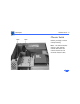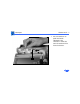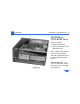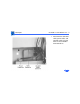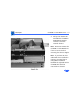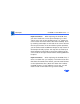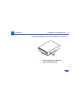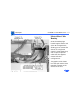User's Manual
Table Of Contents
- Power Macintosh G3 Desktop
- Hot Issues
- Introduction
- Shared Logic Board
- Processor Module Vs. Card
- Power Supply Jumper
- Processor Module Jumper
- Warranty Sticker
- Power Supply Voltage Setting
- Voltage Regulator
- I/O Card
- ROM DIMM
- SDRAM DIMMs
- SGRAM Video Memory
- EIDE Bus Issue
- Master/Slave Support
- Ultra Wide SCSI Cable Routing
- DVD-ROM Disk Damage
- CD-ROM Ejection Problem
- HFS+ Formatted Drives
- Power-On Issue
- Basics
- Overview
- Data Buses
- Ultra Wide SCSI Card
- 10/100 BaseT Ethernet Card
- DVD-ROM Drive Technology
- FireWire Technology
- The Cuda Chip
- Resetting the Logic Board
- Sound
- Video Input and Output
- The DAV Connector
- Voltage Switch
- PowerPC G3 and Backside Cache
- SDRAM DIMMs
- SGRAM Video Memory
- DIMM Slots
- Peripheral Component Interconnect (PCI)
- Front View
- Rear View
- Internal Locator
- Logic Board
- Repair Strategy
- Warranty/AppleCare/ARIS
- G3 Design Information
- PowerPC Design Information
- Specifications
- Take Apart
- Top Housing
- Bezels
- Chassis Latch
- CD-ROM or DVD-ROM Drive
- Zip Drive
- Floppy Drive
- Drive Chassis
- Open/Remove Card Retainer Baffle
- Open Internal Chassis
- Hard Drive
- Drive Rails
- Power Supply
- Speaker
- Power Actuator
- Processor Module
- Battery
- PCI Cards
- Ultra Wide SCSI PCI Card
- FireWire PCI Card
- I/O Card
- Logic Board
- Rear Panel
- Bottom Chassis
- Modem Card
- Upgrades
- Troubleshooting
- Exploded View
- Screw Matrix
- Audio/Video Card Info
- Build-to-Order Info
- Hot Issues
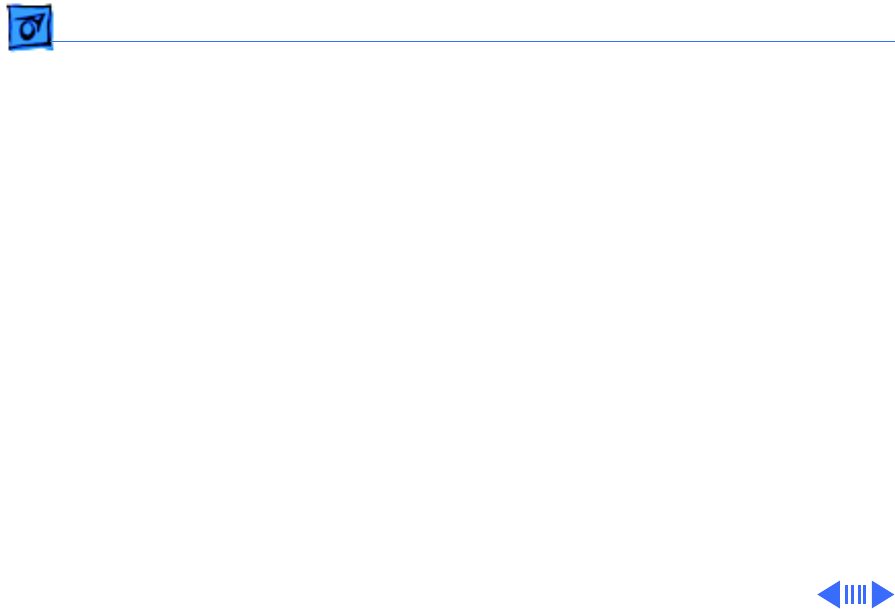
Take Apart CD-ROM or DVD-ROM Drive - 11
Replacement Note:
When replacing the CD-ROM drive,
you must install two or more poron bumpers (p/n 922-
3554) at the rear of the CD-ROM carrier (i.e., where the
carrier meets the metal chassis tabs when installed). Start
by installing one bumper on each side of the carrier and test
the CD eject function. If the CD exhibits ejection problems,
you will need to install an additional bumper on top of each of
the bumpers already in place. You may have to install up to
three bumpers on each side to correct the problem, but be
sure to test the CD eject function before installing additional
bumpers.
Replacement Note:
When replacing the CD-ROM drive, if
there is a rubber foot (i.e. bumper) on the side of the drive
that faces the outside of the chassis, you must install the foot
on the replacement drive. (Note: this rubber foot reduces
CD-ROM vibration.) If the adhesive is worn out, you will
need to order a new rubber foot (p/n 922-3678).