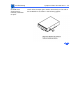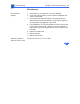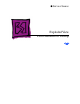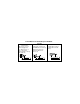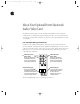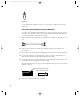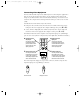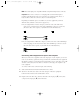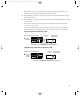User's Manual
Table Of Contents
- Power Macintosh G3 Desktop
- Hot Issues
- Introduction
- Shared Logic Board
- Processor Module Vs. Card
- Power Supply Jumper
- Processor Module Jumper
- Warranty Sticker
- Power Supply Voltage Setting
- Voltage Regulator
- I/O Card
- ROM DIMM
- SDRAM DIMMs
- SGRAM Video Memory
- EIDE Bus Issue
- Master/Slave Support
- Ultra Wide SCSI Cable Routing
- DVD-ROM Disk Damage
- CD-ROM Ejection Problem
- HFS+ Formatted Drives
- Power-On Issue
- Basics
- Overview
- Data Buses
- Ultra Wide SCSI Card
- 10/100 BaseT Ethernet Card
- DVD-ROM Drive Technology
- FireWire Technology
- The Cuda Chip
- Resetting the Logic Board
- Sound
- Video Input and Output
- The DAV Connector
- Voltage Switch
- PowerPC G3 and Backside Cache
- SDRAM DIMMs
- SGRAM Video Memory
- DIMM Slots
- Peripheral Component Interconnect (PCI)
- Front View
- Rear View
- Internal Locator
- Logic Board
- Repair Strategy
- Warranty/AppleCare/ARIS
- G3 Design Information
- PowerPC Design Information
- Specifications
- Take Apart
- Top Housing
- Bezels
- Chassis Latch
- CD-ROM or DVD-ROM Drive
- Zip Drive
- Floppy Drive
- Drive Chassis
- Open/Remove Card Retainer Baffle
- Open Internal Chassis
- Hard Drive
- Drive Rails
- Power Supply
- Speaker
- Power Actuator
- Processor Module
- Battery
- PCI Cards
- Ultra Wide SCSI PCI Card
- FireWire PCI Card
- I/O Card
- Logic Board
- Rear Panel
- Bottom Chassis
- Modem Card
- Upgrades
- Troubleshooting
- Exploded View
- Screw Matrix
- Audio/Video Card Info
- Build-to-Order Info
- Hot Issues
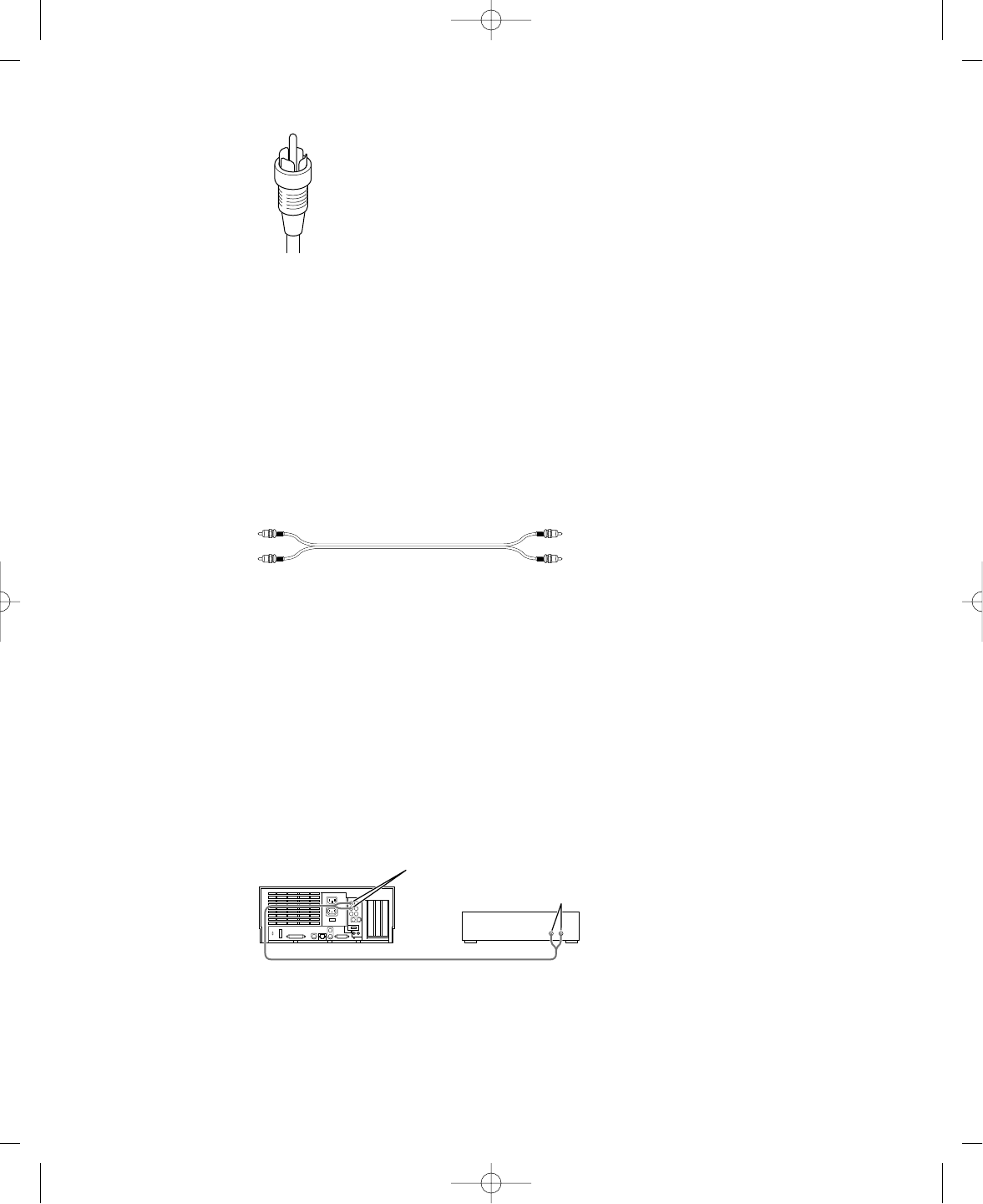
If your equipment has a different connector, you can purchase an adapter at an electronics
supply store.
Connecting Audio Equipment Using the RCA Ports
To connect audio equipment using the RCA ports on the AV card, follow the steps below. For
instructions on connecting an audio device using the standard sound input and output ports,
see the setup manual that came with your computer.
1 Make sure that the audio equipment has a cable like this one that has two RCA plugs at each
end:
2 Shut down the computer, turn off the audio equipment, and place the equipment near
the computer.
3 Attach cables to the audio equipment following the instructions that came with the equipment.
4 If your audio equipment is a sound input device, such as a tape deck, audio CD player, or
VCR, attach it to the RCA-type left and right audio input ports (-).
5 If your audio equipment is a sound output device, such as amplified speakers, attach it to the
optional RCA-type left and right audio output ports (-).
The following illustration shows a typical cable arrangements for a tape deck connected with
RCA-type connectors.
6 Turn on the computer and the audio equipment.
Audio output ports (left and right)
Audio In ports (left and right)
-
Tape deck
RCA plugs RCA plugs
RCA-type plug
2
033-1009 AV Card Update 4/7/98 7:18 PM Page 2