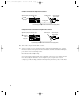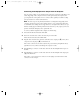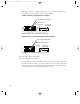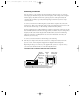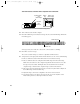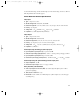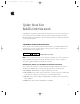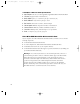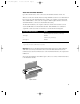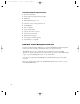User's Manual
Table Of Contents
- Power Macintosh G3 Desktop
- Hot Issues
- Introduction
- Shared Logic Board
- Processor Module Vs. Card
- Power Supply Jumper
- Processor Module Jumper
- Warranty Sticker
- Power Supply Voltage Setting
- Voltage Regulator
- I/O Card
- ROM DIMM
- SDRAM DIMMs
- SGRAM Video Memory
- EIDE Bus Issue
- Master/Slave Support
- Ultra Wide SCSI Cable Routing
- DVD-ROM Disk Damage
- CD-ROM Ejection Problem
- HFS+ Formatted Drives
- Power-On Issue
- Basics
- Overview
- Data Buses
- Ultra Wide SCSI Card
- 10/100 BaseT Ethernet Card
- DVD-ROM Drive Technology
- FireWire Technology
- The Cuda Chip
- Resetting the Logic Board
- Sound
- Video Input and Output
- The DAV Connector
- Voltage Switch
- PowerPC G3 and Backside Cache
- SDRAM DIMMs
- SGRAM Video Memory
- DIMM Slots
- Peripheral Component Interconnect (PCI)
- Front View
- Rear View
- Internal Locator
- Logic Board
- Repair Strategy
- Warranty/AppleCare/ARIS
- G3 Design Information
- PowerPC Design Information
- Specifications
- Take Apart
- Top Housing
- Bezels
- Chassis Latch
- CD-ROM or DVD-ROM Drive
- Zip Drive
- Floppy Drive
- Drive Chassis
- Open/Remove Card Retainer Baffle
- Open Internal Chassis
- Hard Drive
- Drive Rails
- Power Supply
- Speaker
- Power Actuator
- Processor Module
- Battery
- PCI Cards
- Ultra Wide SCSI PCI Card
- FireWire PCI Card
- I/O Card
- Logic Board
- Rear Panel
- Bottom Chassis
- Modem Card
- Upgrades
- Troubleshooting
- Exploded View
- Screw Matrix
- Audio/Video Card Info
- Build-to-Order Info
- Hot Issues
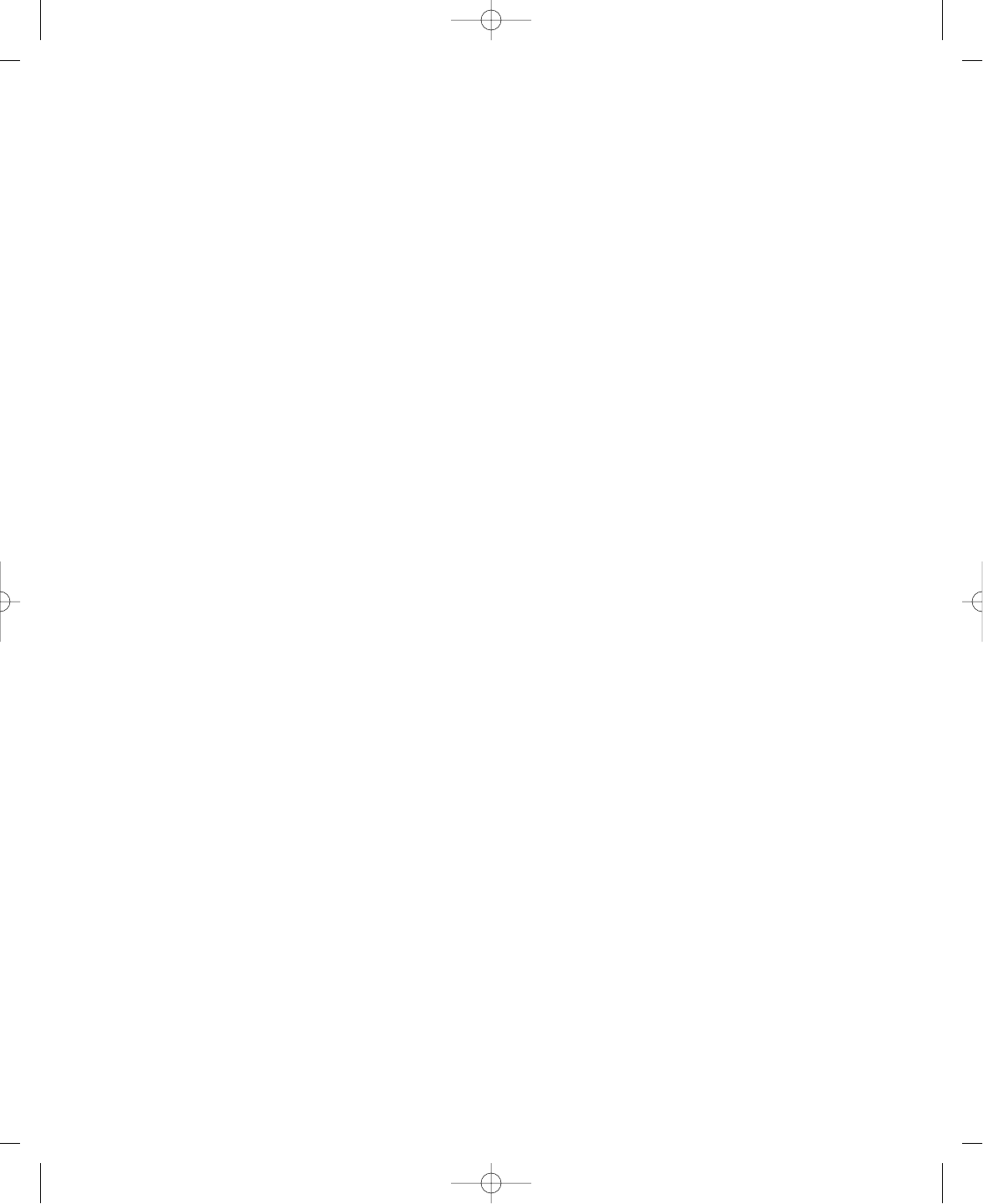
Connecting Video Equipment for Output From the Computer
You can connect a VCR to record computer images and audio on videotape. The VCR records
what is happening on the computer’s monitor, sounds generated by the computer, and
speech spoken into a microphone if one is connected. This capability is useful for creating
video presentations or software demonstrations.
Note: The video out ports are primarily intended for recording what is happening on the
computer’s monitor. You can use video-editing software to save captured and edited video
on a VCR if the video-editing software supports the use of a single monitor. However, to get
full video-editing support with independent monitor and video (or TV) output, you need to
purchase and install a third-party video capture PCI card.
To connect a VCR for output from the computer, do the following:
1 Shut down the Macintosh and turn off the VCR.
2 Attach one end of the video cable to the Video In port on the VCR.
Follow the directions that came with the VCR.
3 Plug the other end of the video cable into either the S-video output port (Æ) or the yellow
composite video output port (Â) on the Macintosh.
If the S-video connector doesn’t slide easily into the port, check the pin alignment and try
again. Don’t use force, which could damage the computer or cable.
4 Plug the RCA-type connectors on the audio cables into the left and right Audio In ports on
the VCR.
5 Plug the RCA-type connectors on the audio cables into the left and right audio output ports
(-) on the Macintosh.
If the cable is color-coded, the red connector is for the right port, and the black or white
connector is for the left port.
7
033-1009 AV Card Update 4/7/98 7:18 PM Page 7