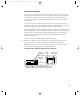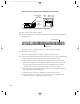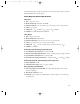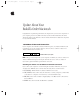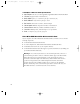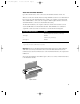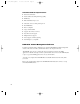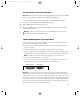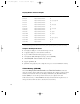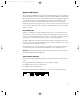Specifications
Connecting a Television
You can connect to your computer any television that has either an S-video or composite
video input port and Audio In ports. The television displays a mirror image of the computer
monitor display, and (if the television has speakers) plays the sounds generated by the
computer. This capability is especially useful for giving presentations if you have a large-
screen television.
To connect a television for TV mirroring, first you turn off the computer and connect the
television to it. Then you use the Control Strip to turn on TV mirroring. (If you need to learn
more about the Control Strip, see Mac OS Help, available in the Help menu.)
Because TV mirroring uses a limited number of resolutions supported by televisions, it works
best with multisynchronous monitors that support many resolutions. If you are using a fixed-
frequency monitor, the monitor display will be disabled when you turn on TV mirroring.
(Most newer monitors are multisynchronous; refer to the manual that came with your
monitor if you are not sure.)
To connect a television and turn on TV mirroring, do the following:
1 Turn off your computer and connect the television according to the instructions in the
previous section, “Connecting Video Equipment for Output From the Computer.”
Depending on the type of connectors your equipment has (S-video or composite video),
your connection should look like one of the following illustrations.
Television used as a monitor with an S-video connection
TV
S-video cable
S-video In
port
Audio In ports
(left and right)
S-video
output port
Audio
output ports
(left and right)
Æ
-
Dual RCA-plug cable (available at most electronics supply stores)
9
033-1009 AV Card Update 4/7/98 7:18 PM Page 9