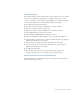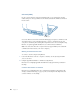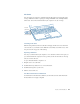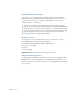Technical information
Features of Your PowerBook 41
Battery-Saving Tips
The amount of work time your PowerBook battery can provide before you need to recharge
depends on the equipment you’re using with your computer and the steps you take to
conserve power while you work. For example, playing DVD movies, listening to audio CDs,
or having certain external devices connected drains the battery more quickly.
Battery-saving measures include the following:
m Disconnect any bus-powered USB or FireWire devices from the computer.
m Quit any open applications that you are not using.
m Tu rn down the volume when playing DVD movies or listening to audio CDs.
m Tu rn off AppleTalk when not connected to a network.
m Remove CD-ROM and DVD-ROM discs when they are not in use.
m Reduce screen brightness using the brightness control on the PowerBook keyboard.
m Set the hard disk to spin down after a short time. (Hard disk and other sleep settings are
adjustable in the Energy Saver control panel.)
m Make sure that power cycling is turned on in the Energy Saver control panel.
m Set your PowerBook to sleep after inactivity of 5 minutes or less. (Sleep settings are
adjustable in the Energy Saver control panel.)
m Use a lighter desktop pattern.
m Take advantage of the sleep feature of your PowerBook whenever your work is
interrupted. You just need to close the display to put the computer in sleep.
For More Information on Your PowerBook Battery
Additional information is available in Mac Help (see page 14). Choose Mac Help from the
Help menu and search for “battery.”