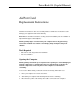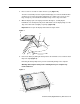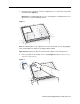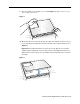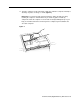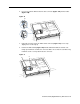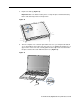User Guide
PowerBook G4 (Gigabit Ethernet) AirPort Card -
9
Closing the Computer
1. To replace the bottom case, place it over the bottom of the computer in the same
orientation as the original bottom case.
2. Align the notches on the right and left sides of the case (some of these can be viewed
through the battery opening). Then press down and toward you slightly to secure the
case.
Important:
Make sure that the seams between the bottom case and the frame are
closed. Verify that the case lies flat and fits properly around the battery latch and that
the alignment tab that protrudes on the underside of the bottom case, shown in the
illustration
(Figure 13A)
, is seated properly.
Note:
To help with alignment, apply pressure to the bottom case at the back of the
battery compartment opening, near the latch, and on the front and back outside
edges of the case.
3. Check that the eight screw holes on the case align with the holes on the computer.
4. Replace the eight screws in the order shown in the illustration
(Figure 13)
. Do not
overtighten the screws or damage could result.
Note:
The screws must go in straight and easily; if they do not, readjust the bottom
case for proper alignment.
Important:
To avoid damaging the case, be careful that the screwdriver tip does not
slip out of the screw head during tightening.
Figure 13
1
2
7
6
4
5
8
3
A