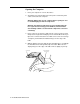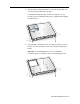Computer Laptop User Manual
PowerBook G4 AirPort Card -
9
Closing the Computer
1. To attach the bottom case, align the notches on the right and left sides
of the case (some of these can be viewed through the battery opening).
Then press down and toward you slightly to secure the case.
Verify that the case lies flat and fits properly around the battery latch
and that the alignment tab that protrudes on the underside of the
bottom case, shown in the illustration below, has seated properly.
The case edges should line up smoothly.
Note:
Applying pressure to the bottom case at the back of the battery
compartment opening, near the latch, and on the front and back
outside edges of the case can help with alignment.
2. Check that the eight screw holes on the case align with the holes on the
computer. Verify that the display rests on your lap as shown on page 2.
3. Replace the eight screws (in the order shown in the illustration below).
Do
not
overtighten or damage could result.
Note:
The screws must go in straight and easily; if not, readjust the
bottom case for proper alignment.
Important:
To avoid damaging the case, be careful that the
screwdriver tip does not slip out of the screw head during tightening.
1
2
7
6
4
5
8
3
Tab