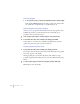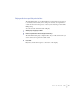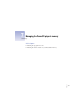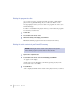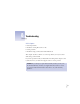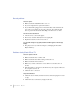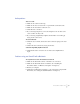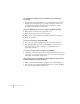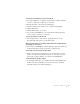User`s guide
You don’t hear any sound when you try to use an audio CD.
m If you have headphones or speakers connected to the computer, adjust the
connector to make sure you have a good connection.
m Tu r n up the volume control on the PowerCD player.
m Use the PowerCD Audio desk accessory to start the audio playback.
m Click the Play button.
m Click the Pause button once or twice.
m Are you using a CD-ROM disc over a network? You can’t hear the audio
portion of discs you access over a network.
You can’t open a track icon on an audio CD.
m You can’t play tracks on audio CDs by opening track icons. Use the
PowerCD Audio desk accessory to play audio tracks.
When you double-click the icon of a CD that combines audio tracks and data (while that
CD is playing), you cannot open it.
m You can’t open a CD-ROM disc while it’s playing an audio track. Click Stop
in the PowerCD Audio desk accessory before opening the disc.
You are unable to record sound from an audio CD disc.
m Check your computer’s sound input port to see if a microphone or other
device is connected. Connecting a microphone or other device to the port
turns off the computer’s ability to record from your CD-ROM drive.
Your PowerCD will not open Photo CD discs.
m To open Photo CD images, your computer must have both QuickTime and
the Photo CD extension installed on your system. Be sure to install the
PowerCD software (as described in Chapter 2).
55
T
ROUBLESHOOTING