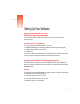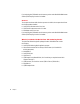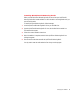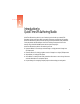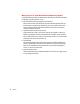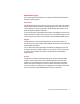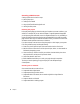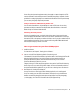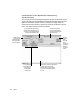C H A P T E R 1 Setting Up Your Software System requirements for using QuickTime VR Authoring Studio This section describes the hardware and software you need to use QuickTime VR Authoring Studio.
If you’re playing the QTVR media over the Internet, you also need a World Wide Web browser with the QuickTime plug-in version 2.0 installed. Windows The computer must have a 486 or Pentium processor. In addition, the computer should have the following software installed: m QuickTime for Windows version 3.0 or later m QuickTime VR components version 2.1 or later m MoviePlayer version 3.
Installing QuickTime VR Authoring Studio Before you install QuickTime VR Authoring Studio, be sure to have your QuickTime VR Authoring Studio serial number available. You will not be able to use the application until you enter the serial number. To install QuickTime VR Authoring Studio, follow these steps: 1 Insert the QuickTime VR Authoring Studio CD into your CD-ROM drive. 2 Open the QuickTime VR Authoring Studio CD icon, then double-click the Installer icon. The Installer window opens.
C H A P T E R 2 Introduction to QuickTime VR Authoring Studio QuickTime VR Authoring Studio is a set of authoring tools that lets you create QTVR panoramas, objects, and scenes. With its powerful and easy-to-use graphical user interface, QuickTime VR Authoring Studio lets users quickly produce professional-quality media that can be played back with MoviePlayer on Mac OS or Windows computers and over the Internet using a World Wide Web browser with the QuickTime plug-in.
What you can do with QuickTime VR Authoring Studio QuickTime VR Authoring Studio has several features that help you create QTVR media easily and efficiently. Using these features, you can m take advantage of the easy-to-use graphical user interface With its menus, windows, and dialog boxes, QuickTime VR Authoring Studio offers you the same easy-to-use graphical user interface that you enjoy in the Mac OS.
QTVR media types There are three types of QTVR media you can create with QuickTime VR Authoring Studio: panoramas, objects, and scenes. Panoramas A QTVR panorama lets you view a scene, such as a room or an outdoor vista, from a variety of angles. A full panorama can be panned horizontally 360 degrees to provide the illusion that you are standing in the center of the panorama. Several examples of panoramas are on the QuickTime VR Authoring Studio CD-ROM disc.
Creating a QTVR scene Creating a QTVR scene involves four steps: m planning the project m creating source material m using a QuickTime VR Authoring Studio tool m checking the final product Planning the project During the planning stage, you determine the type of experience you want to deliver to your audience.
Some of the techniques and equipment used to photograph or capture images for a QTVR scene are different from the techniques used for standard photography. Chapter 8 contains guidelines for creating high-quality source material and describes some of the special setups you can use to photograph objects and panoramas. Using a QuickTime VR Authoring Studio tool You can use the Scene Maker or Project Manager to create a QTVR scene.
Fundamentals of the QuickTime VR Authoring Studio interface When you open one of QuickTime VR Authoring Studio’s five tools, the window for that tool appears. The windows for the Object Maker, Panorama Maker, Panorama Stitcher, and Scene Maker have similar layouts. Each has a section for defining source images, another for defining output files (the files the tool creates as it processes your QTVR media), a process button, and a section where you can view source material.
Setting QuickTime VR Authoring Studio preferences You can change QuickTime VR Authoring Studio’s default preferences by choosing Preferences from the Edit menu. The Preferences window has six tabs. Click a tab to set the preferences related to that topic. General m Show Help Labels—If this option is selected, labels appear when you place the pointer over buttons in the tool windows.
m Display QuickTime VR Movie After Make Is Complete—If this option is selected, a playback window appears automatically after an object, panorama, or scene is created. m Use Temporary Memory When Necessary—You may need to select this option if you are making high-resolution QTVR media or media that contains a lot of source images. If this option is selected, QuickTime VR Authoring Studio uses some of your hard disk space as virtual memory.
Panoramas m Compression—You can select a default compression method for making panoramas. Details on selecting a compression method appropriate for panoramas are in Appendix A. m Tiles—You can specify a tiling scheme if you do not want the Panorama Maker or the Panorama Stitcher tools to set the tiling scheme automatically. For more information on tiling, see Chapters 3 and 4.
m Preload—Select to have frames of your object movie loaded before they are played. m Cache hint—Select to have each frame of the object movie kept in memory as long as possible when playing the object movie. Motion Control m Use motion control application—If you have a camera attached to your computer, you can capture images directly into the Object Maker window. (See “Capturing Images Directly” in Chapter 5 for more information.
C H A P T E R 3 Making a Panorama From an Existing Panoramic Image You can create a QTVR panorama in one of two ways using QuickTime VR Authoring Studio: m by first creating a single panoramic image with a 3D rendering or CAD application or a panoramic camera, and then converting the image to a QTVR panorama using the Panorama Maker m by capturing a series of images and then stitching the images together using the Panorama Stitcher This chapter shows you how to use the Panorama Maker.
Using the Panorama Maker To make a panorama from a single panoramic image, follow these steps: 1 Double-click the QuickTime VR Authoring Studio icon. 2 Choose New from the File menu, then select Panorama Maker. A dialog box appears. 3 Type a name for your Panorama Maker document. A Panorama Maker document is a record of your Panorama Maker session. If you quit QuickTime VR Authoring Studio before you make the panorama, you can open the document later to continue your work.
5 Click Add Image. A dialog box appears. Select the image you want to use for your panorama and click Open. You can use any image that is in a format supported by QuickTime, such as PICT, TIFF, JPEG, and GIF. Shortcut: Instead of clicking Add Image, you can drag the image file you want to use to the bottom section of the Panorama Maker window. The image you select appears in the Panorama Maker window. 6 Check to be sure the image is oriented properly.
9 Click Settings. The Panorama Maker Settings window opens with the Compression tab selected. If there is an X in the checkbox labeled Auto, the Panorama Maker will calculate the optimal number of tiles to dice your panorama into. You should use the Auto setting unless you understand the concept of tiling and want the Panorama Maker to use a specific dicing scheme. You can find out more about tiling in Virtual Reality Programming with QuickTime VR 2.0.
12 Click the Playback tab and adjust the playback settings. The playback settings determine the orientation, viewing size, and field of view of the panorama when the user opens it. m Panorama Viewing Size—Type the width and height, in pixels, of the playback window. m Default Pan—If you want your panorama to open with a pan angle other than zero, type a pan angle. The pan angle is the horizontal distance (in degrees) from the “starting point” of the panorama.
13 Click the Imaging tab and adjust the imaging settings. Imaging settings determine the quality and speed of the image during playback. (They do not affect the quality of the stored panorama.) Static settings affect the panoramic image when it is not moving. Motion settings affect the panoramic image while it is being moved by the viewer. The quality settings determine the general display quality of the panorama. The lower the quality settings, the faster the responsiveness to the user.
m Copyright—Adding copyright information to your QTVR panorama is optional. When you use MoviePlayer to view your panorama, you can see the copyright information by choosing Show Copyright from the Movie menu. 15 Click OK. The Panorama Maker Settings window closes. 16 Click Make Pano. It takes a few minutes for the Panorama Maker to create the panorama. When it is done, a playback window opens.
Using this window, you can view the panorama and adjust the playback settings. These settings determine how the panorama looks when it is first opened. If you make any adjustments you want to save, click Set Playback Settings, then remake the panorama with the new settings. 17 Close the playback window, then close the Panorama Maker window. Choose Quit from the File menu if you are done using QuickTime VR Authoring Studio.
C H A P T E R 4 Stitching a Panorama From a Series of Images This chapter shows you how to create a panorama from multiple images. The source material for a stitched panorama can be images taken with a film or digital camera, images captured from a video camera or video media, or 3D rendered graphics. It’s recommended that you learn the features of the Panorama Stitcher by using the source material provided on the QuickTime VR Authoring Studio CD.
4 Click Save. The Panorama Stitcher window appears. 5 Open the Lens pop-up menu and choose the lens you used to photograph your images. If your lens does not appear in the menu, choose Edit, then click New. Add the appropriate information. For details on how to add a new lens, see “Adding a Lens” later in this chapter. If you are using the images from the QuickTime VR Authoring Studio CD, choose 18mm Portrait. 6 Click Add Images. A dialog box appears.
7 Click to select the checkbox labeled Images Wrapped if the images give a 360-degree view of the scene. If this option is selected, the Panorama Stitcher connects the first image to the last image. Do not wrap the images if you are creating a partial panorama. The sample images on the QuickTime VR Authoring Studio CD form a 360-degree panorama. 8 Click Image Alignment. The Image Alignment window opens. 9 Enter the appropriate information in the Horizontal Alignment section.
10 If your images were not captured on a level plane, enter the appropriate information in the Vertical Alignment section. If you are not able to keep the camera absolutely level when you shoot your images, adjacent images may be vertically misaligned. You can estimate the vertical offset (in pixels) to compensate for the misalignment. You can also enter a search range that the Panorama Stitcher uses to align the image.
There are three reasons you may want to save the PICT file: m To save time—If you save the PICT file and you later decide to remake your panorama, the Panorama Stitcher skips the stitching step, so processing time is much shorter. m To retouch the image—If you want to make changes to the image, you can change the PICT file, then remake the panorama. m To diagnose problems—If your panorama does not look the way you think it should, the PICT file may help you determine the problem.
18 Select the image options appropriate for the panorama. Image Processing These options determine the types of processing applied to the stitched image. All except Stretch are selected by default. m Blend—Softens sharp edges within an image and where images overlap. m Fill—Fills the edge of the image not covered by pixels from the source images with the first non-black color identified by the Panorama Stitcher. m Deskew—Compensates for slight rotation in images that occurs when you capture the images.
19 Click the Compression tab. If there is an X in the checkbox labeled Auto, the Panorama Stitcher will calculate the optimal number of tiles to dice your panorama into. You should use the Auto setting unless you understand the concept of tiling and want the Panorama Stitcher to use a specific dicing scheme. You can find out more about tiling in Virtual Reality Programming with QuickTime VR 2.0. 20 If you want to change the type, depth, or quality of compression, click the Settings button.
m Panorama Viewing Size—Type the width and height, in pixels, of the playback window. m Default Pan—If you want your panorama to open with a pan angle other than zero, type a pan angle. The pan angle is the horizontal distance (in degrees) from the “starting point” of the panorama. m Pan Range—If the panoramic image covers a full 360 degrees, enter 0 degrees for Start and 360 degrees for End. If the panorama is less than 360 degrees, enter the values that correctly specify the scope of the panorama.
23 Click the Imaging tab and adjust the Imaging settings. Imaging settings determine the quality and speed of the image during playback. (They do not affect the quality of the stored panorama.) Static settings affect the panoramic image when it is not moving. Motion settings affect the panoramic image while it is being moved by the viewer. The quality settings determine the general display quality of the panorama. The lower the quality settings, the faster the responsiveness to the user.
25 Click OK. The Stitch Settings window closes. 26 Click Stitch Pano. It takes a few minutes for the Panorama Stitcher to create the panorama. Processing time depends on the number and resolution of the source images, the speed of your computer, the amount of RAM available to the Panorama Stitcher, and the type of compression method you chose. When the process is finished, a playback window opens.
Using this window, you can view the panorama and adjust the playback settings. These settings determine how the panorama looks when it is first opened. If you make any adjustments you want to save, click Set Playback Settings, then remake the panorama with the new settings. 27 Close the playback window, then close the Panorama Stitcher window. Choose Quit from the File menu if you are done using QuickTime VR Authoring Studio.
2 Click New and type a name in the Lens Name box. 3 Enter the focal length of the lens. 4 If you know the length of the lens used to capture the images, click Calculate. If you do not know the lens length, complete the steps in the next section, “Estimating a Lens.” The Lens Calculator window opens. 5 If you did not use 35mm film, choose Other from the Film pop-up menu. Then enter the film size.
Estimating a lens 1 Click Estimate in the Edit Lenses window. The Lens Estimator window opens. The first two images of your series appear. If you want to use another pair of images for the estimation, click Previous or Next until you reach the pair you want to use. You should choose images that have detail, but do not contain repeating patterns. The pictures of the Company Store below have enough detail to be aligned properly. A poor example would be two images of window blinds.
Aligning images The Panorama Stitcher has a Pair Alignment feature that lets you adjust alignment between side-by-side images. Use this feature only if the Panorama Stitcher does not automatically align images correctly. Once you have opened a Panorama Stitcher document and added images to the Panorama Stitcher window, follow these steps: 1 Click the triangle between the two images you want to align. The Pair Alignment window appears.
2 Adjust the alignment options or click the checkbox labeled Use Defaults. If you don’t use the default values, you should first drag one image so that it is roughly aligned with the other image. ( You can use the arrow keys to align the two images more precisely.) As you move the images, the horizontal overlap and vertical offset values change.
Getting image information Press and hold the arrow beneath an image, as shown. The filename and location, size, and other information about the image appear in a pop-up window.
C H A P T E R 5 Making Objects This chapter shows you how to create an object using the Object Maker. The source material for an object can be images taken with a film or digital camera, images captured from a video camera or video media, or 3D rendered graphics. It’s recommended that you learn the features of the Object Maker by using the source material provided on the QuickTime VR Authoring Studio CD.
3 Type a name for your Object Maker document. An Object Maker document is a record of your Object Maker session. If you quit QuickTime VR Authoring Studio before you make your QTVR object, you can open the document later to continue your work. You can also open the Object Maker document to make changes to an object you’ve already finished. 4 Click Save. The Object Maker window appears. 5 Click “Define object.” The Define Object window appears.
7 Click Add Files. A dialog box opens. Select the images you want to use for your object, then click Done. Shortcut: Instead of clicking Add Files, you can drag the folder containing your images directly to the bottom section of the Object Maker window. Note: You can capture images directly into the Object Maker window through a camera connected to your computer.
8 Check to be sure the images are oriented properly and in the correct order. Click each image you want to rotate, then click one of the rotation arrows to rotate the image counterclockwise or clockwise. Note: QuickTime VR Authoring Studio displays files in alphanumeric order by filename. If the file-naming scheme you used does not result in the proper sequence of images, you need to change the order of images by dragging the image you want to move to a new position in the series of images.
11 Click Settings. The Object Maker Settings window opens with the Compression tab selected. If you want to change the type, quality, or depth of compression, click the Settings button. The Compression Settings window opens. Some compression methods work better for making objects. For details on selecting a compression method, see Appendix A. 12 Click the Object tab and adjust the object settings.
Horizontal and vertical controls When you view your object in the playback window, you control the horizontal and vertical motion by using the mouse. By default the object rotates or moves in the direction the mouse is moved. m Horizontal Controls: Wrap—Select if the object rotates 360 degrees horizontally. m Horizontal Controls: Reverse—If you select this option, the object rotates or moves in the opposite direction from the direction the mouse is moved.
m Auto-play Speed—Enter the speed at which you want the object movie to play automatically. If you want the object movie to play faster than the rate you specified in Frame Duration, type a number greater than 1. To have it play slower, type a number between 0 and 1. You may need to experiment with different values to get the desired result. (The Frame Duration options are described later.) Scaleable m Enable Translation—Select to allow the user to move a zoomed-in object within the playback window.
13 Click the Playback tab and adjust the playback settings. The playback settings determine the orientation, viewing size, and field of view of the object movie when the user opens it. m Use Frame Size—Select this option if you want the size of the playback window to be the same size as the images you use for the object. If you do not select this option, type the width and height, in pixels, of the playback window. The Object Maker scales the object to fit the frame size you specify.
14 Click the File tab. m Flattening—If you plan to distribute your object to other users, select the checkbox labeled Flatten To Data Fork. A flattened file can be played independently of the source files you used to create the object. If you do not flatten the file, your object and the images you used to create the object must reside on the same hard disk. Note: Files must be flattened to play on Windows computers. m Preload—Select to have frames of your object movie loaded before they are played.
16 Click Make Object. It takes a few minutes for the Object Maker to create the QTVR object. Processing time depends on the number and resolution of the source images, the speed of your computer, the amount of RAM available to the Object Maker, and the type of compression you selected. When the process is finished, a playback window opens. 17 If you wish, adjust the playback settings. As you move the object, the settings change in the Pan, Tilt, Zoom, Width, and Height boxes.
Capturing images directly You can capture images directly into the Object Maker window if you have a camera that can be attached to a computer, and your computer has AV capability. See the documentation that came with your camera for instructions on how to connect it to your computer. Then follow these steps: 1 Define the number of rows and columns in your object, as described earlier in this chapter.
5 Use the controls in the Capture Controls window to adjust the brightness, color, and contrast of the image. 6 Check to be sure the object is centered in the Video window; make adjustments to the object if necessary. Use the crosshairs and guides in the Video window to be sure the object support is centered in the window. Rotate the object 360 degrees, and as you rotate it check to be sure the object remains in the field of view of the Video window.
Creating objects with view states A view state is a specific set of images that are displayed for an object. A view state can be triggered by a user action, such as pressing the mouse button. For example, you could create two view states for the Twentieth Anniversary Macintosh—one with the CD-ROM drive door closed, and another with the CD-ROM drive door open. When the user presses the mouse button, they see the Macintosh with the CD-ROM drive door open. Otherwise, the CD-ROM door is closed.
3 Add image files for the second view state. Be sure View State 2 appears in the View State pop-up menu, then add files as you did for View State 1. Note: View State 2 must contain the same number of rows and columns as View State 1. 4 Click Settings, then click the Playback tab. 5 Choose View State 2 from the Mouse Down View State pop-up menu. 6 Click OK. 7 Click Make Object.
Animating view frames You can animate a view in your object by adding multiple images, or frames, that play in sequence when that view appears. To see an example of an animated object, open the PowerBook 3400 object on your QuickTime VR Authoring Studio CD. The view in row 1, column 1 has an animation that creates the illusion of the QTVR logo spinning on the screen. Animation requires more frames and more disk space, so you need to plan accordingly.
4 Choose Close from the File menu to close the view window. 5 If you want to animate other views, repeat steps 1 through 4. You don’t need to animate every view. For example, if you want to animate the screen of a PowerBook 3400, you only need to animate those views that show all or part of the PowerBook screen. 6 Follow steps 8 through 18 in “Using the Object Maker,” earlier in this chapter.
Creating absolute objects The view a user sees of an absolute object depends upon where on the object the user clicks. Because of the spatial relationship between where the user clicks and what the user sees, absolute objects are used in different ways from all other object types (that is, object, scene, and drag-only). Take a look at the absolute objects on the QuickTime VR Authoring Studio CD. There are two examples: a rock climber and a color grid.
4 Click Add Files. A dialog box opens. Select the images you want to use for your object, then click OK. (Add the rock climbing files located on the QuickTime VR Authoring Studio CD.) The images you select appear in the Object Maker window. When the user clicks the lower-right part of the object, this image is displayed. When the user clicks the upper-left part of the object, this image is displayed. Be sure the images are in the correct sequence.
7 Follow steps 13 though 18 in “Using the Object Maker,” earlier in this chapter. Once the absolute object is made, you should check to be sure you see the views that correspond with the location of each mouse click. If your object behaves the opposite of the way it should, select the Reverse Horizontal Controls and the Reverse Vertical Controls options in the Object tab of the Object Maker Settings window and remake the object.
C H A P T E R 61 Making QTVR Scenes This chapter shows you how to create a QTVR scene using the Scene Maker. A QTVR scene is a collection of media, or nodes, such as panoramas, objects, and links to World Wide Web pages. The nodes are assembled to create a virtual environment that the user can interact with and explore. An example of a scene is on the QuickTime VR Authoring Studio CD. To create a scene, you should already know how to use the Object Maker, Panorama Maker, and Panorama Stitcher tools.
Opening QuickTime VR Authoring Studio 1 Double-click the QuickTime VR Authoring Studio icon. 2 Choose New from the File menu, then select Scene Maker. A dialog box appears. 3 Type a name for your Scene Maker document. A Scene Maker document is a record of your Scene Maker session. If you quit QuickTime VR Authoring Studio before you make the final scene, you can open the document later to continue your work. You can also open the Scene Maker document to make changes to a scene you’ve already finished.
A dialog box opens. 2 Select a map file for your scene. If you are using the material provided on the QuickTime VR Authoring Studio CD, select the Store Map. The map appears in the Scene Maker window. The map shown above depicts the physical space of the Company Store. The boxes and circles represent scene components.
Specifying output files 1 If you want the hot spots file to have a different name or location from the one listed next to the Hot Spots button, click Hot Spots. In the dialog box that appears, enter a name and location for the hot spots file. Hot spots are locations in an object or panorama that the user can interact with. When you create hot spots (later in this chapter), information about them is saved in the hot spots file.
2 Move the circle to a location on the map and click. An icon representing a panorama node appears and the circle changes back to an arrow. The node’s name, Untitled, appears just below it. Tip: If you double-click a node button, the pointer does not change back to an arrow after you add the node, so you can add as many nodes as you like. To change the pointer back to an arrow, click the Select Nodes button. 3 Type a new name for the panorama node.
Adding previously created QTVR media You can add objects and panoramas that you created previously using QuickTime VR Authoring Studio. You can also add QTVR media created with other software applications, as long as the media are QTVR Version 2.0 or later. ( You can use the QTVRConverter included on the QuickTime VR Authoring Studio CD to convert QTVR version 1.0 media to QTRV version 2.0 media.) 1 Drag a panorama file created using QuickTime VR Authoring Studio directly into the Scene Maker window.
Creating links 1 Click the Set Dual Links button. Dual links let the user move back and forth between nodes in a scene. One-way links let the user move from one node to the next (for example, in a game). 2 Place the pointer over a node. Press and hold the mouse button, drag the pointer to another node, and then let go of the mouse button. A dual link between the two nodes appears.
2 Choose a destination to link to by clicking one of the nodes listed in the Hot Spot Editor window. If you are using the sample source material on the QuickTime VR Authoring Studio CD, select the Apple Icon Garden panorama. 3 Define the hot spot in the node you’re linking from. To define the hot spot, click one of the buttons labeled with a geometric shape in the Hot Spot Editor window.
If you are using the sample source material on the QuickTime VR Authoring Studio CD, move the Company Store panorama until you see the front door. Then, click the filled rectangle button in the Hot Spot Editor window and drag the pointer over the door. The door leads to the Apple Icon Garden, located outside the Company Store. 4 Click Set Destination in the Hot Spot Editor window. A window opens that displays an image of the destination node.
Press the mouse button and drag the pointer over the area in the panorama that you want to define as a hot spot. Then release the mouse button. If you are using the sample source material on the QuickTime VR Authoring Studio CD, drag the pointer over a door on one of the buildings. 10 Click Set Destination in the Hot Spot Editor window. A window opens that displays an image of the destination node.
2 Enter the width and height in pixels of the scene in the playback window. The playback window is what the user sees when your QTVR scene opens. 3 Choose quality and correction levels for panoramic imaging. The Panoramic Imaging settings determine the quality and speed of the panorama during playback. (They do not affect the quality of the stored panorama.) Static settings affect the panoramic image when it is not moving. Motion settings affect the panoramic image while it is being moved by the viewer.
Processing the scene 1 Define the starting node for the scene. Click the node in the Scene Maker window that represents the object or panorama you want the user to see when the scene opens. Then choose Set Start Node from the Scene menu. 2 Click the Make Scene button in the Scene Maker window. It takes several minutes for the Scene Maker to create the QTVR scene.
Checking the links It is important to check each link in your scene to be sure it leads to the objects or locations that you specified in your initial plan. 1 Locate and click each hot spot. If the hot spots do not behave the way you anticipated, make the appropriate changes and make the scene again. 2 Once you’ve verified that the links work the way you want them to, choose Quit from the File menu.
2 Create a one-way link from a panorama or object in the scene to the blob or URL node. Two links are shown below, one to a blob and another to a URL. Note: You cannot create a dual link to a blob or URL. 3 Place the pointer over the node that is linked to the blob or URL; then press and hold the mouse button. A pop-up menu appears. 4 Choose Edit Hot Spots. Follow the steps described earlier in this chapter for defining a hot spot in a panorama or object.
C H A P T E R 7 Managing QTVR Projects This chapter shows you how to use the Project Manager to manage large QTVR projects.
A Project Manager document is a record of your Project Manager session. If you quit QuickTime VR Authoring Studio before you build a QTVR project, you can open the document later to continue your work. You can also open the Project Manager document to make changes to a project you’ve already finished. 4 Click Save. The Project Manager window appears. The top of the window is divided into two sections.
You can add as many panoramas as you like to the project. A diamond in the Make column indicates that the item needs to be made. Any time you change one of the settings for a QTVR item that has already been made, a diamond appears. The next time you build the project, this item will be updated. Note: If you change the source files, a diamond does not appear. A diamond appears only when you make a change from within QuickTime VR Authoring Studio. 2 Click the Notes column to add a comment about the panorama.
2 Add files to the tool window and set preferences. Follow the procedure described in one of the previous chapters for adding files and changing settings. For example, if you are defining a stitched panorama, follow steps 5 through 25 in Chapter 4, “Stitching a Panorama From a Series of Images.” Do not make the panorama. The Project Manager will do that for you later. 3 Close the window. 4 Follow steps 1 through 3 for each of the QTVR objects, panoramas, and scenes in your project.
Processing time depends on the number of QTVR media in the project, the number and resolution of the source images, the speed of your computer, the amount of RAM available to QuickTime VR Authoring Studio, and the compression methods you’re using for objects, panoramas, and scenes. 2 When the processing is finished, close the Project Manager window. Choose Quit from the File menu if you are done using QuickTime VR Authoring Studio.
C H A P T E R 8 Creating Source Material This chapter provides basic guidelines and tips for creating high-quality source material using analog or digital photography or videography. The guidelines are provided to help you get started, and should not be considered absolute do’s and don’ts. Depending on the effect you want for your project, you can get excellent results by not following these guidelines.
Equipment guidelines For best results, it’s recommended that you use the following equipment to capture photographic images: m A film camera with manual lens focus adjustments and motor-driven film advance. Use the camera in portrait orientation for a greater vertical field of view. Alternatively, you can use a digital camera or a video camera. You have better exposure control and can achieve a variety of effects if you use a camera that has interchangeable lens and filters.
Focal point of lens Double spirit level Light rays cross at focal point Pan/tilt head Tripod Front view Side view Photographic techniques This section provides guidelines for exposure, considerations for indoor and outdoor photography, and recommendations for determining how many images you need for panoramas. What to shoot Images that have objects in the foreground, middle ground, and background result in pleasing panoramas that give the user a better perception of the depth of field.
Indoor photography It can be difficult to ensure consistent lighting effects for indoor photography, especially when there are windows in the scene. You should take meter readings, shoot test shots, and experiment with lighting before you shoot the final scene. Using additional lights to illuminate and accent an interior scene gives you more control and provides higher-quality results. However, adding lights generally is costlier and more time-consuming.
The following table lists the number of images you need to get 50 percent overlap with a variety of lenses if you’re shooting a 360-degree panorama in portrait orientation, using a 35mm film camera. Lens (mm) 14 or 15 18 or 20 22 or 24 27 35 42 50 Number of images 12 12 18 18 20 24 28 Digitizing images To create a QTVR panorama from photographed panoramas, you must first digitize the images.
Capturing images for QTVR objects You can capture real-world objects using a video, film, or digital camera. For best results, shoot the object frames in sequence, using a coordinate system and a manual or motorized rig to ensure that all possible viewpoints you want are captured. Motorized and manual rigs are available from a number of companies; some are listed in Appendix B. In the setup pictured below, the object, a portable computer, is mounted on a support that can be rotated.
Supporting the object Place the object on a support, as pictured previously. Use as small (but solid) a support as possible, so that it does not stand out in the resulting movie. Also, it’s a good idea to use a support that is the same color as the backdrop. Including an object to eliminate jitter Jitter describes unwanted motion of your object in the final QTVR object due to misalignment of frames. Frames are misaligned in the scanning process when you convert images to digital format.
C H A P T E R 9 Tips and Troubleshooting This chapter describes solutions to problems you may encounter when creating QTVR media. General problems These problems may appear in panoramas or object movies. When I zoom in on an image, it looks blurred. Cause 1: The images are not of a high enough resolution. Solution 1a: If you took your images from a PhotoCD, check to see if you have higherresolution images. If so, remake your panorama or object with the higher-resolution images.
I can’t play a QTVR panorama, object, or scene. Cause 1: The computer on which you are trying to play the media does not have the necessary components to play QTVR media. Solution 1: See “System Requirements for Playing QTVR Media” in Chapter 1. You may need to obtain a component, such as the QuickTime VR extension, if you are playing QTVR media on a computer other than the one you used to create the QTVR media.
Media-specific problems Panoramas I see something that looks like stair steps at the top and bottom of the panorama. Cause: The camera was not level when you captured your images. Solution 1: To work with images that were captured with an off-level camera, you may need to rotate the images to the approximate angle at the time of capture. Try to make the horizon in the panorama images a level line from one image to the next, rather than an upward or downward slope.
One of my source images is missing or has been destroyed. Solution 1: If you captured the source images with at least 50 percent overlap, you can manually align the two photos that have image information for the missing image by using the Pair Alignment feature of the Panorama Stitcher. See “Aligning Images” in Chapter 4. Solution 2: Reshoot only the missing image.
The object slips under the pointer or I don’t get the illusion of grabbing the object. Cause: The mouse scale factor is wrong. Solution: Open the Object Maker Settings window. Click the Object tab and adjust the mouse scale factor. The mouse scale factor determines the amount the object will rotate or move when the mouse is moved from side to side. Try a scale factor of 180. Then rebuild the object. The object movie plays too fast. Cause: The playback rate is set too high.
A P P E N D I X A Compression Compression reduces the size of your media files and improves the interactive response time of your QTVR movies. Compression methods are referred to as codecs because a method specifies a compression scheme as well as a decompression scheme. Several compression methods are available in QuickTime VR Authoring Studio.
Source material Compression methods are optimized for specific types of source material. Video compression is a good choice when the source material is video. If your source material is computer-generated animation, consider using Animation or Graphics compression. Photo JPEG compression works well with any type of source material, but is best for photographic stills, video, and computer-generated images that do not have sharp edges.
Animation Animation compression is best for animation, computer-generated video, and sequences of computer-screen images. It decompresses files faster than the Graphics compression method. Cinepak Cinepak takes significantly longer to compress an image than to decompress it. You use Cinepak when you need a high compression ratio and fast playback speed. The ideal source material is video, but it should be the cleanest, uncompressed, captured video source you can get. Otherwise your results will be poor.
The following table compares the codecs most often used for QTVR media. Comp. Ideal Source Comp. Decomp. Comp. Method Material Speed Speed Ratio Comments Animation Computer-generated animation Fast Fast Lowest Poor compression ratio. Cinepak Video Slow Fast High Use as an alternative to Photo JPEG. Graphics Computer-generated animation Moderate Fast Low Only allows compression at 100% quality.
A P P E N D I X B Equipment, Software, and Services Object and camera rigs The following companies sell object and camera rigs you can use to photograph images for QTVR object movies and panoramas: Corybant West m 800-884-2674 m info@corybantwest.com m http://www.corybantwest.com Kaidan, Inc. m 215-364-1778 m info@kaidan.com m http://www.kaidan.com Peace River Studios m 617-491-6262 m AQTVRHP@peaceriverstudios.com m http://www.peaceriverstudios.
mTropolis m mFactory, Inc. m 415-548-0600 m http://www.mfactory.com/mtropolis/ Software These tools are used to process source material: Adobe Photoshop m Retouch images for panoramas. Adobe After Effects Remove object supports in an object movie; remove jitter. m Adobe Systems, Inc. m 800-833-6687 m http://www.adobe.com This tool is used to convert VRML to QTVR: ModelShop VR m Electric Café, Inc. m 415-675-7480 m http://www.eleccafe.
Index A absolute objects 55–57 Add Images button 24 Add Map button 60 aliases 12 aligning images 25, 26, 36, 37, 90 alignment options 36, 37 Animate View Frames settings 44 animating view frames 44, 53, 54 Animation compression method 94, 95, 96 Append View State command 51 Apple Web sites viii, 99 application programs Adobe After Effects 85, 90 Adobe Photoshop 87, 90 Macromedia Director vii, 71 motion control applications 14 mTropolis vii SimpleText 2 asymmetrical codec 94 authoring environments 98 Automa
copyright settings 21, 31, 47 correction settings 20, 31, 69 Correlate button 37 Crop option 28 D decompression time 94 Default Pan setting 19, 30, 46 Default Tilt setting 19, 30, 46 Default View State setting 46 Default Zoom setting 19, 30, 46 Define Object window 40, 55 Deskew option 28 destinations, setting 65–68, 91 digital camera 83 digitizing images 83 Display Images In Progress Window option 11 Display QuickTime VR Movie After Make Is Complete option 12 dual links between nodes 65, 72 E Edit Lenses
determining number of 82, 83 digitizing 83 getting information about 38 missing or destroyed 90 modifying 28 quality of 20, 49, 94 rotating 17, 26, 42 selecting for panorama 24 size of 28 sorting 26 types of 8, 9 using to create panorama 15–38 image settings 28 Image Size options 28 Images Wrapped option 25 imaging settings 20, 31 indoor photography 82 installation requirements 1 installing QuickTime VR Authoring Studio 3 Internet media playback speed and 77 playing QTVR media over 2, 6, 88, 94, 95 testing
creating with Object Maker 39, 57 creating with view states 51, 52 description of 7 file suffixes for 13 supporting 85 troubleshooting 88, 90, 91 zooming in on 46 Objects preferences 13, 14 Object Type settings 45 Only Specify Necessary Output Files option 12 opening QuickTime VR Authoring Studio 60, 73, 74 ordering frames 85 ordering images 26 outdoor photography 82 output files 12, 62 P Pair Alignment feature 36, 37, 89 Pair Alignment window 36 panning settings for 19, 30 troubleshooting 91 Panorama Make
Project Manager window 74 projects building 76, 77 getting started on 9 managing with Project Manager 73–77 planning 8 Q QTVR media adding previously created media 64 compression and 93–96 maintaining different versions of 77 naming 74–75 system requirements for playing 1, 2 types of 7 updating 77 QTVR objects. See objects QTVR projects. See projects QTVR scenes. See scenes quality settings 20, 31, 69 QuickTime extension 1, 2, 71 QuickTime for Windows 2 QuickTime plug-in 2, 5, 9 QuickTime virtual reality.
Show Help Labels option 11 SimpleText program 2 Sort buttons 26 source material changing source files 77 compression and 94 creating 79–85 missing or destroyed images 90 types of 8, 9, 23, 39 static settings 20, 31, 69 stitching a panorama 23–38 Stitch Pano button 32 Stitch Settings window 27–32, 28 Stretch option 28 symmetrical codec 94 system requirements 1, 2 T techniques, photographic 81–85 temporary files 12 tile movies 17, 27 Tiles setting 28 tiling 13, 29 tilt angle 19, 30 Tilt Range setting 19, 30
QuickTime VR Authoring Studio User’s Manual
K Apple Computer, Inc. © 1997 Apple Computer, Inc. All rights reserved. 1 Infinite Loop Cupertino, CA 95014-2084 408-996-1010 http://www.apple.com Under the copyright laws, this manual may not be copied, in whole or in part, without the written consent of Apple. Your rights to the software are governed by the accompanying software license agreement. The Apple logo is a trademark of Apple Computer, Inc., registered in the U.S. and other countries.
Contents Preface Welcome 1 vii Setting Up Your Software 1 System requirements for using QuickTime VR Authoring Studio 1 Minimum system configuration 1 System requirements for playing QTVR media 1 Mac OS 1 Windows 2 What’s included with QuickTime VR Authoring Studio 2 Installing QuickTime VR Authoring Studio 3 2 Introduction to QuickTime VR Authoring Studio 5 What you can do with QuickTime VR Authoring Studio 6 QTVR media types 7 Panoramas 7 Objects 7 Scenes 7 Creating a QTVR scene 8 Planning the proj
How to get started on your first QTVR project 9 Fundamentals of the QuickTime VR Authoring Studio interface 10 Setting QuickTime VR Authoring Studio preferences 11 General 11 Make 11 Files 12 Panoramas 13 Objects 13 Motion Control 14 3 Making a Panorama From an Existing Panoramic Image Using the Panorama Maker 16 4 Stitching a Panorama From a Series of Images Using the the Panorama Stitcher 23 Adding a lens 33 Estimating a lens 35 Aligning images 36 Getting image information 38 5 Making Objects 39 Us
Creating scene components 62 Creating links 65 Defining hot spots and setting destinations 65 Adjusting scene settings 68 Processing the scene 70 Checking the links 71 Creating links to blobs and URLs 71 7 Managing QTVR Projects 73 Using the Project Manager 73 Opening QuickTime VR Authoring Studio 73 Naming QTVR media and folders 74 Adding files and setting preferences 75 Building the project 76 Changing source files and updating media 77 Maintaining different versions of media 77 8 Creating Source Mate
Appendix A Compression 93 Choosing a compression method 93 Source material 94 Image quality 94 File size 94 Compression and decompression time 94 Comparing compression methods 94 Animation 95 Cinepak 95 Graphics 95 Photo JPEG 95 Video 95 Other ways to reduce file size 96 Appendix B Equipment, Software, and Services Object and camera rigs 97 Authoring environments 98 Software 98 Production services 99 Index vi Contents 101 97
P R E F A C E Welcome QuickTime VR Authoring Studio is a set of QuickTime virtual reality (QTVR) authoring tools that let you create panoramas, objects, and scenes, and manage QTVR projects. Using QuickTime VR Authoring Studio, you can quickly and easily produce professional-quality QTVR media. No programming is required. Who should read this manual This manual provides the information you need to install and use QuickTime VR Authoring Studio.
m Virtual Reality Programming with QuickTime VR 2.0 (Apple Computer, Inc., 1997). This book is for developers who want to to gain greater control over QuickTime VR panoramas and objects and to achieve special effects that are not possible with QuickTime VR Authoring Studio. This book includes a CD that contains header files and libraries necessary to create applications using the QuickTime VR Manager. The CD also contains sample code illustrating how to use the QuickTime VR API.
Apple Computer, Inc. 1 Infinite Loop Cupertino, California 95014-2084 408-996-1010 http://www.apple.com U97600-084A Printed in U.S.A.