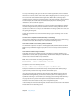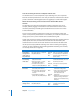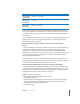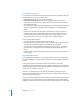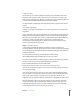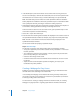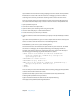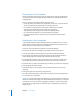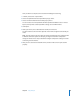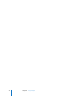Technical information
Chapter 6 Setup Example 63
In this setup example, we’ll assume that the students connecting to the streaming
server via the Internet are not behind their own firewalls. In that case, we won’t enable
streaming on port 80, the port typically carrying HTTP Internet traffic and allowed by
most firewalls.
If some clients are behind firewalls, it may be desirable to enable streaming on port 80
for those clients to access the streams. For instructions, see “Serving Streams Past
Firewalls Using Port 80” on page 34.
Will it be necessary to set up a broadcaster user account on the streaming
server?
In this setup example, it’s necessary to create a broadcaster user name and password
because the encoding software and QTSS are on separate computers. Creating a
broadcaster user allows a Session Description Protocol (SDP) file, which provides
information about the format, timing, and authorship of a live streaming broadcast, to
be created on the server. Once specified, the user name and password are entered
through QuickTime Broadcaster.
For instructions on creating or changing a broadcaster user name and password, see
“Using Automatic Unicast (Announce) With QTSS on a Separate Computer” on page 35.
You’ll need to use the administrator computer previously set up.
Will users require authentication to access live or archived presentations?
In our example setup, no authentication is necessary. However, if you want to restrict
access to your streams, you’ll need to set up individual or group streaming user names
and passwords. For information on how to set up and manage such accounts, see the
appropriate topics under “Security and Access” on page 33.
Step 4: Set Up for a Live Webcast
For the example setup, the following items are needed:
• Good-quality DV camera
• Microphone placed near the speaker, either on a stand or clipped to the speaker’s
clothing, connected by good-quality audio cable to the DV camera audio input
• Sturdy tripod on which to mount the camera
• Portable lighting kit
MP3 broadcasts
(typical default)
TCP (client -> QTSS): 8000
Managing QTSS
remotely with
Server Admin
TCP (admin client initiates ->
server): 311
Managing QTSS
remotely with
Web Admin
TCP (web browser client
initiates -> server): 1220
Usage Ports Protocols Notes