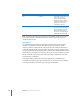User manual
Table Of Contents
- Soundtrack Pro User Manual
- Contents
- An Introduction to Soundtrack Pro
- Setting Up Your System
- The Soundtrack Pro Interface
- Getting Started With Soundtrack Pro
- Working With Multitrack Projects
- Working in the Timeline
- Moving Around in the Timeline
- Working With Tracks, Busses, and Outputs in the Timeline
- Editing Audio Clips in the Timeline
- Selecting Audio Clips
- Cutting, Copying, and Pasting Audio Clips
- Moving Audio Clips
- Snapping Clips to Clips on Adjacent Tracks
- Resizing Audio Clips
- Creating Crossfades Between Audio Clips
- Truncating Overlapping Audio Clips
- Splitting and Joining Audio Clips
- Transposing Tagged Audio Clips
- Changing the Offset of an Audio Clip
- Changing a Clip’s Playback Mode
- Replacing the Source Audio in a Clip
- Removing Audio Clips
- Working With Markers
- Working in the Mixer
- Steps in Mixing
- Working With Channel Strips in the Mixer
- Adding Channel Strips to the Mixer
- Selecting Channel Strips
- Reordering Channel Strips
- Copying Channel Strips
- Setting Channel Strip Volume Levels
- Setting Channel Strip Pan Position
- Setting Channel Strip Output
- Muting and Soloing Channel Strips
- Enabling Track Channel Strips for Recording
- Renaming Channel Strips
- Changing a Channel Strip Icon
- Showing and Hiding Sections of the Mixer
- Using the Channel Strip Level Meters
- Removing Channel Strips
- Working With Effects and Sends in the Mixer
- Setting the Overall Project Volume Level
- Listening to a Temporary Mono Mix
- Recording Audio in the Mixer
- Recording Automation in the Mixer
- Creating Multiple Mixes
- Things to Keep in Mind While Mixing
- Working in the Waveform Editor
- Getting Started With Audio File Projects
- Supported Audio File Formats
- Creating and Opening Audio File Projects
- Closing Audio File Projects
- Saving Audio File Projects
- Setting the Time Ruler Units in the Waveform Display
- Choosing the Sample Units in the Waveform Display
- Zooming In and Out in the Waveform Editor
- Using the Global Waveform View
- Viewing an Audio File in Spectrum View
- Playing Audio Files in the Waveform Editor
- Editing Audio Files in the Waveform Editor
- Processing Audio Files
- Working With Actions
- Applying Actions
- Editing Actions
- Turning Actions On and Off
- Reordering Actions
- Using the Action Insert Bar
- Reversing the Order of the Actions List
- Flattening Actions
- Comparing the Project With and Without Actions
- Comparing the Last Two Actions
- Deleting Actions
- Limitations of Actions That Change the File’s Length
- Analyzing an Audio File
- Using Markers in the Waveform Editor
- Scripting Actions in the Waveform Editor
- Getting Started With Audio File Projects
- Working With Video in Soundtrack Pro
- Working With Audio Effects
- Realtime and Processing Effects
- Audio Effects Included With Soundtrack Pro
- Working With Realtime Effects
- Working in the Effects Tab
- Adding Realtime Effects
- Adjusting Realtime Effect Parameters
- Chaining and Reordering Realtime Effects
- Bypassing Realtime Effects
- Adding Sends to Tracks
- Reordering Sends
- Choosing the Bus to Which a Send Is Routed
- Adjusting Send Volume
- Adjusting Send Pan Position
- Bypassing Sends
- Automating Realtime Effect Parameters
- Resetting Realtime Effects to Their Default Settings
- Removing Realtime Effects
- Advanced Settings for Realtime Effects
- Working With Processing Effects
- Working With Effect Presets
- Working With Automation
- Working With Envelopes
- Track, Bus, and Output Envelopes
- Master Envelopes
- Adding Envelope Points
- Selecting Envelope Points
- Moving Envelope Points
- Changing the Values of Envelope Points Numerically
- Changing the Position of Envelope Points Numerically
- Viewing and Editing Envelope Point Details
- Nudging Envelope Points
- Cutting, Copying, and Pasting Envelope Points
- Deleting Envelope Points
- Automating Effect and Send Parameters
- Recording Automation Data
- Working With Timeslices
- Working With Envelopes
- Recording Audio in Soundtrack Pro
- Using Control Surfaces With Soundtrack Pro
- Exporting Multitrack Projects
- Using Soundtrack Pro With Apple Professional Applications
- Using Apple Loops Utility
- Soundtrack Pro Keyboard Shortcuts
- Audio Basics
- Solutions to Common Problems and Customer Support
- Index
9
195
9 Working With Audio Effects
You can modify the sound of your project in many ways
using audio effects. Soundtrack Pro includes a complete
set of professional-quality audio effects you can use in
your projects.
You can use audio effects to add both subtle and dramatic changes to audio clips in a
multitrack project or to an audio file project. Soundtrack Pro includes effects for
equalization, compression, reverb, and other effects you can use to clean up audio,
perform sound design, and enhance the sound of your audio. You can also use third-
party Audio Units effects plug-ins in both multitrack and audio file projects.
Realtime and Processing Effects
Soundtrack Pro gives you two ways to use audio effects in your projects: realtime
effects and processing effects.
Realtime Effects
You can add realtime effects to tracks, busses, and outputs in a multitrack project, or to
an audio file project. Realtime effects modify the audio as it passes through them, so
you hear any changes you make, or any new audio you add, through the sound of the
effect. Each realtime effect has effect parameters you can adjust to control how the
effect modifies the audio. You can also automate effect parameters to create changes
over time.
You can create effects chains on a track, bus, output, or audio file using realtime effects.
An effects chain is a series of effects that modify the audio in a set order. Using busses
in the Timeline and Mixer, you can create submixes, and apply the effect to all the
tracks in a submix with one set of controls.
For information on working with realtime effects in both multitrack and audio file
projects, see “Working With Realtime Effects” on page 207.