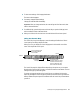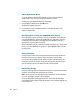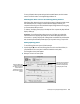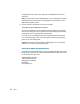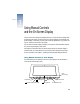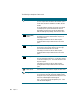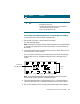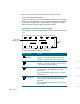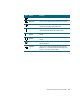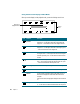Manual
40 Chapter 3
Using the On-Screen Display in Video Mode
When you use the display in video playback mode, you see the following control icons.
The following table describes the function of each control.
Control
icons
Description of
highlighted control
Icon Control Function
Horizontal
position
Use this control to adjust the horizontal position of the screen
image. Press + on the right to move the screen image to the
right; press – on the left to move the screen image to the left.
Vertical position Use this control to adjust the vertical position of the screen
image. Press + on the right to move the screen image up; press
– on the left to move the screen image down.
Hue Use this control to adjust the hue value of the screen image from
red to green. Press + on the right to move the hue to the green
end of the spectrum; press – on the left to move the hue to the
red end.
Color Use this control to adjust the color intensity of the screen image.
Press + on the right to increase the intensity of the color; press
– on the left to decrease the intensity of the color.
Video brightness Use this control to adjust the brightness of the video image.
Video contrast Use this control to adjust the contrast of the video image.
Volume Use this control to adjust the volume of the audio-out port on
the back of the display. This doesn’t affect the volume of the
computer.
If the sound is muted, changing this setting turns the sound back
on.
Muting Use this control to turn the sound on or off. Press + on the right
or – on the left to move back and forth between the two options.