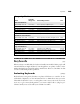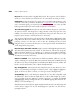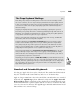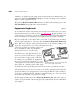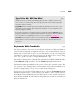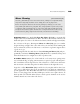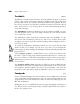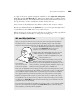Instruction manual
Key feel. Every keyboard has a slightly different feel. Do you prefer a hard, solid key-
stroke or a softer, mushier one? You’ll need to do some hands-on testing to decide.
Ergonomics. Using a keyboard a lot can also put you at risk for various injuries, some
of which can become permanent disabilities (see Appendix A
for more on this). If
you’re constantly typing, you should seriously consider getting one of the specially
built ergonomic keyboards on the market designed to avoid injuries.
The numeric keypad. Most keyboards come with a numeric keypad, or at least have
an option to add one. The keypad saves a huge amount of time for people who enter
numbers a lot and can touch-type the ten-key layout. For people who don’t use it, the
keypad is just an obstacle on their hand’s way to the mouse.
You can assign other functions to the keypad. If you hit the
v or n key while
using Microsoft Word, the number keys become controls for moving the insertion
point up or down, or to the start or end of a line. If a disability prevents you from
using the mouse, you can use the Easy Access control panel to make the number keys
on the keypad move the pointer.
Function keys and other controls. Apple’s extended and AppleDesign keyboards,
and many third-party keyboards, include 15 function keys, which some programs
(Microsoft Word and Excel, for example) use as shortcuts for standard commands.
You can also use macro programs like QuicKeys (described in Chapter 13) to assign
any function you want to these keys.
Built-in trackballs. Some keyboards have built-in trackballs, which save you the
expense of buying one separately. But don’t assume the keyboard’s trackball will work
the same way as others you might have used. Built-in trackballs tend to be smaller and
hard to control, which makes some of them virtually unusable.
Key arrangement. Some keyboards have unique layouts you may find very conve-
nient or very annoying. You might, for instance, prefer a larger
r or ∂ key.
Again, it’s ideal to try before you buy, or at least get a money-back guarantee.
Compatibility. Some early third-party keyboards were not fully compatible with
the Macintosh. These keyboards simply did not work for Mac-unique procedures
such as holding down the
s key to disable extensions, or zapping the PRAM
(
zoPR), during startup. (The fine art of PRAM zapping and extension dis-
abling is covered in Chapter 7.)
Fortunately most (if not all) non-Apple manufactured keyboards currently being sold
work as they’re supposed to. If you should happen to purchase one that doesn’t,
promptly return it.
Chapter 6: Basic Peripherals184
HOT TIP
HOT TIP