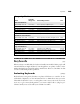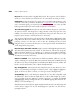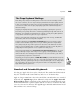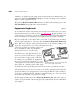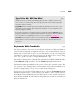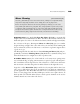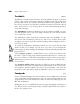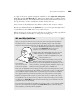Instruction manual
Trackballs (BB/JC)
Trackballs are a bit like upside-down mice. You roll a ball that sits inside a stationary
holder, so they require less desk space than mice. Trackballs control the pointer more
precisely than a mouse does (which is particularly important for graphics). They all
have at least two buttons: one that’s like a normal mouse button, and one that can lock
in the down position so you can drag objects or menus without holding the button
down with your finger.
The TurboMouse ($110) from Kensington is the best-known trackball; year after
year, Mac magazines give it top review ratings and “Best Of ” awards and it remains
one of our favorites as well.
The TurboMouse’s ball is much larger and heavier than other trackballs, so it has
more inertia. The four buttons’ position, size, and feel are excellent. They require
enough pressure to keep you from accidentally clicking, without making you aware of
a need to press hard.
To control the TurboMouse, Kensington includes its own software that has many
advanced features. For example, you can select spots on the screen and make the
pointer jump to them by clicking both TurboMouse buttons and rolling the ball in the
proper direction.
CoStar’s Stingray ($100) has a small ball that’s easy to control; its two buttons take
the form of a pair of sloping wings, which surround the ball. They’re so sensitive you
have to be careful not to click them accidentally. You can alter pointer speed and select
which button you want to use as the normal click and which to use as the click-lock—
a boon to lefties.
The Trackman Marble ($100, Logitech) is a highly ergonomic trackball that fits
comfortably into the palm of your hand. It has three buttons at the end of a large,
curved palmrest, and the trackball is off to the side for your thumb to control. You can
program two of the three buttons using the MouseKey software for custom shortcuts.
Touchpads (JC)
If you’re familiar with Apple’s newest PowerBooks you’ve probably noticed the small
square touchpad below the keyboard used to move the cursor. Touchpads have become
a popular item and several manufacturers make external models that plug into any
Mac with an ADB port.
Guiding the cursor is accomplished by using one finger and applying very little pres-
sure. Because they’re touch-sensitive using a touchpad requires little effort, but does
involve some getting used to.
Chapter 6: Basic Peripherals190
GOOD
FEATURE
GOOD
FEATURE