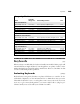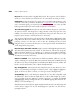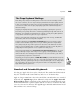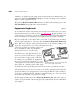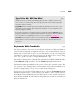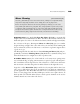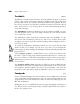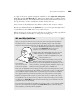Instruction manual
Pressure-Sensitive Tablets (AC/JC)
Pressure-sensitive tablets let you imitate traditional
painting media, such as brushes or charcoal, by
changing the thickness, color, or opacity of a
line in proportion to the pressure you apply
with the stylus as you draw. A good tablet can
recognize at least 120 pressure levels (although
a lot of software still can recognize only 60). A
stylus should also be light, cordless, and respon-
sive. Many styluses offer buttons to which you can
assign specific functions.
Some tablets also let you trace images placed under
a transparent sheet of plastic, control the ratio
between the active area of the tablet and the screen area
where you want to draw, and create macros, which can
be activated by the menu bar or stylus button.
Wacom ArtZ and ArtPad tablets. Wacom, the industry leader for some time,
carries the ArtPad II ($150) and ArtZ ($390 for the 6- by 8-inch tablet) tablets which
can interpret as many as 256 pressure levels. Their stylish, featherweight stylus, the
UltraPen, has a programmable side switch you can use to assign different functions
and macros.
The best thing about the ArtZ tablets is that you can completely customize the per-
formance of the stylus and the tablet, and save different sets of preferences for each
program you work with, so you don’t have to waste time switching them back and
forth. My favorite adjustment is the Custom Pressure Curve, which lets you control
the tablet’s response to different pressure levels, so you can, for example, obtain a
softer and more sensitive “brush”.
The ArtPad II tablet takes the economical route and offers a small 4- by 5-inch active
area. It’s great if you’re just getting started, or on a tight budget.
DrawingSlate II. The CalComp DrawingSlate II ($200 for the 6- by 9-inch
tablet), features a cordless stylus, and although it’s a little heavier than the Wacom’s,
it’s very responsive, and the tip has a great feel to it. The stylus has two buttons for
defining actions or commands that, together with the 18-function menu on the tablet,
make DrawingSlate a useful tool for working with macros.
Chapter 6: Basic Peripherals192
Pressure-sensitive tablets let you create
and manipulate art the old-fashioned
way—by hand.