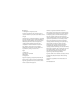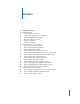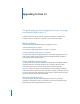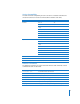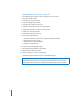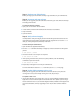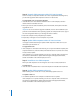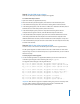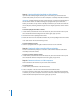User Manual
3
1
Contents
4 Upgrading to Xsan 2.1
4
Before You Begin
4
If You’re Already Using Xsan 2
4
If You’re Currently Using Xsan 1.3 or Earlier
4
Volume Availability During Upgrade
4
Mac OS X or Mac OS X Server?
5
Version Compatibility
5
Notation Conventions
6
Upgrading from Xsan 1.4 to Xsan 2.1
7
Step 1:
Back up your SAN volumes
7
Step 2:
Unmount and stop volumes
7
Step 3:
Verify volume integrity
7
Step 4:
Update SAN computers to Xsan 1.4.2
8
Step 5:
Upgrade SAN computers to Mac OS X v10.5 Leopard
8
Step 6:
Update SAN computers to Mac OS X 10.5.3 or later
8
Step 7:
Install Xsan 2 on SAN computers
8
Step 8:
Update SAN computers to Xsan 2.1
9
Step 9:
Run the SAN setup assistant
9
Step 10:
Wait for the volume upgrade to finish
10
Step 11:
(Optional) Enable Spotlight on SAN volumes
10
Step 12:
(Optional) Adjust controller failover priorities
10
Step 13:
Remount volumes on SAN computers
11
Upgrading from Xsan 2 to Xsan 2.1
11
Step 1:
Update SAN computers to Mac OS X v10.5.3 or later
11
Step 2:
Update metadata controllers to Xsan 2.1
11
Step 3:
Update clients to Xsan 2.1