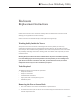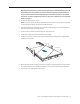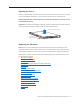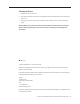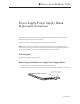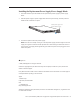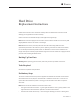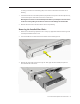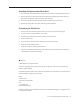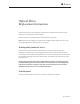Xserve (Late 2006/Early 2008) Enclosure Replacement Instructions Follow the instructions in this document carefully. Failure to follow these instructions could damage your equipment and void its warranty. Online instructions are available at http://www.apple.com/support/diy/. Working Safely Inside the Xserve Always touch the Xserve enclosure to discharge static electricity before you touch any components inside the Xserve.
Warning: Always shut down the Xserve before opening it to avoid damaging its internal components or the components you want to install or remove. Don’t open the Xserve or try to install or remove items inside while it is turned on. Even after you shut down the Xserve, its internal components can be very hot. Let it cool down for 5 to 10 minutes before you open it. 3. Unplug all cables from the Xserve.
Opening the Xserve Loosen the thumbscrews at the back of the top cover and slide the cover back and up to remove it. If you have difficulty removing the cover, check the enclosure lock on the front panel. Warning: Even after you shut down the Xserve, its internal components can be very hot. Let it cool before you open it. Important: To minimize the possibility of damage to Xserve components due to static discharge, wear an antistatic wrist strap, if possible, while you work inside the Xserve.
Closing the Xserve 1. Replace and secure the cover. 2. Slide the Xserve back into the rack, and tighten the front thumbscrews to secure the Xserve in the rack. 3. If the server case was locked, use the enclosure key to lock the security lock on the front panel. Warning: Never turn on the server unless all of its internal and external parts are in place and it is closed. Operating the server when it is open or missing parts can damage it or cause injury. Apple Inc. © 2006, 2008 Apple Inc.
Xserve (Late 2006/Early 2008) Power Supply/Power Supply Blank Replacement Instructions Follow the instructions in this document carefully. Failure to follow these instructions could damage your equipment and void its warranty. Online instructions are available at http://www.apple.com/support/diy/. Note: You can replace or install a power supply from the back panel without removing the Xserve from the rack.
Installing the Replacement Power Supply/Power Supply Blank 1. Press and release to open the handle on the replacement power supply or power supply blank. 2. Slide the power supply or power supply blank all the way into the bay, and then press the handle to seat it and lock it in place. Slide the power supply in and press the handle to seat it. 3. Connect the power cord to the power supply.
Xserve Hard Drive Replacement Instructions Follow the instructions in this document carefully. Failure to follow these instructions could damage your equipment and void its warranty. Online instructions are available at http://www.apple.com/support/diy/. Note: These instructions apply to the hard drive of various Xserve models. Your server may look slightly different than the one shown in the images.
or writing to the drive. To avoid losing data, never remove a drive when the lower LED is blinking. 1. If the hard drives are in the locked position (the yellow security LED on the front panel is on), use the Allen key that came with the server to unlock them. Warning: Drives must be in the unlocked position before you attempt to remove a drive. If a drive is locked, pulling on the drive to remove it could damage the drive handle. 2. Wait for the lower LED on the front of the drive to stop blinking.
Installing the Replacement Hard Drive 1. Press the handle on the front of the replacement drive module so that the handle pops out. 2. Place your fingers on the center of the drive faceplate directly below the handle. Push the drive into the empty bay until its connector clicks into place. 3. Press in the handle on the drive module so that it is flush with the front panel. 4. Wait for the upper LED to turn green, indicating normal operation. Formatting the Hard Drive 1.
Xserve Optical Drive Replacement Instructions Follow the instructions in this document carefully. Failure to follow these instructions could damage your equipment and void its warranty. Online instructions are available at http://www.apple.com/support/diy/. Note: These instructions apply to the optical drive of different Xserve models. Your server may look slightly different than the one shown in the images.
Removing the Xserve from a Rack 1. Alert users that the server will be unavailable for a period of time. 2. Shut down the Xserve (see the Xserve User’s Guide for help) and then wait to let the Xserve internal components cool. Warning: Always shut down the Xserve before opening it to avoid damaging its internal components or the components you want to install or remove. Don’t open the Xserve or try to install or remove items inside while it is turned on.
Important: To minimize the possibility of damage to Xserve components due to static discharge, wear an antistatic wrist strap, if possible, while you work inside the Xserve. Slide the cover back and lift it off. Unscrew the two captive thumbscrews. Removing the Installed Optical Drive 1. Disconnect the optical drive cable from the optical drive. 2. Rotate the optical drive clip clockwise to release it. 3.
Installing the Replacement Optical Drive Note: Before installing the replacement optical drive, you must transfer the side brackets and the screws from the original drive to the replacement drive. 1. Remove the mounting screw for the left bracket and transfer the bracket to the replacement drive, using the same screw to secure it. 2. Remove the three mounting screws for the right bracket and transfer the bracket to the replacement drive, again using the same screws to secure it. 3.
Apple Inc. © 2004, 2008 Apple Inc. All rights reserved. Under the copyright laws, this document may not be copied, in whole or in part, without the written consent of Apple. Every effort has been made to ensure that the information in this document is accurate. Apple is not responsible for printing or clerical errors. Apple 1 Infinite Loop Cupertino, CA 95014-2084 USA + 1 408 996 1010 http://www.apple.com Apple, the Apple logo, Mac, Macintosh, and Xserve are trademarks of Apple Inc., registered in the U.
Xserve (Late 2006/Early 2008) PCI Expansion Card Riser Replacement Instructions Follow the instructions in this document carefully. Failure to follow these instructions could damage your equipment and void its warranty. Online instructions are available at http://www.apple.com/support/diy/. Expansion Card Riser Overview The server has two expansion slots: • Slot 1, which accepts full-length (9 inch) PCI-E or PCI-X cards • Slot 2, which accepts half-length (6.
Working Safely Inside the Xserve Always touch the Xserve enclosure to discharge static electricity before you touch any components inside the Xserve. To avoid generating static electricity, do not walk around the room until you have finished working inside the server and have replaced the cover. To minimize the possibility of damage due to static discharge, wear an antistatic wrist strap while you work inside the Xserve.
6. Loosen the thumbscrews at both ends of the front panel. 7. Grasp the thumbscrews and pull the Xserve forward until the safety latches engage (about halfway out of the rack). Latches Thumbscrews 8. When the safety latches engage, grip the Xserve where it emerges from the rack, press down on the latch tabs with your thumbs, and slide the Xserve the rest of the way out of the rack. 9. Set the Xserve on a flat surface and unlock it.
Removing the Installed Expansion Card Riser 1. Loosen the two captive screws that secure the riser bracket to the back panel. 2. Carefully pull up on the bracket and riser, with the expansion card still attached, to disconnect the riser from the logic board. Captive screws 3. Tilt the expansion card up so that its port clears the enclosure, and remove the riser and card from the Xserve. 4.
Installing the Replacement Expansion Card Riser 1. Transfer the expansion card to the replacement riser by seating the PCI card in the riser slot. Then replace the screw to secure the card in the riser. Screw PCI card PCI riser 2. Align the riser with the slot on the logic board and press to seat the card. 3. Tighten the captive screws that secure the riser bracket to the back panel.
Closing the Xserve 1. Replace and secure the cover. 2. Slide the Xserve back into the rack, and tighten the front thumbscrews to secure the Xserve in the rack. 3. If the server case was locked, use the enclosure key to lock the security lock on the front panel. Warning: Never turn on the server unless all of its internal and external parts are in place and it is closed. Operating the server when it is open or missing parts can damage it or cause injury. Apple Inc. © 2006, 2008 Apple Inc.
Xserve (Late 2006/Early 2008) Airflow Duct Replacement Instructions Follow the instructions in this document carefully. Failure to follow these instructions could damage your equipment and void its warranty. Online instructions are available at http://www.apple.com/support/diy/. Working Safely Inside the Xserve Always touch the Xserve enclosure to discharge static electricity before you touch any components inside the Xserve.
3. Unplug all cables from the Xserve. Note: If you have trouble releasing a cable from the back panel, try using a small screwdriver or other flat tool to depress the tab on the cable connector. 4. To avoid inadvertently unlatching a drive module during handling, use the enclosure key to lock the enclosure lock on the front panel. 5. Touch the server’s metal case to discharge any static electricity. 6. Loosen the thumbscrews at both ends of the front panel. 7.
Removing the Installed Airflow Duct 1. Loosen the five Phillips screws that fasten the airflow duct to the fan array. 2. Pull up on either side of the airflow duct, and lift it straight up and out of the Xserve. Caution: Try not to completely remove the screws from the airflow duct. Tiny black rubber washers hold these screws captive on the underside of the airflow duct. If the screws are completely removed, these washers can easily fall into the enclosure and become lost.
Installing the Replacement Airflow Duct 1. Lower the airflow duct into position on the logic board. Note: When installing the airflow duct, be sure to route both the front panel board cable and the backplane-to-logic board I/O cable inside the channel under the left side of the duct. 2. Ensure the airflow duct fits flush all over, and does not protrude above the level of the enclosure. Note: Be careful when working with any black foam pieces that are part of the airflow duct or the logic board. 3.
Closing the Xserve 1. Replace and secure the cover. 2. Slide the Xserve back into the rack, and tighten the front thumbscrews to secure the Xserve in the rack. 3. If the server case was locked, use the enclosure key to lock the security lock on the front panel. Warning: Never turn on the server unless all of its internal and external parts are in place and it is closed. Operating the server when it is open or missing parts can damage it or cause injury. Apple Inc. © 2006, 2007 Apple Inc.
Xserve (Late 2006/Early 2008) Fan Array Replacement Instructions Follow the instructions in this document carefully. Failure to follow these instructions could damage your equipment and void its warranty. Online instructions are available at http://www.apple.com/support/diy/. Working Safely Inside the Xserve Always touch the Xserve enclosure to discharge static electricity before you touch any components inside the Xserve.
3. Unplug all cables from the Xserve. Note: If you have trouble releasing a cable from the back panel, try using a small screwdriver or other flat tool to depress the tab on the cable connector. 4. To avoid inadvertently unlatching a drive module during handling, use the enclosure key to lock the enclosure lock on the front panel. 5. Touch the server’s metal case to discharge any static electricity. 6. Loosen the thumbscrews at both ends of the front panel. 7.
Removing the Installed Fan Array Note: Before you can remove the fan array, you must remove the airflow duct. Airflow Duct 1. Loosen the five Phillips screws that fasten the airflow duct to the fan array. 2. Pull up on either side of the airflow duct, and lift it straight up and out of the Xserve. Caution: Try not to completely remove the screws from the airflow duct. Tiny black rubber washers hold these screws captive on the underside of the airflow duct.
Fan Array 1. Loosen the two thumbscrews that secure the fan array to the enclosure. Note: The thumbscrews are captive; you cannot remove them. 2. Lift the fan array to remove it from the Xserve. Note: You may need to move the front panel cable slightly out of the way of the fan array power connector during removal or replacement. Be careful not to pinch the front panel board cable between the fan array and any other surface inside.
Installing the Replacement Fan Array 1. Install the foam included in the replacement parts box on the replacement fan array, as shown below. 2. Align the power connector on the fan array with its connector on the power distribution board and lower the array into the enclosure. Push down on the fan array power connector to make sure it is fully seated. 3. Tighten the screws at the ends of the array.
4. Lower the airflow duct into position on the logic board. Note: When installing the airflow duct, be sure to route both the front panel board cable and the backplane-to-logic board I/O cable inside the channel under the left side of the duct. 5. Ensure the airflow duct fits flush all over, and does not protrude above the level of the enclosure. Note: Be careful when working with any black foam pieces that are part of the airflow duct or the logic board. 6.
Closing the Xserve 1. Replace and secure the cover. 2. Slide the Xserve back into the rack, and tighten the front thumbscrews to secure the Xserve in the rack. 3. If the server case was locked, use the enclosure key to lock the security lock on the front panel. Warning: Never turn on the server unless all of its internal and external parts are in place and it is closed. Operating the server when it is open or missing parts can damage it or cause injury. Apple Inc. © 2006, 2008 Apple Inc.
Xserve (Late 2006/Early 2008) Front Panel Board Cable Replacement Instructions Follow the instructions in this document carefully. Failure to follow these instructions could damage your equipment and void its warranty. Online instructions are available at http://www.apple.com/support/diy/. Working Safely Inside the Xserve Always touch the Xserve enclosure to discharge static electricity before you touch any components inside the Xserve.
3. Unplug all cables from the Xserve. Note: If you have trouble releasing a cable from the back panel, try using a small screwdriver or other flat tool to depress the tab on the cable connector. 4. To avoid inadvertently unlatching a drive module during handling, use the enclosure key to lock the enclosure lock on the front panel. 5. Touch the server’s metal case to discharge any static electricity. 6. Loosen the thumbscrews at both ends of the front panel. 7.
Removing the Installed Front Panel Board Cable Note: Before you can remove the front panel board cable, you must remove the airflow duct and left PCI riser. Airflow Duct 1. Loosen the five Phillips screws that fasten the airflow duct to the fan array. 2. Pull up on either side of the airflow duct, and lift it straight up and out of the Xserve. Caution: Try not to completely remove the screws from the airflow duct.
Left PCI Riser Card 1. Loosen the two captive screws that secure the left riser bracket to the back panel. 2. Carefully pull up on the left bracket and riser to disconnect the riser from the logic board. If an expansion card is installed in the riser, leave it attached. Captive screws 3. Tilt the expansion card up so that its port clears the enclosure, and remove the riser and card from the Xserve. Front Panel Board Cable 1.
Installing the Replacement Front Panel Board Cable Connect the replacement front panel board cable to the front panel board and the logic board. Replacing the Left PCI Riser Card 1. Align the left riser card with its slot on the logic board and press to seat the riser. 2. Tighten the captive screws that secure the riser bracket to the back panel. Replacing the Airflow Duct 1. Lower the airflow duct into position on the logic board.
2. Ensure the airflow duct fits flush all over, and does not protrude above the level of the enclosure. Note: Be careful when working with any black foam pieces that are part of the airflow duct or the logic board. 3. Tighten the five Phillips screws that fasten the airflow duct to the fan array, in the order shown, to prevent the duct from warping. Do not overtighten the screws. Closing the Xserve 1. Replace and secure the cover. 2.
Apple Inc. © 2006 Apple Inc. All rights reserved. Under the copyright laws, this document may not be copied, in whole or in part, without the written consent of Apple. Every effort has been made to ensure that the information in this document is accurate. Apple is not responsible for printing or clerical errors. Apple 1 Infinite Loop Cupertino, CA 95014-2084 USA + 1 408 996 1010 http://www.apple.com Apple, the Apple logo, Mac, Macintosh, and Xserve are trademarks of Apple Inc., registered in the U.S.
Xserve (Late 2006/Early 2008) Backplane-to-Logic Board Cable Replacement Instructions Follow the instructions in this document carefully. Failure to follow these instructions could damage your equipment and void its warranty. Online instructions are available at http://www.apple.com/support/diy/. Working Safely Inside the Xserve Always touch the Xserve enclosure to discharge static electricity before you touch any components inside the Xserve.
3. Unplug all cables from the Xserve. Note: If you have trouble releasing a cable from the back panel, try using a small screwdriver or other flat tool to depress the tab on the cable connector. 4. To avoid inadvertently unlatching a drive module during handling, use the enclosure key to lock the enclosure lock on the front panel. 5. Touch the server’s metal case to discharge any static electricity. 6. Loosen the thumbscrews at both ends of the front panel. 7.
Removing the Installed Backplane-to-Logic Board Cable Note: Before removing the backplane-to-logic board cable, you must remove the airflow duct. Airflow Duct 1. Loosen the five Phillips screws that fasten the airflow duct to the fan array. 2. Pull up on either side of the airflow duct, and lift it straight up and out of the Xserve. Caution: Try not to completely remove the screws from the airflow duct. Tiny black rubber washers hold these screws captive on the underside of the airflow duct.
Backplane-to-Logic Board Cable 1. Disconnect the backplane-to-logic board cable from the logic board first. 2. Disconnect the backplane-to-logic board cable from the drive interconnect backplane and remove the cable from the Xserve.
Installing the Replacement Backplane-to-Logic Board Cable 1. Fold the replacement cable to a 90-degree angle along its creases. 2. Connect the cable to the logic board first. Then press the adhesive section of the cable onto the enclosure before connecting the other end of the cable to the backplane. Caution: Make sure the cable is fully seated.
Replacing the Airflow Duct 1. Lower the airflow duct into position on the logic board. Note: When installing the airflow duct, be sure to route both the front panel board cable and the backplane-to-logic board I/O cable inside the channel under the left side of the duct. 2. Ensure the airflow duct fits flush and does not protrude above the level of the enclosure. Note: Be careful when working with any black foam pieces that are part of the airflow duct or the logic board. 3.
Closing the Xserve 1. Replace and secure the cover. 2. Slide the Xserve back into the rack, and tighten the front thumbscrews to secure the Xserve in the rack. 3. If the server case was locked, use the enclosure key to lock the security lock on the front panel. Warning: Never turn on the server unless all of its internal and external parts are in place and it is closed. Operating the server when it is open or missing parts can damage it or cause injury. Apple Inc. © 2006, 2008 Apple Inc.
Xserve (Late 2006/Early 2008) Optical Drive Cable Replacement Instructions Follow the instructions in this document carefully. Failure to follow these instructions could damage your equipment and void its warranty. Online instructions are available at http://www.apple.com/support/diy/. Working Safely Inside the Xserve Always touch the Xserve enclosure to discharge static electricity before you touch any components inside the Xserve.
3. Unplug all cables from the Xserve. Note: If you have trouble releasing a cable from the back panel, try using a small screwdriver or other flat tool to depress the tab on the cable connector. 4. To avoid inadvertently unlatching a drive module during handling, use the enclosure key to lock the enclosure lock on the front panel. 5. Touch the server’s metal case to discharge any static electricity. 6. Loosen the thumbscrews at both ends of the front panel. 7.
Removing the Optical Drive Cable Note: Before removing the optical drive cable, you must remove the airflow duct and fan array. Airflow Duct 1. Loosen the five Phillips screws that fasten the airflow duct to the fan array. 2. Pull up on either side of the airflow duct, and lift it straight up and out of the Xserve. Caution: Try not to completely remove the screws from the airflow duct. Tiny black rubber washers hold these screws captive on the underside of the airflow duct.
Fan Array 1. Loosen the two thumbscrews that secure the fan array to the enclosure. Note: The thumbscrews are captive; you cannot remove them. 2. Lift the fan array to remove it from the Xserve. Note: You may need to move the front panel cable slightly out of the way of the fan array power connector during removal or replacement. Be careful not to pinch the front panel board cable between the fan array and any other surface inside.
Optical Drive Cable Note: The optical drive cable is attached to the enclosure with adhesive on the underside of the cable. 1. Disconnect the optical drive cable from the optical drive. 2. Disconnect the optical drive cable from the logic board. 3. Carefully pry the cable’s adhesive from the enclosure and remove the cable from the Xserve. Installing the Replacement Optical Drive Cable 1. Fold the replacement optical drive cable to 90-degree angles along its creases.
2. Connect the replacement optical drive cable to the logic board first. Then press the adhesive section of the cable onto the enclosure before connecting the other end of the cable to the optical drive. Replacing the Fan Array 1. Align the power connector on the fan array with its connector on the power distribution board and lower the array into the enclosure. Push down on the fan array power connector to make sure it is fully seated. 2. Tighten the screws at the ends of the array.
Replacing the Airflow Duct 1. Lower the airflow duct into position on the logic board. Note: When installing the airflow duct, be sure to route both the front panel board cable and the backplane-to-logic board I/O cable inside the channel under the left side of the duct. 2. Ensure the airflow duct fits flush all over, and does not protrude above the level of the enclosure. Note: Be careful when working with any black foam pieces that are part of the airflow duct or the logic board. 3.
Closing the Xserve 1. Replace and secure the cover. 2. Slide the Xserve back into the rack, and tighten the front thumbscrews to secure the Xserve in the rack. 3. If the server case was locked, use the enclosure key to lock the security lock on the front panel. Warning: Never turn on the server unless all of its internal and external parts are in place and it is closed. Operating the server when it is open or missing parts can damage it or cause injury. Apple Inc. © 2006, 2008 Apple Inc.
Xserve (Early 2008) Locking Mechanism Rod and Gear Replacement Instructions Follow the instructions in this document carefully. Failure to follow these instructions could damage your equipment and void its warranty. Online instructions are available at http://www.apple.com/support/diy/. Working Safely Inside the Xserve Always touch the Xserve enclosure to discharge static electricity before you touch any components inside the Xserve.
3. Unplug all cables from the Xserve. Note: If you have trouble releasing a cable from the back panel, try using a small screwdriver or other flat tool to depress the tab on the cable connector. 4. To avoid inadvertently unlatching a drive module during handling, use the enclosure key to lock the enclosure lock on the front panel. 5. Touch the server’s metal case to discharge any static electricity. 6. Loosen the thumbscrews at both ends of the front panel. 7.
Removing the Installed Locking Mechanism Rod and Gear 1. Locate the locking mechanism rod and gear. 2. Gently press back on the latch, tilt up the gear end of the rod, and remove the rod from the server. 3. If you are replacing the plastic gear on the end of the rod, slide the gear off the rod.
Installing the Replacement Locking Mechanism Rod and Gear 1. To install a replacement locking mechanism gear, slide it onto the notched end of the locking rod by aligning the narrow end of the gear with the end of the rod. Note: Make sure the rib inside the gear engages with the notch in the rod. 2. To install a replacement locking mechanism rod, insert the end of the rod with the key hole into the port on the front bezel.
Closing the Xserve 1. Replace and secure the cover. 2. Slide the Xserve back into the rack, and tighten the front thumbscrews to secure the Xserve in the rack. 3. If the server case was locked, use the enclosure key to lock the security lock on the front panel. Warning: Never turn on the server unless all of its internal and external parts are in place and it is closed. Operating the server when it is open or missing parts can damage it or cause injury. Apple Inc. © 2008 Apple Inc.
Xserve (Late 2006/Early 2008) Front Panel Board Replacement Instructions Follow the instructions in this document carefully. Failure to follow these instructions could damage your equipment and void its warranty. Online instructions are available at http://www.apple.com/support/diy/. Working Safely Inside the Xserve Always touch the Xserve enclosure to discharge static electricity before you touch any components inside the Xserve.
3. Unplug all cables from the Xserve. Note: If you have trouble releasing a cable from the back panel, try using a small screwdriver or other flat tool to depress the tab on the cable connector. 4. To avoid inadvertently unlatching a drive module during handling, use the enclosure key to lock the enclosure lock on the front panel. 5. Touch the server’s metal case to discharge any static electricity. 6. Loosen the thumbscrews at both ends of the front panel. 7.
Removing the Installed Front Panel Board Note: Before removing the front panel board, you must remove the locking mechanism rod. Locking Mechanism Rod 1. Pull back the latch to release the gear end of the locking mechanism rod. 2. Tilt up the gear end of the rod and remove the rod from the server. Front Panel Board 1. Locate the front panel board.
2. Release the two locking levers on the front panel board cable connector and disconnect the cable from the front panel board. 3. Remove the two Phillips screws that mount the front panel board to the chassis.
4. Slide the board back slightly and release the two clips on either side of it. 5. Tilt the board up and remove it from the Xserve. Installing the Replacement Front Panel Board 1. Slide the replacement front panel board into place at the front of the enclosure. Important: When replacing the front panel board, make sure the board slides under the black plastic cover of the light pipe. 2. Press the board down so that it is secured by the two side clips. 3. Replace the board’s two mounting screws. 4.
Replacing the Locking Mechanism Rod 1. Insert the key-hole end of the rod into the port on the front bezel. Note: Make sure the small circle on the front of the rod points to the left. It should align with the “unlocked” symbol on the bezel. 2. Pull back the latch that secures the rod, and gently press the rod down until it clicks into place. Closing the Xserve 1. Replace and secure the cover. 2.
Apple Inc. © 2006, 2008 Apple Inc. All rights reserved. Under the copyright laws, this document may not be copied, in whole or in part, without the written consent of Apple. Every effort has been made to ensure that the information in this document is accurate. Apple is not responsible for printing or clerical errors. Apple 1 Infinite Loop Cupertino, CA 95014-2084 USA + 1 408 996 1010 http://www.apple.com Apple, the Apple logo, Mac, Macintosh, and Xserve are trademarks of Apple Inc., registered in the U.
Xserve (Late 2006/Early 2008) Drive Interconnect Backplane Replacement Instructions Follow the instructions in this document carefully. Failure to follow these instructions could damage your equipment and void its warranty. Online instructions are available at http://www.apple.com/support/diy/. Working Safely Inside the Xserve Always touch the Xserve enclosure to discharge static electricity before you touch any components inside the Xserve.
3. Unplug all cables from the Xserve. Note: If you have trouble releasing a cable from the back panel, try using a small screwdriver or other flat tool to depress the tab on the cable connector. 4. To avoid inadvertently unlatching a drive module during handling, use the enclosure key to lock the enclosure lock on the front panel. 5. Touch the server’s metal case to discharge any static electricity. 6. Loosen the thumbscrews at both ends of the front panel. 7.
Removing the Installed Drive Interconnect Backplane Note: Before removing the power distribution board, you must remove the following: • All Apple drive modules • Airflow duct • Fan array Apple Drive Modules 1. Press the handle on the front of the drive module so that the handle pops out. Then grasp the drive handle, and pull the drive module out of the Xserve. 2. Repeat for all other installed drive modules.
Airflow Duct 1. Loosen the five Phillips screws that fasten the airflow duct to the fan array. 2. Pull up on either side of the airflow duct, and lift it straight up and out of the Xserve. Caution: Try not to completely remove the screws from the airflow duct. Tiny black rubber washers hold these screws captive on the underside of the airflow duct. If the screws are completely removed, these washers can easily fall into the enclosure and become lost.
Fan Array 1. Loosen the two thumbscrews that secure the fan array to the enclosure. Note: The thumbscrews are captive; you cannot remove them. 2. Lift the fan array to remove it from the Xserve. Note: You may need to move the front panel cable slightly out of the way of the fan array power connector during removal or replacement. Be careful not to pinch the front panel board cable between the fan array and any other surface inside.
Drive Interconnect Backplane 1. Locate the power distribution board cable. 2. Disconnect the power distribution board cable from the drive interconnect backplane and the power distribution board. Remove the cable from the enclosure. Caution: The power distribution board cable connectors are very tight and can be difficult to disconnect.
3. Release the two locking levers on the front panel board cable connector and disconnect the cable from the front panel board. Move the front panel board cable out of the way. 4. Disconnect the backplane-to-logic board I/O cable from the backplane. 5. Loosen the thumbscrew that secures the backplane to the enclosure. Note: The thumbscrew is captive; you cannot remove it.
6. Shift the backplane to the left (towards the enclosure side), in the direction of the arrow shown, until it clears the four mushroom-shaped standoffs that hold the backplane in place. 7. Rotate the backplane up slightly from the logic board side (as shown), and carefully pull the backplane up and toward the logic board to free it from the standoffs and four backplane alignment slots in the enclosure.
Installing the Replacement Drive Interconnect Backplane 1. Lower the replacement backplane into the enclosure at a slight angle (as shown), and carefully align the front edge of the backplane with the four backplane alignment slots in the enclosure. Be careful not to let any backplane components come into contact with the standoffs or the enclosure as you install the backplane. 2. Rotate the backplane downward and over the four mushroom-shaped standoffs. 3.
4. Tighten the thumbscrew that secures the backplane to the enclosure. 5. Reconnect the backplane-to-logic board I/O cable to the backplane. Caution: Make sure the cable is completely seated. 6. Reconnect the front panel board cable to the front panel board. 7. Reconnect the power distribution board cable to the backplane and power distribution board. Replacing the Fan Array 1.
3. Tighten the five Phillips screws that fasten the airflow duct to the fan array, in the order shown, to prevent the duct from warping. Do not overtighten the screws. Replacing the Apple Drive Modules 1. Slide the first Apple drive module into its bay until it is firmly seated. Then press the handle in flush with the front panel. 2. Repeat for all other installed drive modules. Closing the Xserve 1. Replace and secure the cover. 2.
Apple Inc. © 2006, 2008 Apple Inc. All rights reserved. Under the copyright laws, this document may not be copied, in whole or in part, without the written consent of Apple. Every effort has been made to ensure that the information in this document is accurate. Apple is not responsible for printing or clerical errors. Apple 1 Infinite Loop Cupertino, CA 95014-2084 USA + 1 408 996 1010 http://www.apple.com Apple, the Apple logo, Mac, Macintosh, and Xserve are trademarks of Apple Inc., registered in the U.
Xserve (Late 2006/Early 2008) Power Distribution Board Cable Replacement Instructions Follow the instructions in this document carefully. Failure to follow these instructions could damage your equipment and void its warranty. Online instructions are available at http://www.apple.com/support/diy/. Working Safely Inside the Xserve Always touch the Xserve enclosure to discharge static electricity before you touch any components inside the Xserve.
3. Unplug all cables from the Xserve. Note: If you have trouble releasing a cable from the back panel, try using a small screwdriver or other flat tool to depress the tab on the cable connector. 4. To avoid inadvertently unlatching a drive module during handling, use the enclosure key to lock the enclosure lock on the front panel. 5. Touch the server’s metal case to discharge any static electricity. 6. Loosen the thumbscrews at both ends of the front panel. 7.
Removing the Installed Power Distribution Board Cable 1. Locate the power distribution board cable. 2. Caution: The power distribution board cable connectors are tight and can be difficult to disconnect. You may want to use small flatblade screwdriver to gently yet firmly pry outwards on the cable connector while depressing the cable connector latch with your thumb and forefinger to separate the connectors. Disconnect the cable from its connector on the drive interconnect backplane. 3.
Installing the Replacement Power Distribution Board Cable Connect the replacement power distribution board cable to its connectors on the drive interconnect backplane and the power distribution board. Closing the Xserve 1. Replace and secure the cover. 2. Slide the Xserve back into the rack, and tighten the front thumbscrews to secure the Xserve in the rack. 3. If the server case was locked, use the enclosure key to lock the security lock on the front panel.
Xserve (Late 2006/Early 2008) Power Distribution Board Replacement Instructions Follow the instructions in this document carefully. Failure to follow these instructions could damage your equipment and void its warranty. Online instructions are available at http://www.apple.com/support/diy/. Working Safely Inside the Xserve Always touch the Xserve enclosure to discharge static electricity before you touch any components inside the Xserve.
3. Unplug all cables from the Xserve. Note: If you have trouble releasing a cable from the back panel, try using a small screwdriver or other flat tool to depress the tab on the cable connector. 4. To avoid inadvertently unlatching a drive module during handling, use the enclosure key to lock the enclosure lock on the front panel. 5. Touch the server’s metal case to discharge any static electricity. 6. Loosen the thumbscrews at both ends of the front panel. 7.
Removing the Installed Power Distribution Board Note: Before removing the power distribution board, you must remove the following: • All Apple drive modules • Both power supplies • Power distribution board cable • Airflow duct • Fan array • Drive interconnect backplane Apple Drive Modules 1. Press the handle on the front of the drive module so that the handle pops out. Then grasp the drive handle, and pull the drive module out of the Xserve. 2. Repeat for all other installed drive modules.
Power Distribution Board Cable 1. Locate the power distribution board cable. 2. Disconnect the power distribution board cable from its connector on the drive interconnect backplane. 3. Disconnect the power distribution board cable from the power distribution board and remove the cable from the Xserve.
Caution: The power distribution board cable connectors are tight and can be difficult to disconnect. You may want to use a small flatblade screwdriver to gently yet firmly pry outwards on the cable connector while depressing the cable connector latch with your thumb and forefinger to separate the connectors. Airflow Duct 1. Loosen the five Phillips screws that fasten the airflow duct to the fan array. 2. Pull up on either side of the airflow duct, and lift it straight up and out of the Xserve.
Fan Array 1. Loosen the two thumbscrews that secure the fan array to the enclosure. Note: The thumbscrews are captive; you cannot remove them. 2. Lift the fan array to remove it from the Xserve. Note: You may need to move the front panel cable slightly out of the way of the fan array power connector during removal or replacement. Be careful not to pinch the front panel board cable between the fan array and any other surface inside.
Drive Interconnect Backplane 1. Release the two locking levers on the front panel board cable connector and disconnect the cable from the front panel board. Move the front panel board cable out of the way. 2. Disconnect the backplane-to-logic board I/O cable from the backplane. 3. Release the thumbscrew that secures the backplane to the enclosure. Note: The thumbscrew is captive; you cannot remove it.
4. Shift the backplane to the left (towards the enclosure side), in the direction of the arrow shown, until it clears the four mushroom-shaped standoffs that hold the backplane in place. 5. Rotate the backplane up slightly from the logic board side (as shown), and carefully pull the backplane up and toward the logic board to free it from the standoffs and four backplane alignment slots in the enclosure.
Power Distribution Board 1. Locate the power distribution board. 2. Release the thumbscrew that secures the power distribution board to the enclosure. Note: The thumbscrew is captive; you cannot remove it. 3. Pull the board toward the side of the enclosure in the direction shown, to disconnect it from its connector on the logic board. 4. Lift up the board and remove it from the enclosure.
Installing the Replacement Power Distribution Board 1. Lower the replacement power distribution board onto its mushroom standoffs in the enclosure. 2. Slide the board in the direction shown, to connect it to its connector on the logic board. 3. Tighten the thumbscrew that secures the power distribution board to the enclosure.
Replacing the Drive Interconnect Backplane 1. Lower the backplane into the enclosure at a slight angle (as shown), and carefully align the front edge of the backplane with the four backplane alignment slots in the enclosure. Be careful not to let any backplane components come into contact with the standoffs or the enclosure as you install the backplane. 2. Rotate the backplane downward and over the four mushroom-shaped standoffs. 3.
4. Tighten the thumbscrew that secures the backplane to the enclosure. 5. Reconnect the backplane-to-logic board I/O cable to the backplane. 6. Reconnect the front panel board cable to the front panel board. Replacing the Fan Array 1. Align the power connector on the fan array with its connector on the power distribution board and lower the array into the enclosure. Push down on the fan array power connector to make sure it is fully seated. 2. Tighten the screws at the ends of the array.
3. Tighten the five Phillips screws that fasten the airflow duct to the fan array, in the order shown, to prevent the duct from warping. Do not overtighten the screws. Replacing the Power Distribution Board Cable Connect the power distribution board cable to its connectors on the drive interconnect backplane and the power distribution board. Replacing the Power Supplies 1. Slide the first power supply all the way into the bay, and then press the handle to seat it and lock it in place. 2.
Closing the Xserve 1. Replace and secure the cover. 2. Slide the Xserve back into the rack, and tighten the front thumbscrews to secure the Xserve in the rack. 3. If the server case was locked, use the enclosure key to lock the security lock on the front panel. Warning: Never turn on the server unless all of its internal and external parts are in place and it is closed. Operating the server when it is open or missing parts can damage it or cause injury. Apple Inc. © 2006, 2008 Apple Inc.
Xserve (Late 2006/Early 2008) Processor Heat Sink Replacement Instructions Follow the instructions in this document carefully. Failure to follow these instructions could damage your equipment and void its warranty. Online instructions are available at http://www.apple.com/support/diy/. Working Safely Inside the Xserve Always touch the Xserve enclosure to discharge static electricity before you touch any components inside the Xserve.
Warning: Always shut down the Xserve before opening it to avoid damaging its internal components or the components you want to install or remove. Don’t open the Xserve or try to install or remove items inside while it is turned on. Even after you shut down the Xserve, its internal components can be very hot. Let it cool down for 5 to 10 minutes before you open it. 3. Unplug all cables from the Xserve.
Opening the Xserve Loosen the thumbscrews at the back of the top cover and slide the cover back and up to remove it. If you have difficulty removing the cover, check the enclosure lock on the front panel. Warning: Even after you shut down the Xserve, its internal components can be very hot. Let it cool before you open it. Important: To minimize the possibility of damage to Xserve components due to static discharge, wear an antistatic wrist strap, if possible, while you work inside the Xserve.
Caution: Try not to completely remove the screws from the airflow duct. Tiny black rubber washers hold these screws captive on the underside of the airflow duct. If the screws are completely removed, these washers can easily fall into the enclosure and become lost. Processor Heat Sink Note: Server configurations with a single processor have a regular heat sink and a blank heat sink installed.
1. Loosen the four screws securing the heat sink in the order indicated below.
Caution: Whenever you handle the heat sink, handle it from the slotted sides, not the smooth sides. Grasping the smooth sides of the heat sink can compress its ribs causing permanent damage.
2. Caution: Each heat sink is connected to the logic board by a small 2-pin thermal sensor cable. Lifting the heat sink too quickly can damage the cable or connector. Because of the tight thermal bond between the processor and heat sink, be especially cautious to initially lift the heat sink no more than one centimeter (1 cm) off the processor. Do not pull on the cable as you lift the heat sink enough to disconnect the cable from the logic board.
Installing the Replacement Processor Heat Sink Note: The thermal bond between the processor heat sink and the processor requires thermal grease for proper operation. Every time you remove or replace the processor heat sink, you must replace the thermal grease on the processor below the heat sink. New grease and an alcohol wipe for cleaning off the old grease are included with the replacement heat sink. Clean the processor and apply new grease as follows 1.
4. Clean off any existing thermal grease on the top face of the processor using the alcohol wipe provided with the replacement part, being careful not to get any thermal grease on the processor contacts. 5. Apply the entire contents on a single syringe of thermal grease (approximately 4.5 cc) to the top surface of the processor. Important: Be sure not to get any grease anywhere on the processor other than the very top, flat surface that directly contacts the heat sink.
6. Use the edge of the package that the alcohol wipe came in as a spatula to spread the thermal grease evenly over the entire top surface of the processor. Scrape off any excess grease with the package edge, then discard the package. 7. Holding the processor by three corners only, keep the processor level as you place it into its holder on the logic board, being careful not to get any thermal grease on the contacts of either the processor or its socket holder.
Note: When installing the processor on the logic board, align the processor notch with the tab on the processor holder, as shown. Then lower the processor straight down onto the socket. 8. Rotate the top of the holder to the closed position. 9. Engage the latch on the metal processor holder. 10. Holding the heat sink in one hand, reconnect the 2-pin thermal sensor cable for the heat sink to the logic board.
11. Carefully seat the heat sink over the processor, aligning the four screws with the holes in the logic board. 12. Tighten the four captive Phillips mounting screws for the heat sink in the order indicated below. Do not over-tighten the screws. If you have a torque driver, tighten the screws to 8 inch-pounds; otherwise, try to tighten the screws with equal pressure. Replacing the Airflow Duct 1. Lower the airflow duct into position on the logic board.
2. Ensure the airflow duct fits flush all over, and does not protrude above the enclosure. Note: Be careful when working with any black foam pieces that are part of the airflow duct or the logic board. 3. Tighten the five Phillips screws that fasten the airflow duct to the fan array, in the order shown, to prevent the duct from warping. Do not overtighten the screws. Closing the Xserve 1. Replace and secure the cover. 2.
Apple Inc. © 2006, 2008 Apple Inc. All rights reserved. Under the copyright laws, this document may not be copied, in whole or in part, without the written consent of Apple. Every effort has been made to ensure that the information in this document is accurate. Apple is not responsible for printing or clerical errors. Apple 1 Infinite Loop Cupertino, CA 95014-2084 USA + 1 408 996 1010 http://www.apple.com Apple, the Apple logo, Mac, Macintosh, and Xserve are trademarks of Apple Inc., registered in the U.
Xserve (Late 2006/Early 2008) Logic Board Replacement Instructions Follow the instructions in this document carefully. Failure to follow these instructions could damage your equipment and void its warranty. Online instructions are available at http://www.apple.com/support/diy/. Working Safely Inside the Xserve Always touch the Xserve enclosure to discharge static electricity before you touch any components inside the Xserve.
Removing the Xserve from a Rack 1. Alert users that the server will be unavailable for a period of time. 2. Shut down the Xserve (see the Xserve User’s Guide for help) and then wait to let the Xserve internal components cool. Warning: Always shut down the Xserve before opening it to avoid damaging its internal components or the components you want to install or remove. Don’t open the Xserve or try to install or remove items inside while it is turned on.
Opening the Xserve Loosen the thumbscrews at the back of the top cover and slide the cover back and up to remove it. If you have difficulty removing the cover, check the enclosure lock on the front panel. Warning: Even after you shut down the Xserve, its internal components can be very hot. Let it cool before you open it. Important: To minimize the possibility of damage to Xserve components due to static discharge, wear an antistatic wrist strap, if possible, while you work inside the Xserve.
Power Supplies 1. Pull the handle to release the first power supply and slide it out of the bay. Pull the handle to unlatch the power supply and remove it. 2. Repeat for the second power supply, if installed. PCI Riser Cards and Expansion Cards 1. Loosen the two captive screws that secure the riser bracket in slot 1 to the back panel. 2. Carefully pull up on the bracket and riser, with the expansion card still attached, to disconnect the riser from the logic board. Captive screws 3.
FB-DIMMs 1. Push down the ejectors on the FB-DIMM slot. 2. Holding the FB-DIMM by both top corners, lift it straight up out of the Xserve. 3. Repeat for the other installed FB-DIMMs. Important: The order of the FB-DIMMs in the slots can affect performance. Unless you are sure that all the FB-DIMMs are identical, keep track of which slot you remove each FB-DIMM from so you can return it to the same slot on the replacement logic board.
Airflow Duct 1. Loosen the five captive Phillips screws that fasten the airflow duct to the fan array. 2. Pull up on either side of the airflow duct, and lift it straight up and out of the Xserve. Caution: Try not to completely remove the screws from the airflow duct. Tiny black rubber washers hold these screws captive on the underside of the airflow duct. If the screws are completely removed, these rubber washers can easily fall into the enclosure and become lost.
Fan Array 1. Loosen the two captive thumbscrews that secure the fan array to the enclosure. 2. Lift the fan array to remove it from the Xserve. Note: You may need to move the front panel cable slightly out of the way of the fan array power connector during removal or replacement. Be careful not to pinch the front panel board cable between the fan array and any other surface inside. Note: You may encounter some resistance around the fan array power connector during removal.
Backplane-to-Logic Board I/O Cable 1. Disconnect the backplane-to-logic board cable from the logic board. 2. Disconnect the backplane-to-logic board cable from the drive interconnect backplane and remove the cable from the Xserve.
Processor Heat Sinks Note: Server configurations with a single processor have a regular heat sink and a blank heat sink installed. The blank heat sink is silver colored (as shown below) and should not be removed except when replacing a logic board. 1. Loosen the four screws securing the heat sink in the order indicated below. If two coppercolored heat sinks are installed, you must remove both heat sinks.
Caution: Whenever you handle a heat sink, handle it from the slotted sides, not the smooth sides. Grasping the smooth sides of the heat sink can compress its ribs causing permanent damage.
2. Caution: Each heat sink is connected to the logic board by a small 2-pin thermal sensor cable. Lifting the heat sink too quickly can damage the cable or connector. Because of the tight thermal bond between the processor and heat sink, be especially cautious to initially lift the heat sink no more than one centimeter (1 cm) off the processor. Do not pull on the cable as you lift each heat sink enough to disconnect the cable from the logic board.
Processor 1. Release the latch on the metal processor holder. 2. Rotate the top of the holder to the open position. 3. Carefully lift the processor out of the holder. Important: When removing or installing a processor, always hold the processor by three corners. Be extremely careful not to touch the gold pins on the bottom of the processor, as this type of connector is very sensitive to contamination. Also be careful not to touch the gold pins in the processor socket on the logic board.
Video Mezzanine Card (if installed) 1. Remove the four 8-5-mm long Phillips screws that secure the mezzanine card to the logic board. 2. Pull up evenly on all sides of the card to disconnect it from its logic board connector under the card, and remove the card from the Xserve.
Logic Board 1. Study the next four images for properly moving the logic board before continuing with the steps. Caution: When removing and installing the logic board, be careful not to flex the logic board, which could damage the board or its components. To best distribute the weight of the logic board and minimize flexing, grasp the logic board only at the side and the end of the expansion card riser, as shown.
Caution: When transferring the logic board, be careful not to flex the logic board, which could damage the board or its components. To best distribute the weight of the logic board and minimize flexing, hold the logic board at the long sides near the center, as shown.
2. Disconnect the optical drive cable from the logic board. 3. Release the two locking levers on the front panel board cable connector and disconnect the cable from the logic board. Move the cable aside so you have access to the logic board. 4. Loosen the single thumbscrew on the power distribution board and slide the board away from and out of the connector on the logic board.
5. Following the order shown, loosen the nine thumbscrews that secure the logic board to the enclosure. Note: The thumbscrews are captive; you cannot remove them. 6. Grasping the logic board only by its expansion card riser and edge as shown, move it forward and up slightly to release it from the rear port openings in the enclosure. 7. Remove it from the Xserve.
Xserve (Early 2008): Packing the Used Logic Board Important: This packing procedure applies only to Xserve (Early 2008) logic boards. When packing the logic board, place the board in an antistatic bag and set it component-side up in the return box so that the raised areas on the board fit correctly between the foam supports on the box. Don’t bend or flex the logic board. 1. Holding the board at the long sides, place it in the antistatic bag. 2.
3. Place the logic board in the box, making sure it is component-side up and positioned with the Northbridge heat sink at the back of the box. 4. Follow any additional return instructions for your region, and close the box. Important: Make sure the foam supports align correctly with the raised areas on the board. When aligned correctly, the box closes easily.
Installing the Replacement Logic Board Important: When replacing the logic board, make sure the board’s rear port connectors fit through the appropriate openings in the Xserve’s back panel. Take special care to fit the clear plastic system identifier button through its opening. Don’t bend or flex the logic board. 1.
3. Following the order shown, use a screwdriver to tighten, but not overtighten, the nine thumbscrews that secure the logic board to the enclosure. 4. Slide the power distribution board back into place and tighten the thumbscrew. Note: Make sure the edge connector on the power distribution board goes completely into the connector on the logic board. If the power distribution board doesn’t slide easily, make sure the thumbscrew is popped up so it doesn’t catch on the mounting post beneath the board. 5.
Replacing the Processors 1. Unsnap the protective plastic cover from the first processor holder on the replacement logic board, unclip the holder latch, and open the holder. Plastic protective cover Processor holder Holder latch 2. Using a syringe of thermal grease, apply the entire contents of the syringe (approximately 4.5 cc) to the top surface of the processor. Important: Be sure not to get grease anywhere on the processor other than the very top, flat surface that directly contacts the heat sink.
3. Use the edge of the package that the alcohol wipe came in as a spatula to spread the thermal grease evenly over the entire top surface of the processor. Scrape off any excess grease with the package edge, then discard the package. 4. Holding the processor by three corners only, keep the processor level as you place it into its holder on the logic board, being careful not to get any thermal grease on the contacts of either the processor or its socket holder.
Note: When installing the processor on the logic board, align the processor notch with the tab on the processor holder, as shown. Then lower the processor straight down onto the socket.
5. Rotate the top of the holder to the closed position. 6. Engage the latch on the processor holder. Repeat the steps above for the second processor. Replacing the Processor Heat Sinks 1. Holding the heat sink by the slotted sides in one hand, reconnect the 2-pin thermal sensor cable for the heat sink to the logic board. Note: Make sure the connector on the sensor cable is oriented as shown, with the gold fingers facing up. 2.
Replacing the Backplane-to-Logic Board I/O Cable 1. Fold the cable to a 90-degree angle along its creases. 2. Connect the cable to the logic board first. Then press the adhesive section of the cable onto the enclosure before connecting the other end of the cable to the backplane. Caution: Make sure the cable is fully seated.
Replacing the Fan Array 1. Align the power connector on the fan array with its connector on the power distribution board and lower the array into the enclosure. Push down on the fan array power connector to make sure it is fully seated. 2. Tighten the screws at the ends of the array. Make sure the large front panel board cable runs above the power connector but below the tab on the top of the power supply. Replacing the Airflow Duct 1.
3. Tighten the five Phillips screws that fasten the airflow duct to the fan array, in the order shown, to prevent the duct from warping. Do not overtighten the screws. Replacing the FB-DIMMs Important: Be sure to install each FB-DIMM in the slot on the replacement board that is equivalent to the slot you removed it from on the original logic board. 1. Align the first FB-DIMM with its slot and press down until the latches snap back up into place.
Replacing the PCI Riser Cards and Expansion Cards 1. Align the riser with slot 2 on the logic board and press to seat the card. 2. Tighten the captive screws that secure the riser bracket to the back panel. 3. Repeat for the riser in slot 1. Note: If no risers are installed, install the blanks held in place by the same screws. Replacing the Power Supplies 1. Slide the first power supply all the way into the bay, and then press the handle to seat the power supply and lock it in place.
Changing the Ethernet ID Label Replacing the logic board in the Xserve changes its Ethernet ID numbers (MAC addresses) for both Ethernet ports. The new numbers are printed on Ethernet labels packaged with the replacement logic board. After installing the new logic board, place the new Ethernet labels over the original Ethernet numbers on the Xserve’s ID tab. Be careful to apply the new stickers completely onto the ID tab, smoothing out the labels so that they are completely flush with the tab.
Using the Updated Server Serial Number When you use Server Assistant to install Mac OS X Server on an Xserve remotely, you need to enter a password consisting of the first eight digits of the Xserve hardware serial number. After you replace the logic board, the original serial number is no longer valid. Instead, use the serial number 12345678.
Xserve (Late 2006/Early 2008) Rear ID Tab Replacement Instructions Follow the instructions in this document carefully. Failure to follow these instructions could damage your equipment and void its warranty. Online instructions are available at http://www.apple.com/support/diy/. Working Safely Inside the Xserve Always touch the Xserve enclosure to discharge static electricity before you touch any components inside the Xserve.
Removing the Xserve from a Rack 1. Alert users that the server will be unavailable for a period of time. 2. Shut down the Xserve (see the Xserve User’s Guide for help) and then wait to let the Xserve internal components cool. Warning: Always shut down the Xserve before opening it to avoid damaging its internal components or the components you want to install or remove. Don’t open the Xserve or try to install or remove items inside while it is turned on.
Opening the Xserve Loosen the thumbscrews at the back of the top cover and slide the cover back and up to remove it. If you have difficulty removing the cover, check the enclosure lock on the front panel. Warning: Even after you shut down the Xserve, its internal components can be very hot. Let it cool before you open it. Important: To minimize the possibility of damage to Xserve components due to static discharge, wear an antistatic wrist strap, if possible, while you work inside the Xserve.
PCI Riser Cards and Expansion Cards 1. Loosen the two captive screws that secure the riser bracket in slot 1 to the back panel. 2. Carefully pull up on the bracket and riser, with the expansion card still attached, to disconnect the riser from the logic board. Captive screws 3. Tilt the expansion card up so that its port clears the enclosure, and remove the card from the Xserve. 4. Repeat for the riser card in slot 2.
Airflow Duct 1. Loosen the five Phillips screws that fasten the airflow duct to the fan array. 2. Pull up on either side of the airflow duct, and lift it straight up and out of the Xserve. Caution: Try not to completely remove the screws from the airflow duct. Tiny black rubber washers hold these screws captive on the underside of the airflow duct. If the screws are completely removed, these rubber washers can easily fall into the enclosure and become lost.
Fan Array 1. Loosen the two thumbscrews that secure the fan array to the enclosure. Note: The thumbscrews are captive; you cannot remove them. 2. Lift the fan array to remove it from the Xserve. Note: You may need to move the front panel cable slightly out of the way of the fan array power connector during removal or replacement. Be careful not to pinch the front panel board cable between the fan array and any other surface inside.
Note: You may encounter some resistance around the fan array power connector during removal. If so, carefully rotate the fan array as shown to disconnect it from the power distribution board below, and then lift the fan array out of the computer. Backplane-to-Logic Board I/O Cable 1. Disconnect the backplane-to-logic board cable from the logic board.
2. Disconnect the backplane-to-logic board cable from the drive interconnect backplane and remove the cable from the Xserve. Processor Heat Sinks Note: Server configurations with a single processor have a regular heat sink and a blank heat sink installed. The blank heat sink is silver colored (as shown below) and should not be removed except when replacing a logic board.
1. Loosen the four screws securing the heat sink in the order indicated below. If two coppercolored heat sinks are installed, you must remove both heat sinks.
Caution: Whenever you handle a heat sink, handle it from the slotted sides, not the smooth sides. Grasping the smooth sides of the heat sink can compress its ribs causing permanent damage.
2. Caution: Each heat sink is connected to the logic board by a small 2-pin thermal sensor cable. Lifting the heat sink too quickly can damage the cable or connector. Because of the tight thermal bond between the processor and heat sink, be especially cautious to initially lift the heat sink no more than one centimeter (1 cm) off the processor. Do not pull on the cable as you lift each heat sink enough to disconnect the cable from the logic board.
Logic Board 1. Study the next four images for properly moving the logic board before continuing with the steps. Caution: When removing and installing the logic board, be careful not to flex the logic board, which could damage the board or its components. To best distribute the weight of the logic board and minimize flexing, grasp the logic board only at the side and the end of the expansion card riser, as shown.
Caution: When transferring the logic board, be careful not to flex the logic board, which could damage the board or its components. To best distribute the weight of the logic board and minimize flexing, hold the logic board at the long sides near the center, as shown.
2. Disconnect the optical drive cable from the logic board. 3. Release the two locking levers on the front panel board cable connector and disconnect the cable from the logic board. Move the cable aside so you have access to the logic board. 4. Loosen the single thumbscrew on the power distribution board and slide the board away from and out of the connector on the logic board.
5. Following the order shown, loosen the nine thumbscrews that secure the logic board to the enclosure. Note: The thumbscrews are captive; you cannot remove them. 6. Grasping the logic board only by its expansion card riser and edge as shown, move it forward and up slightly to release it from the rear port openings in the enclosure. 7. Remove it from the Xserve.
Rear ID Tab Note: The rear ID tab protrudes from the rear panel through a slot. 1. Locate the rear ID tab. Once the logic board has been removed from the enclosure, the ID tab is visible on the inside bottom of the enclosure.
2. Gently grasp the ID tab and pull up on it to disengage it from the channel that it slides along in the enclosure. 3. Pull the ID tab through the slot in the rear panel to remove it.
Installing the Replacement Rear ID Tab Insert the replacement rear ID tab through its slot in the rear panel. Make sure the tab engages with the channel that it slides along in the enclosure. Replacing the Logic Board Important: When replacing the logic board, make sure the board’s rear port connectors fit through the appropriate openings in the Xserve’s back panel. Take special care to fit the rear ID button through its opening. Don’t bend or flex the logic board. 1.
2. Following the order shown, use a screwdriver to tighten, but not overtighten, the nine thumbscrews that secure the logic board to the enclosure. 3. Slide the power distribution board back into place and tighten the thumbscrew. Note: Make sure the edge connector on the power distribution board goes completely into the connector on the logic board. If the power distribution board doesn’t slide easily, make sure the thumbscrew is popped up so it doesn’t catch on the mounting post beneath the board. 4.
3. Rotate the top of the holder to the open position. 4. Carefully lift the processor out of the holder. Important: When removing or installing a processor, always hold the processor by three corners. Be extremely careful not to touch the gold pins on the bottom of the processor, as this type of connector is very sensitive to contamination. Also be careful not to touch the gold pins in the processor socket on the logic board.
5. Using the syringe of thermal grease, apply the entire contents of the syringe (approximately 4.5 cc) to the top surface of the processor. Important: Be sure not to get grease anywhere on the processor other than the very top, flat surface that directly contacts the heat sink. 6. Use the edge of the package that the alcohol wipe came in as a spatula to spread the thermal grease evenly over the entire top surface of the processor.
7. Holding the processor by three corners only, keep the processor level as you place it into its holder on the logic board, being careful not to get any thermal grease on the contacts of either the processor or its socket holder.
Note: When installing the processor on the logic board, align the processor notch with the tab on the processor holder, as shown. Then lower the processor straight down onto the socket. 8. Rotate the top of the holder to the closed position. 9. Engage the latch on the metal processor holder. Repeat the steps above for the second processor. 10. Holding the heat sink by the slotted sides in one hand, reconnect the 2-pin thermal sensor cable for the heat sink to the logic board.
11. Carefully seat the heat sink over the processor, aligning the four screws with the holes in the logic board. 12. Tighten the four captive Phillips mounting screws for the heat sink in the order indicated below. Do not over-tighten the screws. If you have a torque driver, tighten the screws to 8 inch-pounds; otherwise, try to tighten the screws with equal pressure. Replacing the Backplane-to-Logic Board I/O Cable 1. Fold the replacement cable to a 90-degree angle along its creases.
2. Connect the cable to the logic board first. Then press the adhesive section of the cable onto the enclosure before connecting the other end of the cable to the backplane. Caution: Make sure the cable is fully seated. Replacing the Fan Array 1. Align the power connector on the fan array with its connector on the power distribution board and lower the array into the enclosure. Push down on the fan array power connector to make sure it is fully seated. 2. Tighten the screws at the ends of the array.
Replacing the Airflow Duct 1. Lower the airflow duct into position on the logic board. Note: When installing the airflow duct, be sure to route both the front panel board cable and the backplane-to-logic board I/O cable inside the channel under the left side of the duct. 2. Ensure the airflow duct fits flush all over, and does not protrude above the level of the enclosure. Note: Be careful when working with any black foam pieces that are part of the airflow duct or the logic board. 3.
Replacing the PCI Riser Cards and Expansion Cards 1. Align the riser with slot 1 on the logic board and press to seat the card. 2. Tighten the captive screws that secure the riser bracket to the back panel. 3. Repeat for the riser in slot 2. Replacing the Power Supplies 1. Slide the first power supply all the way into the bay, and then press the handle to seat the power supply and lock it in place. Slide the power supply in and press the handle to seat it. 2.
Warning: Never turn on the server unless all of its internal and external parts are in place and it is closed. Operating the server when it is open or missing parts can damage it or cause injury. Apple Inc. © 2006, 2008 Apple Inc. All rights reserved. Under the copyright laws, this document may not be copied, in whole or in part, without the written consent of Apple. Every effort has been made to ensure that the information in this document is accurate.