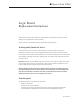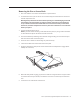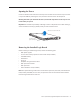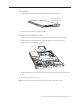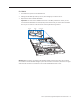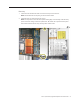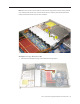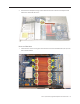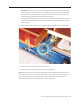Xserve (Late 2006) Logic Board Replacement Instructions Follow the instructions in this document carefully. Failure to follow these instructions could damage your equipment and void its warranty. Online instructions are available at http://www.apple.com/support/diy/. Working Safely Inside the Xserve Always touch the Xserve enclosure to discharge static electricity before you touch any components inside the Xserve.
Removing the Xserve from a Rack 1. Alert users that the server will be unavailable for a period of time. 2. Shut down the Xserve (see the Xserve User’s Guide for help) and then wait to let the Xserve internal components cool. Warning: Always shut down the Xserve before opening it to avoid damaging its internal components or the components you want to install or remove. Don’t open the Xserve or try to install or remove items inside while it is turned on.
Opening the Xserve Loosen the thumbscrews at the back of the top cover and slide the cover back and up to remove it. If you have difficulty removing the cover, check the enclosure lock on the front panel. Warning: Even after you shut down the Xserve, its internal components can be very hot. Let it cool before you open it. Important: To minimize the possibility of damage to Xserve components due to static discharge, wear an antistatic wrist strap, if possible, while you work inside the Xserve.
Power Supplies 1. Pull the handle to release the first power supply and slide it out of the bay. Pull the handle to unlatch the power supply and remove it. 2. Repeat for the second power supply, if installed. PCI Riser Cards and Expansion Cards 1. Loosen the two captive screws that secure the riser bracket in slot 1 to the back panel. 2. Carefully pull up on the bracket and riser, with the expansion card still attached, to disconnect the riser from the logic board. Captive screws 3.
FB-DIMMs 1. Push down the ejectors on the FB-DIMM slot. 2. Holding the FB-DIMM by both top corners, lift it straight up out of the Xserve. 3. Repeat for the other installed FB-DIMMs. Important: The order of the FB-DIMMs in the slots can affect performance. Unless you are sure that all the FB-DIMMs are identical, keep track of which slot you remove each FB-DIMM from so you can return it to the same slot on the replacement logic board.
Airflow Duct 1. Loosen the five Phillips screws that fasten the airflow duct to the fan array. 2. Pull up on either side of the airflow duct, and lift it straight up and out of the Xserve. Caution: Try not to completely remove the screws from the airflow duct. Tiny black rubber washers hold these screws captive on the underside of the airflow duct. If the screws are completely removed, these rubber washers can easily fall into the enclosure and become lost.
Fan Array 1. Loosen the two thumbscrews that secure the fan array to the enclosure. Note: The thumbscrews are captive; you cannot remove them. 2. Lift the fan array to remove it from the Xserve. Note: You may need to move the front panel cable slightly out of the way of the fan array power connector during removal or replacement. Be careful not to pinch the front panel board cable between the fan array and any other surface inside.
Note: You may encounter some resistance around the fan array power connector during removal. If so, carefully rotate the fan array as shown to disconnect it from the power distribution board below, and then lift the fan array out of the computer. Backplane-to-Logic Board I/O Cable 1. Disconnect the backplane-to-logic board cable from the logic board.
2. Disconnect the backplane-to-logic board cable from the drive interconnect backplane and remove the cable from the Xserve. Processor Heat Sinks 1. Loosen the four screws securing the heat sink that is closest to the DIMM slots (CPU A) in the order indicated below.
Important: Each heat sink is connected to the logic board by a small 2-pin thermal sensor cable. Be careful not to pull on the wire as you lift each heat sink enough to disconnect the cable from the logic board. It’s easier to reach the sensor connectors on the logic board if you start with the right heat sink near the DIMM slots (CPU A). 2. Slowly lift the heat sink off the processor just far enough that you can reach the sensor cable connector.
Processors 1. Release the latch on the metal holder for the first processor. 2. Rotate the top of the holder to the open position. 3. Lift the processor out of the holder. 4. Repeat for the second processor. Important: When removing or installing a processor, always hold the processor by the edges. Be extremely careful not to touch the gold pins on the bottom of the processor, as this type of connector is very sensitive to contamination.
Video Mezzanine Card (if installed) 1. Remove the four Phillips screws that fasten the mezzanine card to the logic board. 2. Pull up evenly on all sides of the card to disconnect it from its logic board connector under the card, and remove the card from the Xserve. Logic Board Caution: Be careful not to flex the logic board or handle it by its components or heat sinks, which could damage the board or its components.
1. Disconnect the optical drive cable from the logic board. 2. Release the two locking levers on the front panel board cable connector and disconnect the cable from the logic board. Move the cable aside so you have access to the logic board. 3. Loosen the single thumbscrew on the power distribution board and slide the board away from and out of the connector on the logic board.
4. Release the nine thumbscrews that secure the logic board to the enclosure (highlighted in the illustration below). Note: The thumbscrews are captive; you cannot remove them. 5. Grasping the logic board by its thumbscrews only, move it forward and up slightly to release it from the rear port openings in the enclosure. 6. Continue to grasp the logic board by its thumbscrews and edges to lift and remove it from the Xserve.
Installing the Replacement Logic Board Important: When replacing the logic board, make sure the board’s rear port connectors fit through the appropriate openings in the Xserve’s back panel. Take special care to fit the clear plastic system identifier button through its opening. Don’t bend or flex the logic board. 1.
3. Use a screwdriver to tighten the nine thumbscrews snuggly, but don’t overtighten. 4. Slide the power distribution board back into place and tighten the thumbscrew. Note: Make sure the edge connector on the power distribution board goes completely into the connector on the logic board. If the power distribution board doesn’t slide easily, make sure the thumbscrew is popped up so it doesn’t catch on the mounting post beneath the board. 5.
2. Clean off any existing thermal grease on the top face of the first processor using an alcohol wipe provided with the replacement logic board. Be careful not to get any thermal grease on the processor contacts. Save the alcohol wipe and package for later. 3. Apply the contents on a single syringe of thermal grease (approximately 4.5 cc) to the top surface of the processor.
4. Use the edge of the package that the alcohol wipe came in as a spatula to spread the thermal grease evenly over the entire top surface of the processor. Scrape off any excess grease with the package edge, then discard the package. 5. Holding the processor by its edges only, place the processor into its holder on the replacement logic board, being careful not to get any thermal grease on the contacts of either the processor or its socket holder.
6. Rotate the top of the holder to the closed position. 7. Engage the latch on the processor holder. 8. Repeat steps 1–7 for the second processor. Replacing the Processor Heat Sinks 1. Clean off any existing thermal grease on the left (CPU B) processor heat sink using an alcohol wipe provided with the thermal grease. 2. Holding the heat sink in one hand, reconnect its 2-pin thermal sensor cable to the logic board.
4. Tighten the four captive Phillips mounting screws for the left processor heat sink in the order indicated below. 5. Repeat steps 1–4 for the right (CPU A) processor heat sink. Replacing the Backplane-to-Logic Board I/O Cable 1. Connect the backplane-to-logic board I/O cable to the logic board. 2. Connect the other end of the cable to the drive interconnect backplane.
Replacing the Fan Array 1. Align the power connector on the fan array with its connector on the power distribution board and lower the array into the enclosure. Push down on the fan array power connector to make sure it is fully seated. 2. Tighten the screws at the ends of the array. Make sure the large front panel board cable runs above the power connector but below the tab on the top of the power supply. Replacing the Airflow Duct 1.
3. Tighten the five Phillips screws that fasten the airflow duct to the fan array, in the order shown, to prevent the duct from warping. Do not overtighten the screws. Replacing the FB-DIMMs Important: Be sure to install each FB-DIMM in the slot on the replacement board that is equivalent to the slot you removed it from on the original logic board. 1. Align the first FB-DIMM with its slot and press down until the latches snap back up into place.
Replacing the PCI Riser Cards and Expansion Cards 1. Align the riser with slot 2 on the logic board and press to seat the card. 2. Tighten the captive screws that secure the riser bracket to the back panel. 3. Repeat for the riser in slot 1. Note: If no risers are installed, install the blanks held in place by the same screws. Replacing the Power Supplies 1. Slide the first power supply all the way into the bay, and then press the handle to seat the power supply and lock it in place.
Changing the Ethernet ID Label Replacing the logic board in the Xserve changes its Ethernet ID numbers (MAC addresses) for both Ethernet ports. The new numbers are printed on Ethernet labels packaged with the replacement logic board. After installing the new logic board, place the new Ethernet labels over the original Ethernet numbers on the Xserve’s ID tab. Be careful to apply the new stickers completely onto the ID tab, smoothing out the labels so that they are completely flush with the tab.
Using the Updated Server Serial Number When you use Server Assistant to install Mac OS X Server on an Xserve remotely, you need to enter a password consisting of the first eight digits of the Xserve hardware serial number. After you replace the logic board, the original serial number is no longer valid. Instead, use the serial number 12345678.