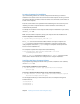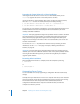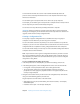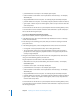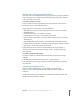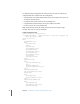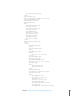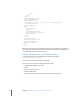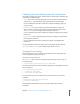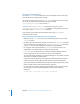Specifications
Chapter 3 Installing Server Software and Finishing Basic Setup 45
Working with an Encrypted Configuration File
If the setup data in the configuration file is encrypted, make the passphrase available to
target computers. You can supply the passphrase interactively using Server Assistant,
or you can provide it in a text file.
To provide a passphrase in a file:
1 Create a text file and enter the passphrase for the saved setup file on the first line.
2 Save the file using one of the following names.
Target computers search for names in the order listed here:
 MAC-address-of-server.pass (include leading zeros but omit colons)—for example,
0030654dbcef.pass
 IP-address-of-server.pass—for example, 10.0.0.4.pass
 partial-DNS-name-of-server.pass—for example, myserver.pass
 built-in-hardware-serial-number-of-server.pass (first 8 characters only)—for example,
ABCD1234.pass
 fully-qualified-DNS-name-of-server.pass—for example, myserver.example.com.pass
 partial-IP-address-of-server.pass—for example, 10.0.pass (matches 10.0.0.4 and 10.0.1.2)
 generic.pass—file that any computer will recognize
3 Put the passphrase file on a volume mounted locally on the target computer in
/Volumes/*/Auto Server Setup/<pass-phrase-file>, where * is any device mounted
under /Volumes.
To provide a passphrase interactively:
1 Use Server Assistant on an administrator computer that can connect to the target
computer.
2 In the Welcome or Destination pane, choose File > Supply Passphrase.
3 In the dialog box, enter the target computer’s IP address, password, and passphrase,
then click Send.
Customizing a Configuration File
After you create a configuration file, you can modify it using a text editor,
or you can write a script to generate custom configuration files for a group of
computers.
The file uses XML format to encode the setup information. The name of an XML key
indicates the setup parameter it contains.