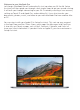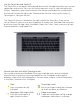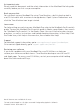Quick start Guide
Control your Mac with Multi-Touch gestures
You can do a lot on your MacBook Pro using simple gestures on the trackpad.
And with built-in pressure-sensing capabilities, the trackpad can distinguish
between a light click and a deep press. To learn more, choose System Preferences
in the Dock, and then click Trackpad.
Use the Touch Bar and Touch ID
The Touch Bar at the top of the keyboard dynamically changes based on your current
application and activity. You can use familiar gestures such as slide and tap within
the bar. Frequently used system controls like volume and brightness are located in
the Control Strip on the right side. To expand the Control Strip, tap the arrow ( ).
To collapse it, tap
on the left.
The Touch ID sensor is located on the right side of the Touch Bar. Once you’ve
set up Touch ID, you can use your fingerprint to unlock your MacBook Pro and make
purchases from the App Store, the iBooks Store, the iTunes Store, and many of your
favorite websites using Apple Pay.
Click
Press anywhere on the
trackpad.
Secondary click (right click)
Click with two fingers to
open shortcut menus.
Two-finger scroll
Brush two fingers along the trackpad
to scroll up, down, or sideways.
Swipe to navigate
Swipe with two fingers to flip through
web pages, documents, and more.