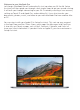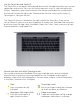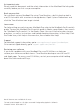Quick start Guide
An important note
Please read this document and the safety information in the MacBook Pro Info guide
carefully before you first use your computer.
Back up your data
You can back up your MacBook Pro using Time Machine, a built-in backup tool in
macOS that works with an external storage device. Open System Preferences and
click the Time Machine icon to get started.
Learn more
For help setting up and using your MacBook Pro, refer to the MacBook Pro Essentials
guide. To view the MacBook Pro Essentials guide in iBooks, open iBooks, then search
for “MacBook Pro Essentials” in the iBooks Store. You can also find answers to your
questions, as well as instructions and troubleshooting information, in Mac Help. Click
the Finder icon, click Help in the menu bar, then choose Mac Help.
Support
For detailed support information, go to www.apple.com/support/macbookpro.
Or to contact Apple directly, go to support.apple.com/contact.
Restoring your software
If you have a problem with your MacBook Pro, macOS Utilities can help you
restore your software and data from a Time Machine backup or reinstall macOS
and Apple apps. To access macOS Utilities, restart your computer while holding
down the Command and R keys.
Not all features are available in all areas.
TM and © 2018 Apple Inc. All rights reserved. Designed by Apple in California.
Printed in XXXX. 034-02627-A