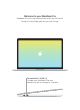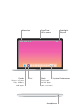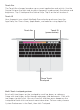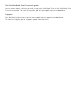Quick start Guide
Force Touch
trackpad
Multi-Touch trackpad gestures
Brush with two fingers on the trackpad to scroll up, down, or sideways.
Swipe with two fingers to flip through web pages and documents. Click with
two fingers to right-click. You can also click and then press deeper on the
trackpad to Force click and reveal more information. To learn more, choose
System Preferences in the Dock, then click Trackpad.
Touch Bar
The Touch Bar changes based on your current application and activity. Use the
Control Strip on the right side to adjust frequently used controls like volume and
brightness. Tap to expand the Control Strip. Tap on the left to close it.
Touch ID
Your fingerprint can unlock MacBook Pro and make purchases from the
App Store, the iTunes Store, Apple Books, and websites using Apple Pay.
Touch ID
(power button)
Touch Bar